Near Field Communication (NFC) is a convenient feature on the Samsung Galaxy S25 that allows for quick data transfers and contactless payments.
However, some users may prefer to disable it for security reasons, to prevent accidental transactions, or to save battery life.
This guide will walk you through the steps to turn off NFC & contactless payments on your Samsung Galaxy S25, S25+ or S25 Ultra.
Reasons to Disable NFC & Contactless Payments
There are several reasons why you might want to turn off NFC on your Samsung Galaxy S25 or S25 Ultra:
Security: Prevent unauthorized access or accidental transactions.
Battery Life: Although NFC consumes minimal power, turning it off can help conserve battery life.
Avoid Unintended Payments: Prevent accidental scans or payments at contactless terminals.
Reduce Interference: Minimize connectivity issues with other wireless functions.
Read: How To Disable Location In Photos & Videos On Galaxy S25
Disable NFC & Contactless Payments On Galaxy S25
Disabling NFC is a simple process that can be done through the device settings or quick settings.
Using Quick Settings
To start, swipe down from the top of the screen to open the Quick Settings Panel. Look for the NFC icon (it may be labeled “NFC” or show a small wireless symbol).
Tap the NFC icon to toggle it OFF.
Using Device Settings
To begin, launch the Settings app on your Samsung Galaxy S25 and select Connections.
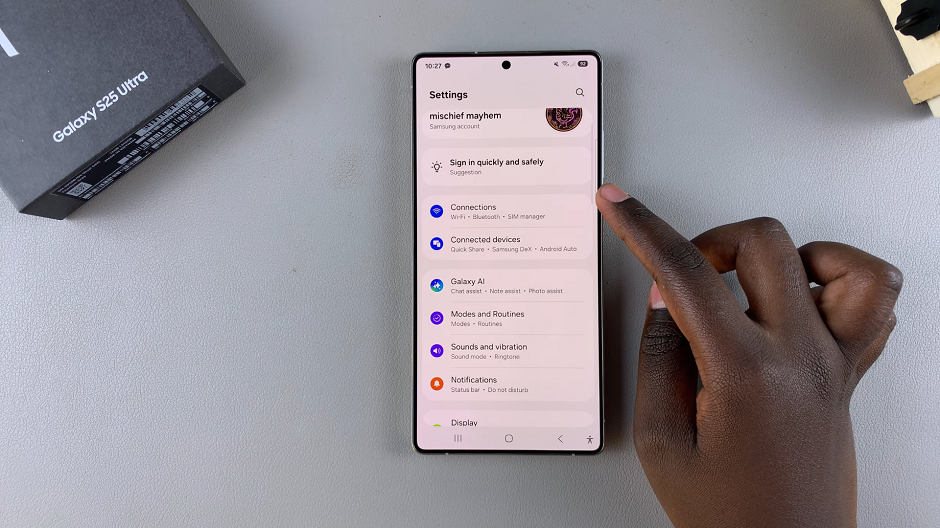
Tap on NFC and Contactless Payments, then toggle the NFC switch to OFF. You can also use the toggle in the previous menu.
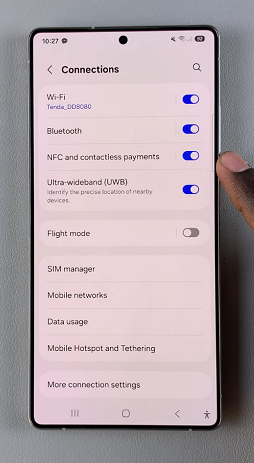
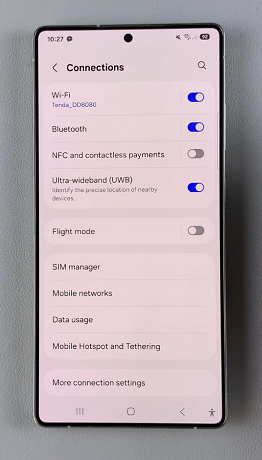
Once NFC and Contactless Payments is disabled, your device will no longer be able to make contactless payments or interact with NFC-enabled devices.
Disabling Samsung Pay
To start, launch the Samsung Pay app and tap on the Menu (three lines) in the top-left corner. Here, select Settings.
Scroll down to Use Samsung Pay on Lock Screen, Home Screen, or All Screens and turn off all options.
If you don’t use Samsung Pay, you can also uninstall or disable it in Settings –> Apps.
Removing Payment Cards
If you want to remove stored payment cards from your Samsung Pay or Google Pay:
Open Samsung Pay or Google Pay and navigate to Payment Methods. Select the card you want to remove.
Tap Remove Card and confirm your choice.

