Wi-Fi Auto Reconnect is a convenient feature on the Samsung Galaxy S25 that allows your phone to automatically reconnect to known Wi-Fi networks when in range. This ensures a seamless internet experience, reducing mobile data usage.
However, there may be times when you want to disable this feature, such as when troubleshooting connectivity issues or managing specific network preferences.
In this guide, we’ll show you how to enable / disable Wi-Fi Auto Reconnect on your Samsung Galaxy S25, S25+ and S25 Ultra.
Read: How To Connect Bluetooth Keyboard To Galaxy S25
Enable Wi-Fi Auto Reconnect
You can enable Auto Reconnect on a connected Wi-Fi network or a saved Wi-Fi network.
Turn ON Wi-Fi Auto Connect On Connected Wi-Fi Network
First, launch the Settings (⚙️) app on your Galaxy S25, tap on Connections and select the Wi-Fi option.
You can also swipe down from the top of the screen to access the Quick Settings panel. Tap and hold the Wi-Fi icon to open the Wi-Fi settings.
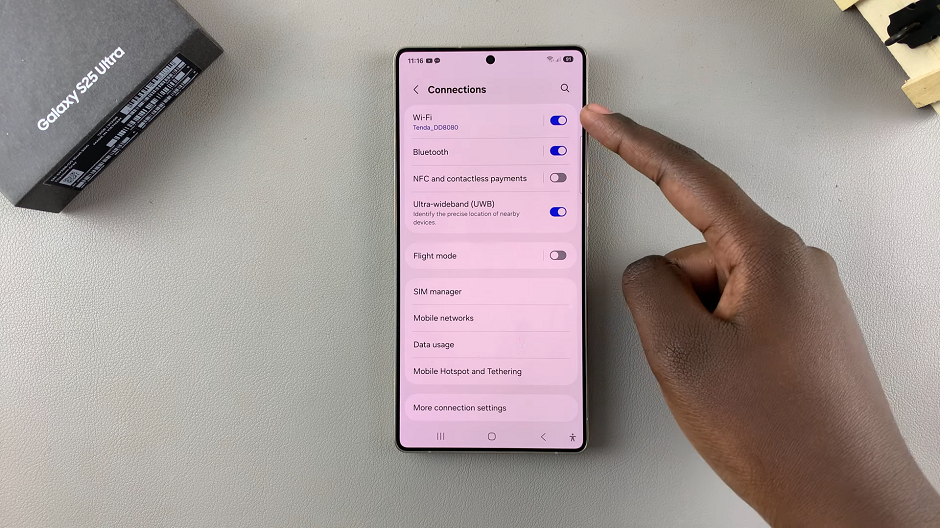
Locate the connected Wi-Fi network and tap on it or on the Settings (⚙️) icon next to it. This will open that Wi-Fi network’s settings.
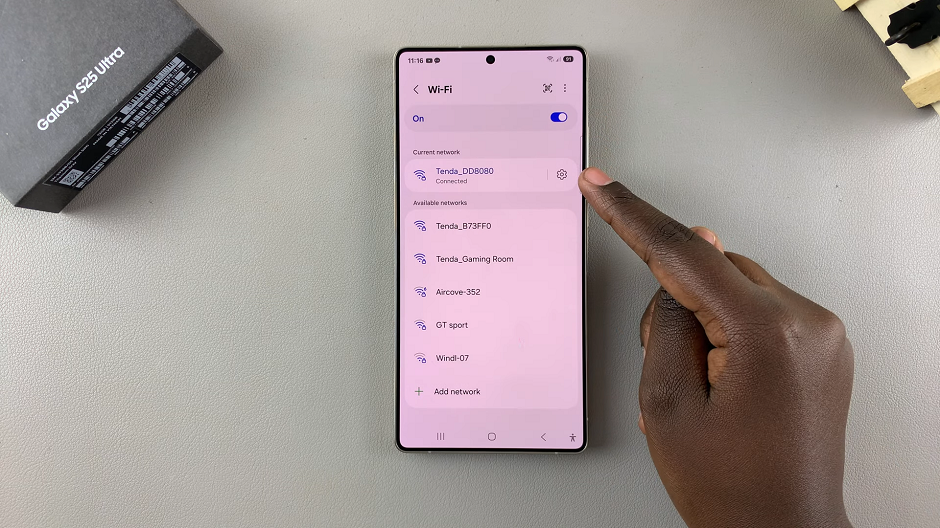
You should see the Auto Reconnect option with a toggle next to it. Tap on it to enable. It should turn blue.
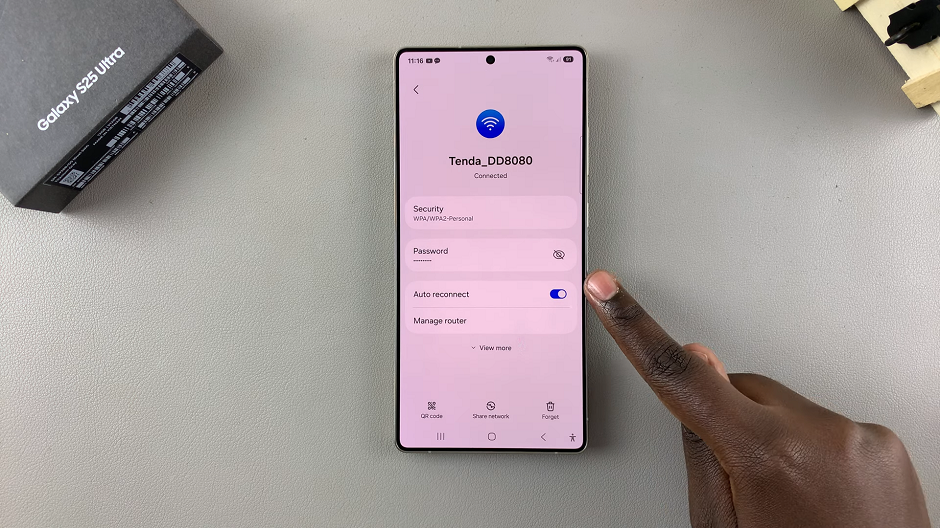
When turned on, your Galaxy S25 automatically connects to the Wi-Fi network as long as it is within range, automatically. However, you have to have connected to that Wi-Fi network before.
Turn ON Wi-Fi Auto Connect On Saved Wi-Fi Networks
In the Wi-Fi Settings page, tap on the three dots in the top-right corner and select More Settings. Next, tap on the Saved Networks option.
Locate the saved Wi-Fi network and tap on it to open that Wi-Fi network’s settings. You should see the Auto Reconnect option with a toggle next to it. Tap on it to enable. It should turn blue.
Disable Wi-Fi Auto Reconnect On Galaxy S25
Similar to when enabling Wi-Fi Auto Reconnect, you can disable this feature on a connected Wi-Fi network or a saved Wi-Fi network.
Turn OFF Wi-Fi Auto Connect On Connected Wi-Fi Network
To disable Auto Reconnect on a connected network, tap on the toggle next to it turn it off. Your phone will no longer connect to that network automatically. You will have to tap on it manually to connect.
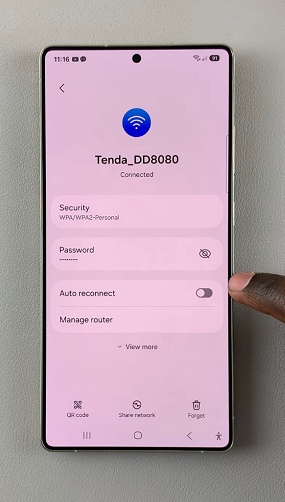
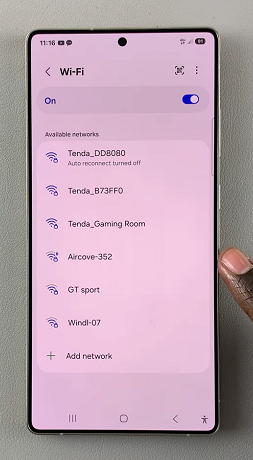
Turn OFF Wi-Fi Auto Connect On Saved Wi-Fi Networks
Inside More Settings, tap on the Saved Networks option. Locate the Wi-Fi network and tap on it to open that Wi-Fi network’s settings.
You should also see the Auto Reconnect option with a toggle next to it. It should be enabled (blue). To disable Auto Connect, tap on the toggle next to it turn it off.
When Should You Enable or Disable Auto Reconnect?
Enable Auto Reconnect when you frequently connect to a trusted Wi-Fi network (e.g., home, office, or favorite café). Also, when you want a seamless connection without manually joining networks and when you want to reduce mobile data consumption.
Disable Auto Reconnect when you are troubleshooting connectivity issues. Also, when you frequently move between multiple networks and prefer manual control. You may also want to avoid automatic connections to potentially slow or unsecured networks.

