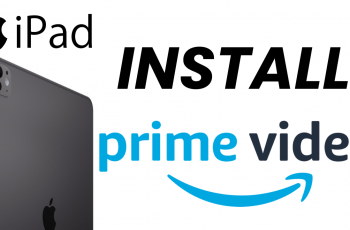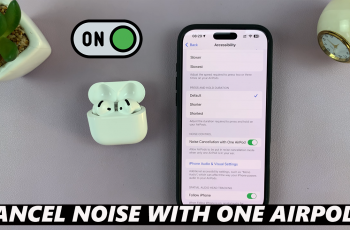Knowing how to use the built-in compass on Samsung Galaxy S25/S25 Ultra can help with navigation and direction accuracy. Instead of relying on third-party apps, you can access this tool directly from your device. With just a few steps, you can open the compass, calibrate it, and start using it for orientation or travel.
The Samsung Galaxy S25/S25 Ultra makes it easy to access the built-in compass through the Edge panels. Whether you need to find your way or check cardinal directions, this tool provides a simple solution. By adjusting settings and ensuring proper calibration, you can get precise directional readings without any extra effort.
Watch:How To Use Built In Ruler On Samsung Galaxy S25/S25 Ultra
Use Built In Compass On Samsung Galaxy S25/S25 Ultra
Enable Edge Panels
Open the Settings app, scroll down, and tap Display. Select Edge Panels and ensure it is enabled.
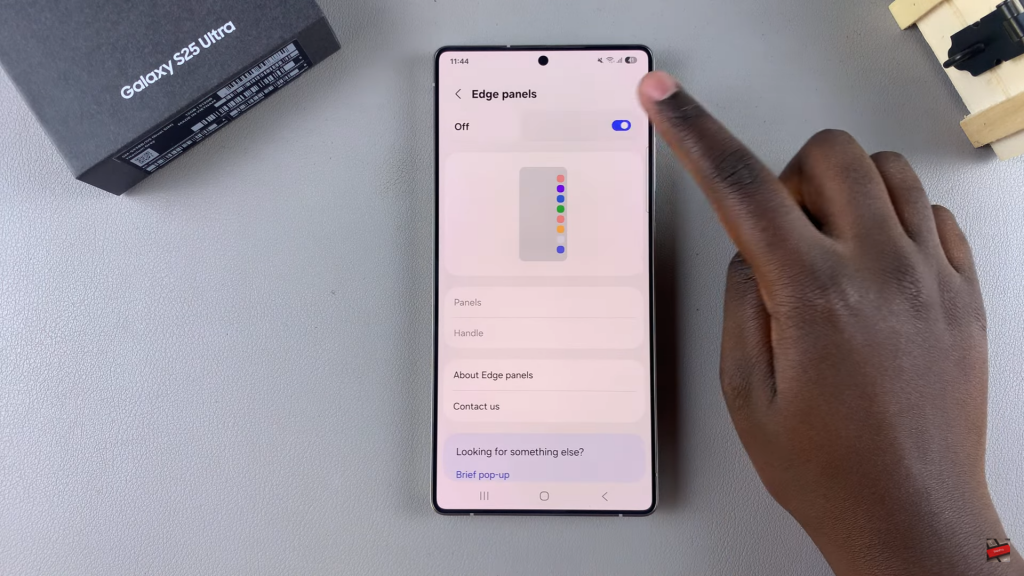
Add Compass to Edge Panels
Tap Panels, then look for Tools and select it. The preview will show a compass. Once selected, exit the Settings app.
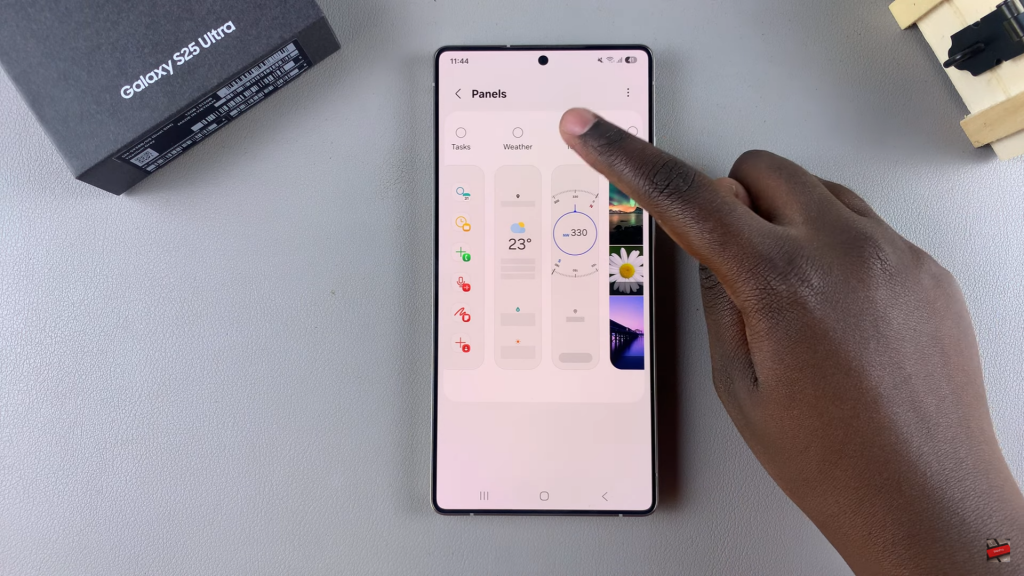
Access the Built-In Compass
Swipe from the edge of the screen to open Edge Panels. Keep swiping until you see the Tools section with the Compass.
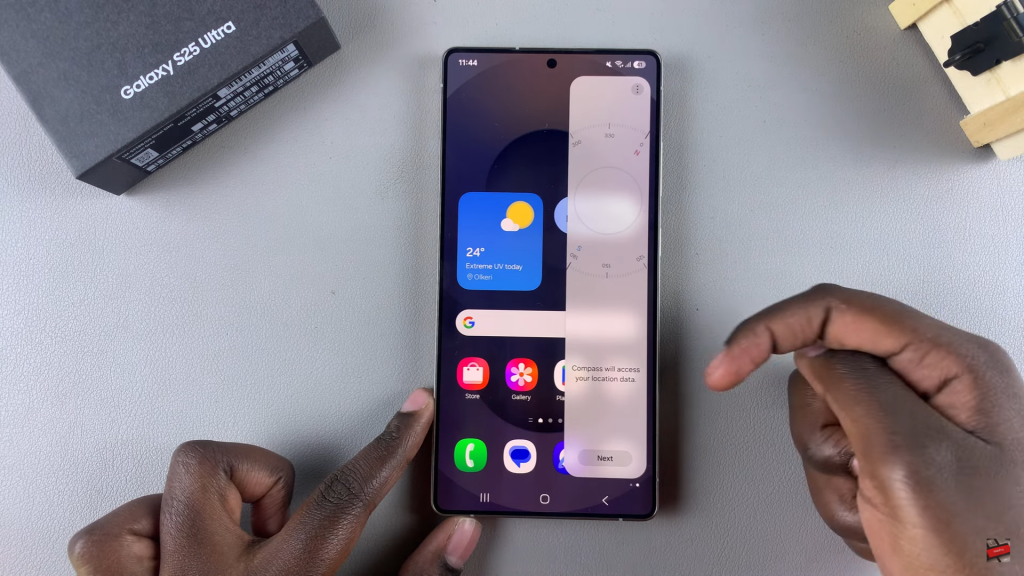
Set Up & Calibrate Compass
Tap Next, allow location access, and select Calibrate. Move your phone around to complete the calibration.
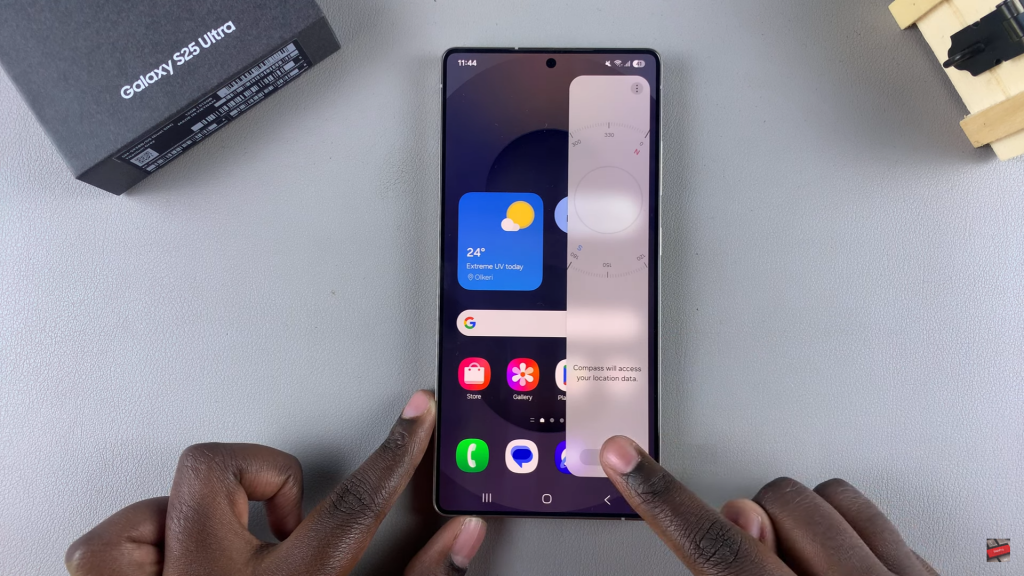
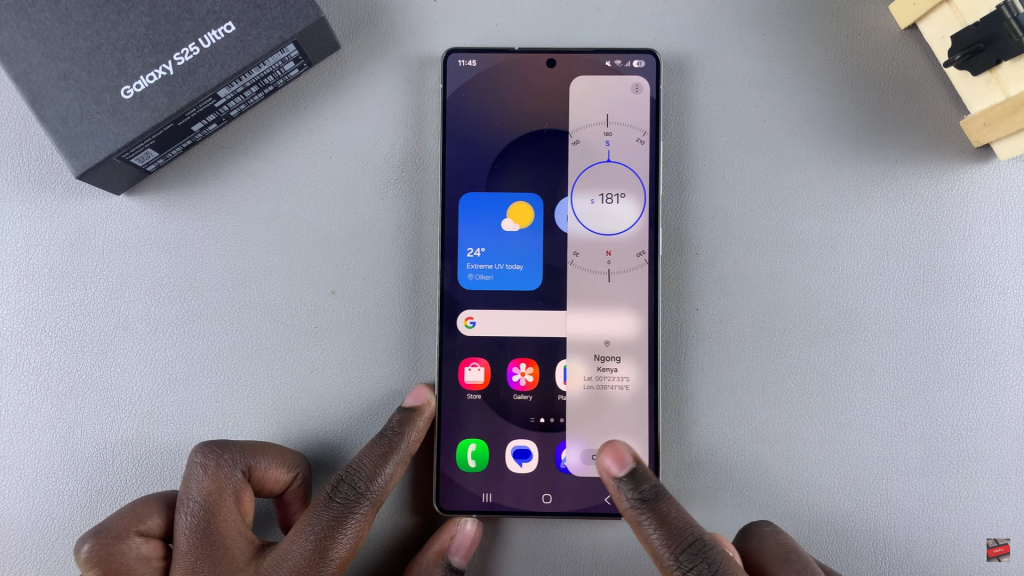
Use the Compass
Once calibrated, the compass will be fully functional. It will display direction, location, longitude, and latitude.
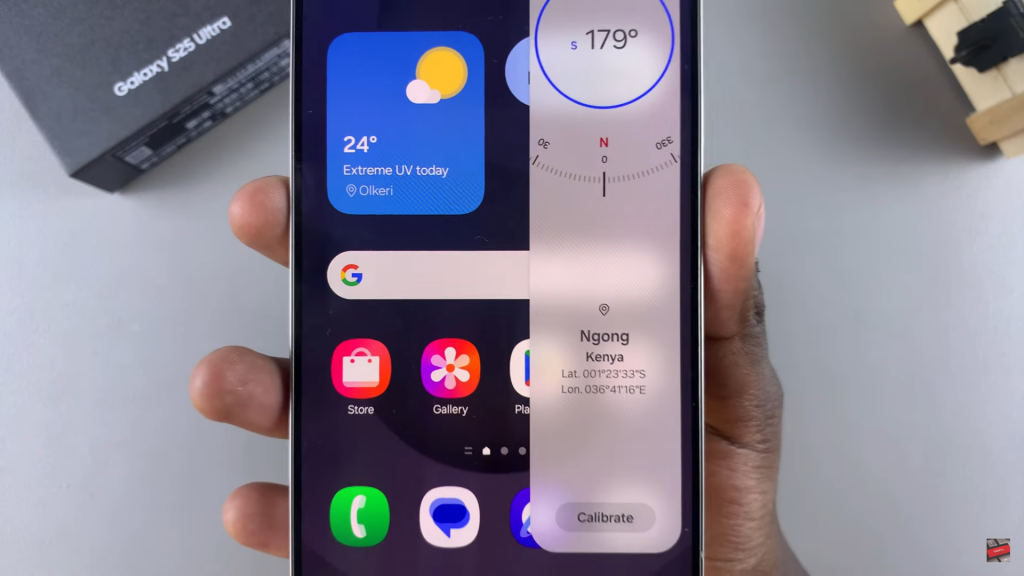
Read:How To Use Built In Ruler On Samsung Galaxy S25/S25 Ultra