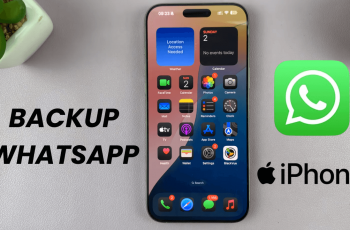Samsung Galaxy Watch Ultra is unique in the newest group of smartwatches. It is special owing to its blend of cutting-edge technology and stylish design. The watch boasts a striking display. It is geared towards providing images of superior quality. This is a standout characteristic of the device.
The brightness of the display is of immense importance. It is integral to the overall user experience. The device has a varying brightness function. This feature allows the user to customize the display to fit several scenarios. Setting the right brightness level is essential. It’s a skill worth mastering to ensure optimal use.
This article shows you how to adjust the screen brightness on your Galaxy Watch Ultra. Follow the steps below.
Watch: How To Enable System Sounds On Samsung Galaxy Watch Ultra
Adjust Screen Brightness On Samsung Galaxy Watch Ultra
Begin by accessing the Settings app on your Galaxy Watch Ultra. To do this, swipe up from the bottom of the watch face to access the app’s menu. Then, find the Settings app denoted by a cogwheel icon. Tap on it to proceed.
Subsequently, scroll through the settings menu and find the “Display” option. Tap on it. Then, find the “Brightness” option within the display settings. To make changes, ensure that ‘Adaptive Brightness’ has been turned off.
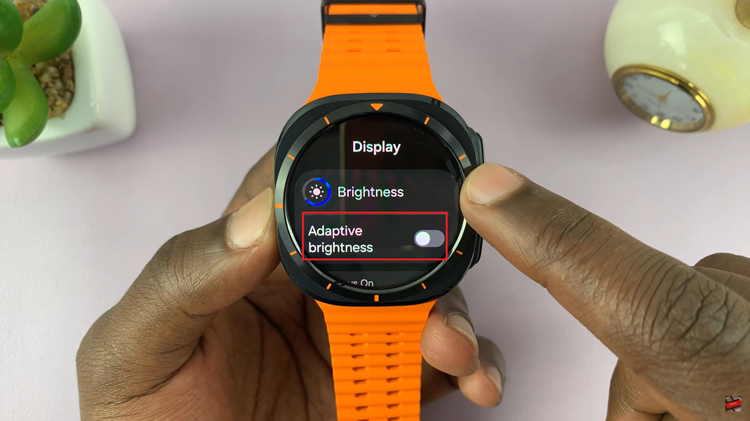
Once disabled, tap on “Brightness” and use the slider to either increase or reduce the brightness on your smartwatch. You’ll notice the changes when you adjust the brightness. Finally, exit the settings page on your watch and the changes will be saved.
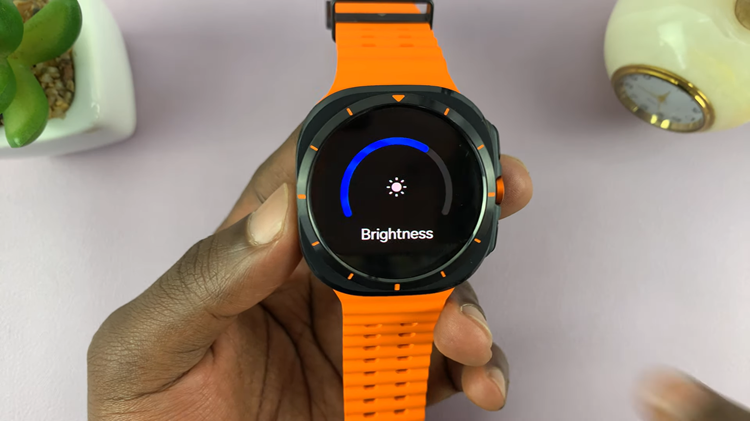
In conclusion, adjusting the brightness on your Samsung Watch Ultra is a straightforward process. Follow the steps above to customize your brightness settings to suit your needs.
Read: How To Adjust Ringtone Volume On Samsung Galaxy Watch Ultra