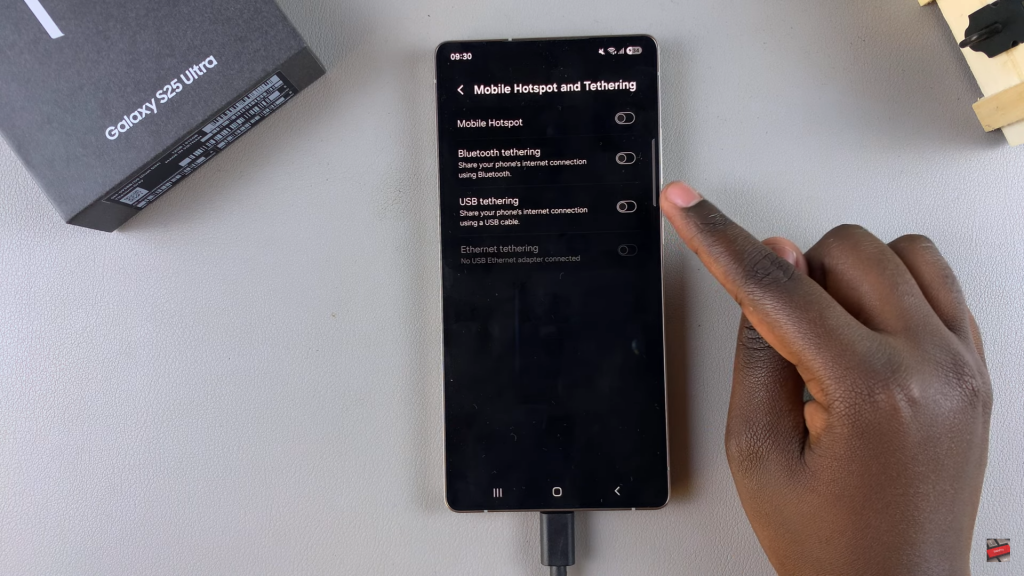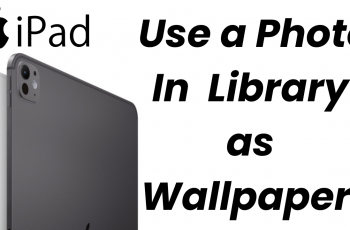Sharing your phone’s internet connection through a wired connection is a reliable way to stay connected. USB tethering on Samsung Galaxy S25/S25 Ultra allows you to provide internet access to other devices while keeping your phone charged. This method is especially useful when Wi-Fi is unavailable or unstable, ensuring a secure and uninterrupted browsing experience.
With a few simple steps, USB tethering can be enabled in no time. Samsung Galaxy S25/S25 Ultra makes it easy to activate this option, allowing you to connect a laptop or other device instantly. Once enabled, the internet connection remains stable, making it a great solution for work, streaming, or browsing on the go.
Watch:How To Delete Contacts On Samsung Galaxy S25/S25 Ultra
Enable USB Tethering On Samsung Galaxy S25/S25 Ultra
Connect Your Phone to a Device
Use a USB cable to connect your Samsung Galaxy S25/S25 Ultra to another device, such as a laptop. Insert the Type-C end into your phone and plug the other end into the device.
Allow Access to Phone Data
Once connected, a prompt may appear asking for permission to access phone data. Tap on “Allow” to proceed.
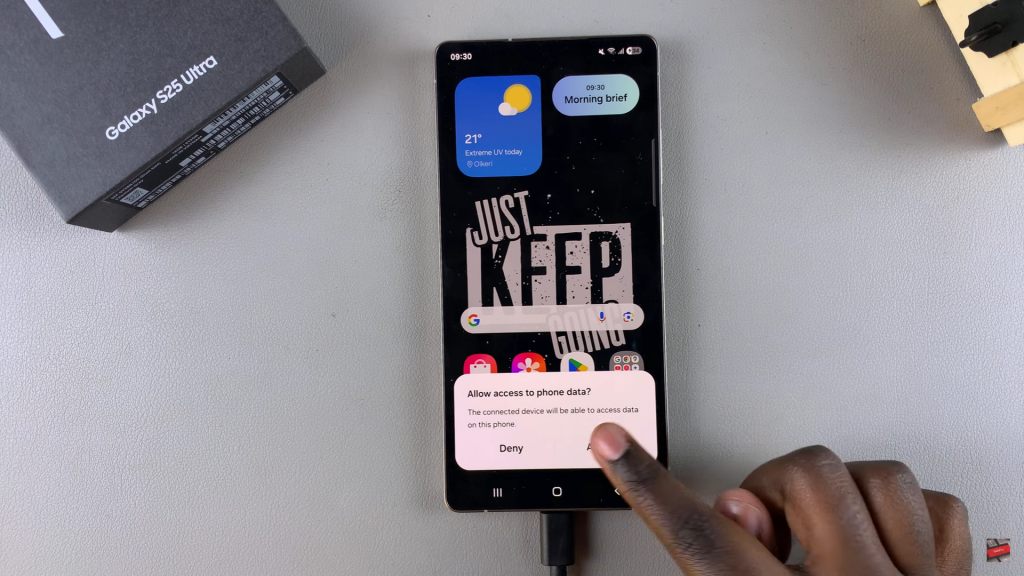
Open Settings
Go to the Settings app on your phone. Scroll down and select “Connections” to find network-related options.
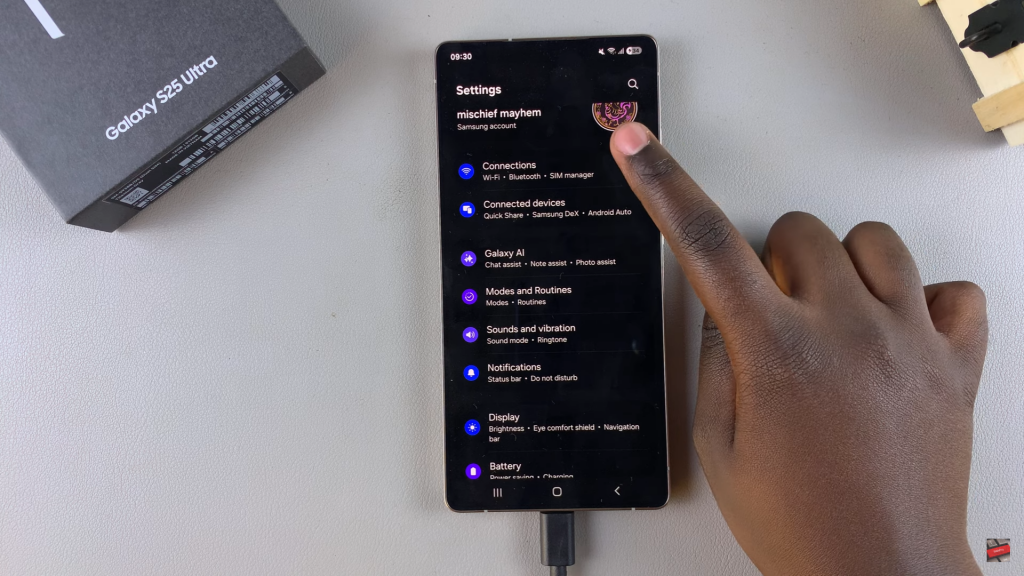
Navigate to USB Tethering
Under “Connections,” tap on “Mobile Hotspot & Tethering.” Locate the “USB Tethering” option in this section.
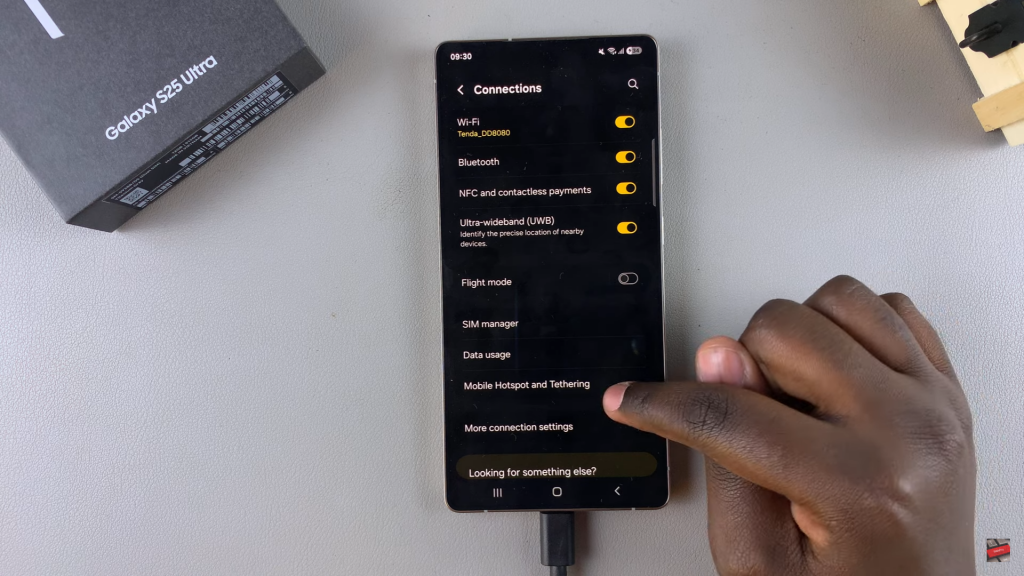
Enable or Disable USB Tethering
To enable USB tethering, tap on the toggle switch. Your phone will now share its internet connection with the connected device. To disable it, tap the toggle switch again.