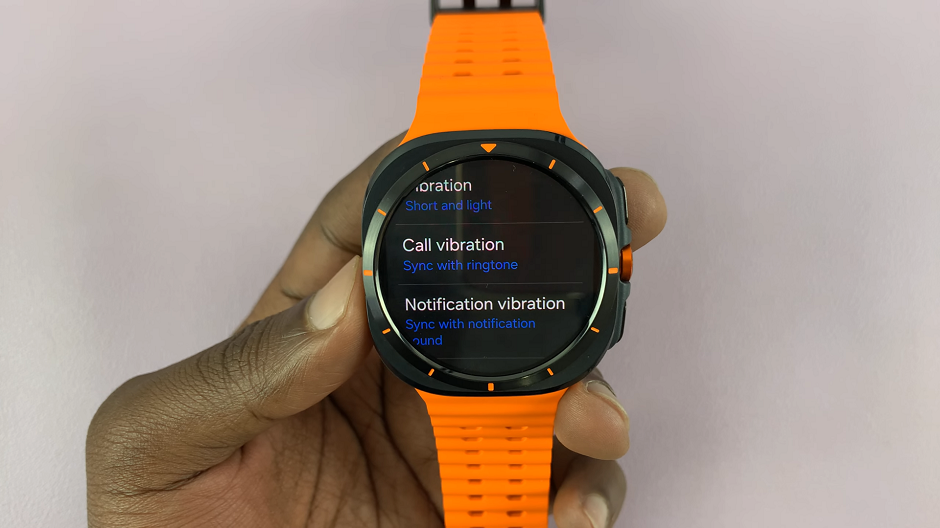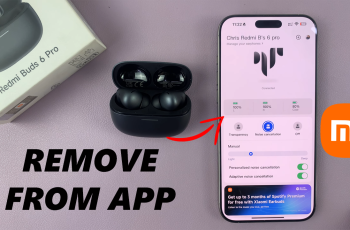Have you ever wondered if it’s possible to match the vibration with the sound on your Samsung Galaxy Watch Ultra? Well, I’m here to tell you, yes, it is possible.
You can set the vibration patterns for both calls and notifications, to match with the respective sounds you have set for each.
However, to do this, you have to change the default setting, which is a specific vibration pattern for both calls and notifications on your Galaxy Watch Ultra.
Watch: How To Disable ‘Back Up Over Mobile Data’ On iPad
Sync Vibration With Sound On Galaxy Watch Ultra
Begin by swiping up from the bottom of your watch face of your Samsung Galaxy Watch Ultra. This action will open the App Drawer, displaying all the installed applications.
Scroll through the apps and find the Settings app. It is represented by two a gear (cog wheel) icon. Under Settings, locate the Sounds and Vibration option and tap on it to expand.
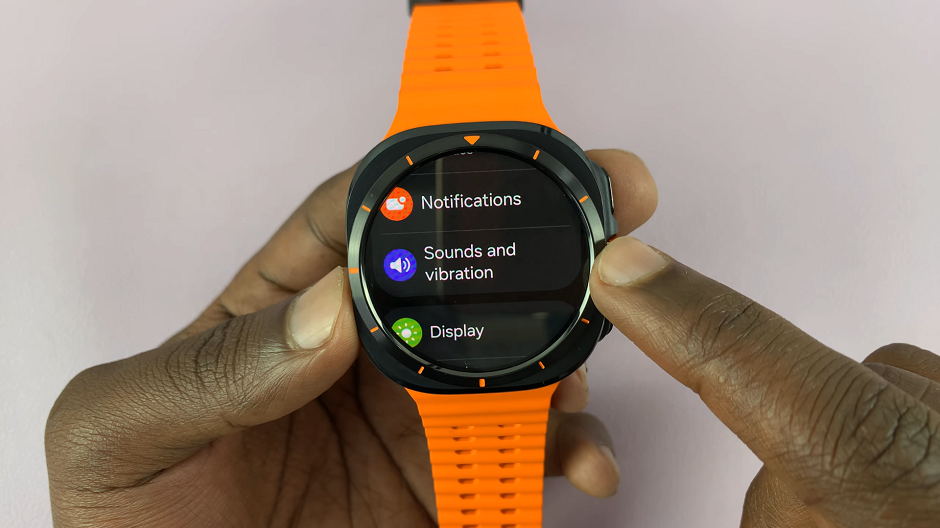
In the Sounds and Vibration page, look for the Call Vibration option. Select it.
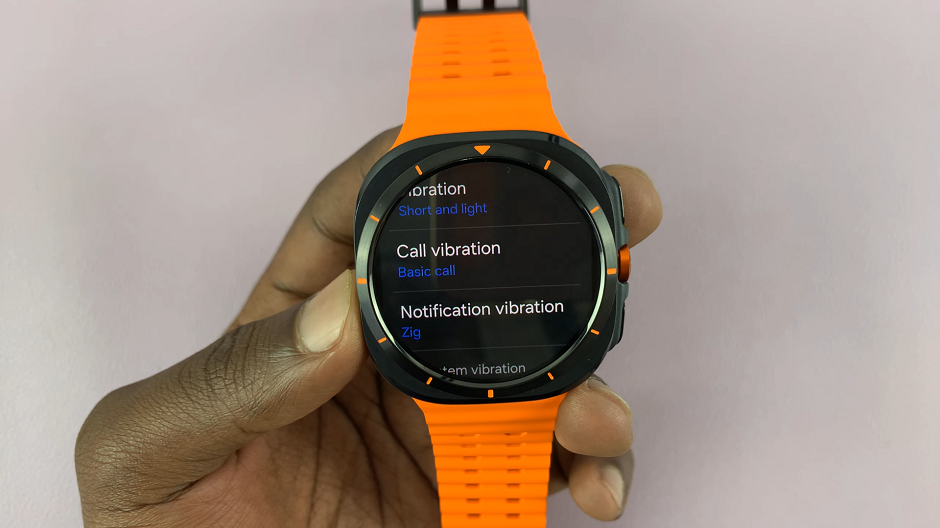
Here, choose the “Sync with Ringtone” option. This will sync the vibration pattern for your incoming calls with the ringtone.
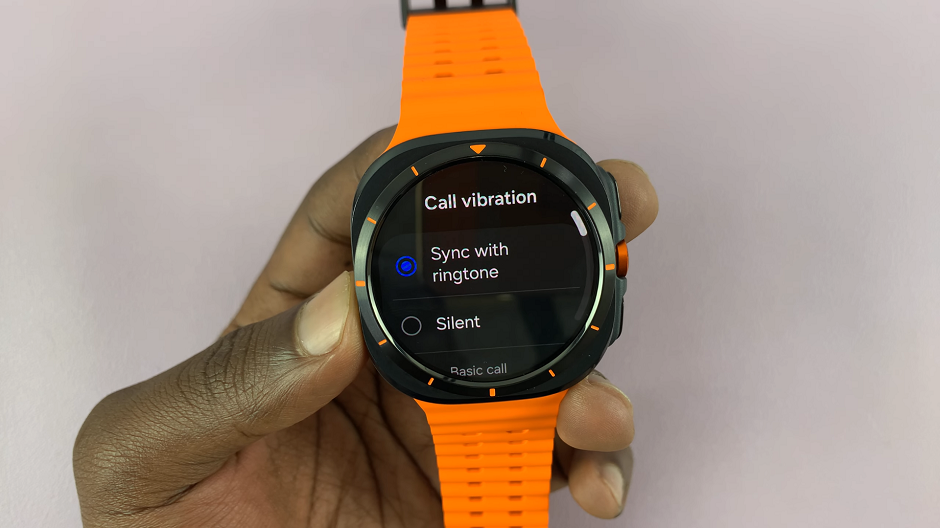
Go back to the Sounds and Vibration page and select the Notification Vibration option. Scroll all the way up and choose Sync with Notification Sound.
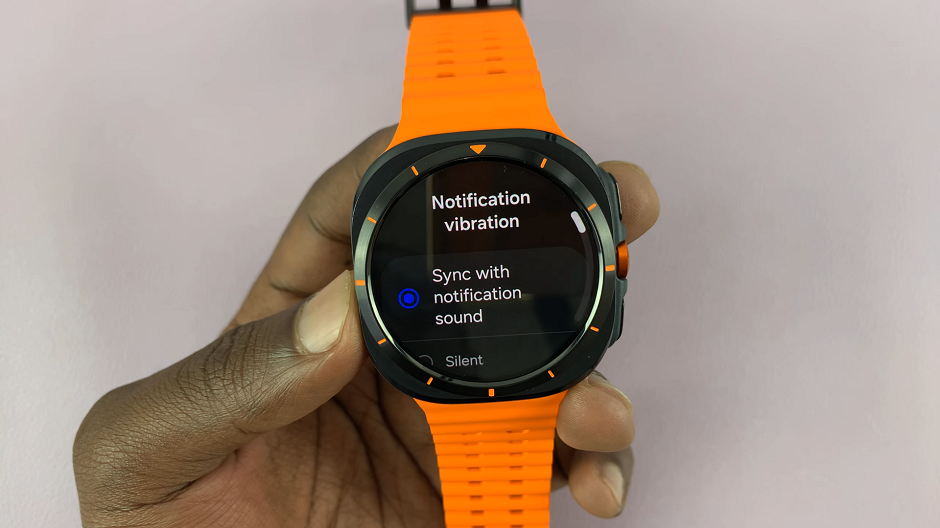
This means that the vibration pattern of your incoming notifications will also match with the notification sound you have set.