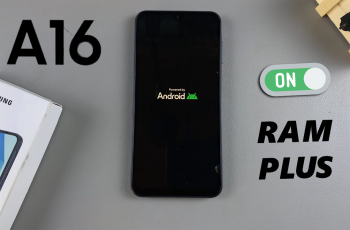Customized SmartThings settings on the Samsung Galaxy S25/S25 Ultra let you personalize how your smart devices interact. With the ability to enable or disable these options, you can fine-tune automation, control connected gadgets more efficiently, and create a setup that works best for you. Whether you want more flexibility or a simpler experience, adjusting these settings helps you manage everything effortlessly.
On the Samsung Galaxy S25/S25 Ultra, modifying SmartThings customization ensures better control over your smart home environment. You can turn features on or off as needed, making it easier to adapt to different situations. By adjusting these settings, you can enhance convenience, improve efficiency, and tailor your smart ecosystem to fit your daily routine.
Watch:How To Enable/Disable Charging Sounds On Samsung Galaxy S25/S25 Ultra
Enable/Disable Customized Smart Things On Samsung Galaxy S25/S25 Ultra
Open Settings
Launch the Settings app on your Samsung Galaxy S25/S25 Ultra.
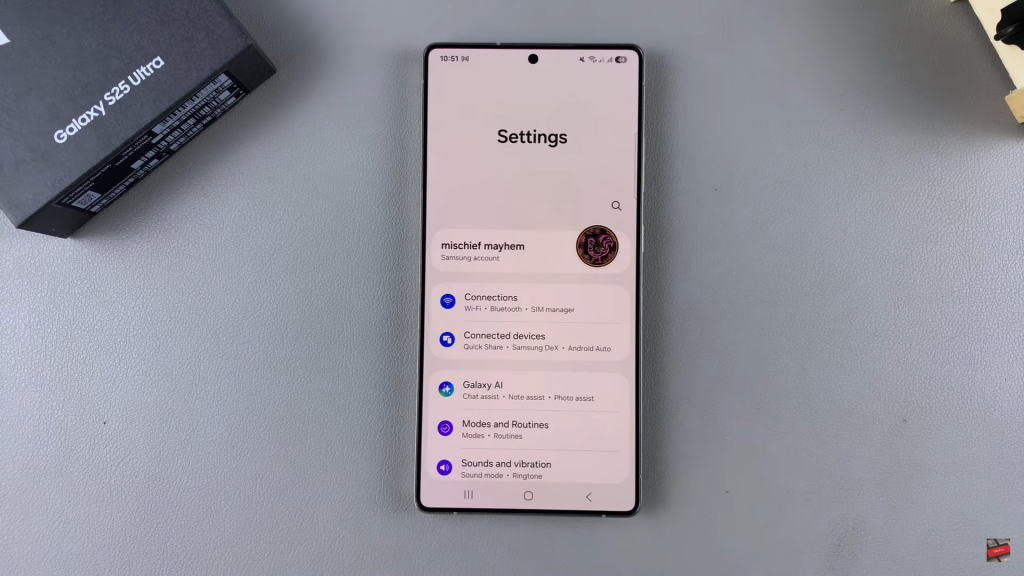
Go to General Management
Scroll down and select General Management from the list of options.
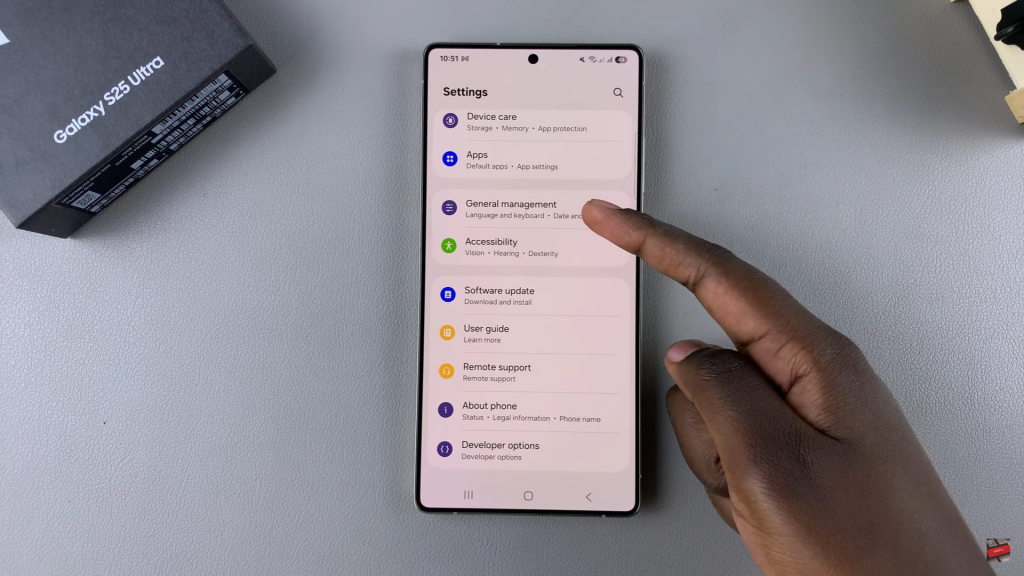
Access Customization Service
Find and tap on Customization Service to open its settings.
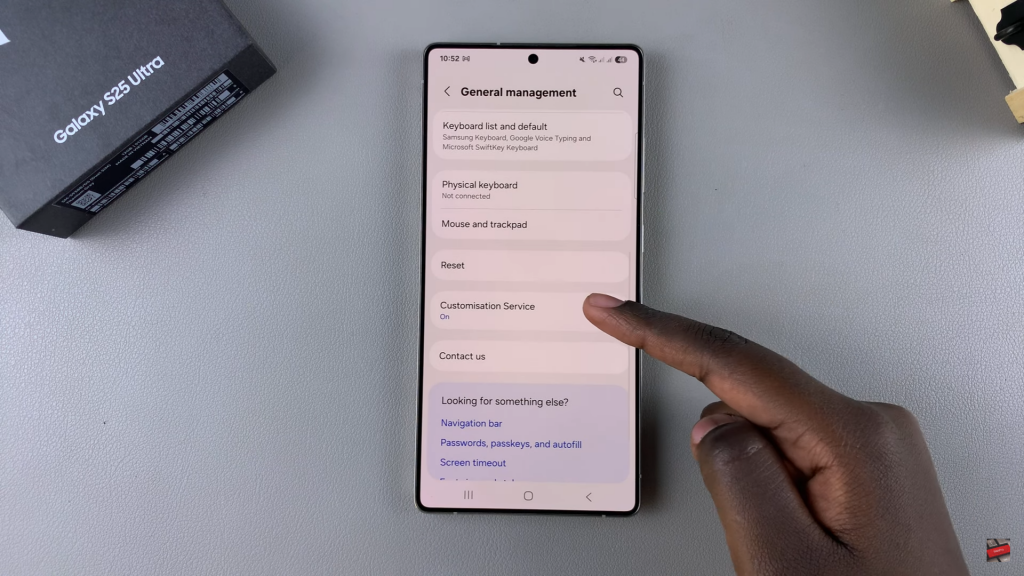
Locate SmartThings Option
Scroll through the customization settings and look for SmartThings.
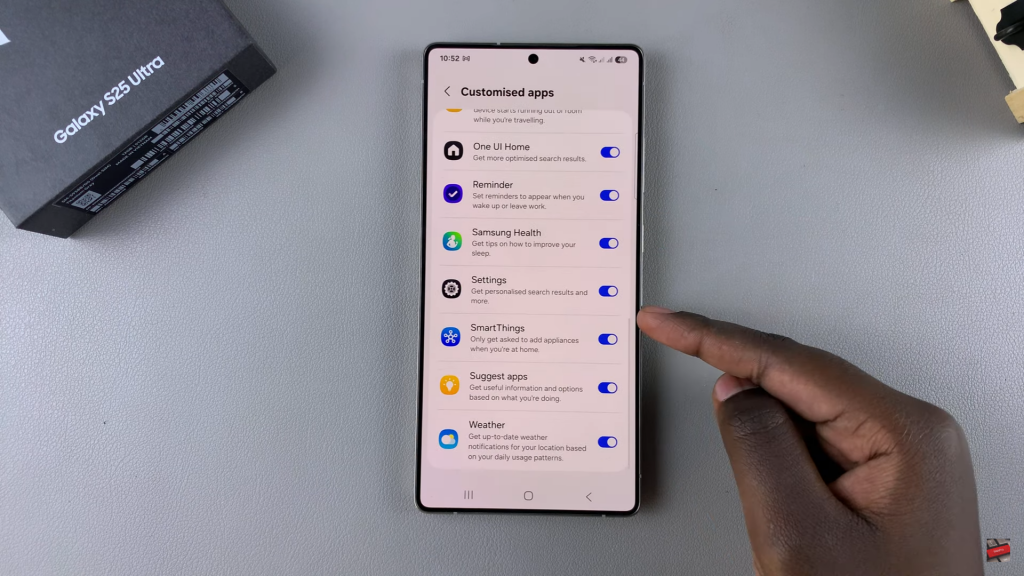
Enable or Disable SmartThings
To disable it, tap the toggle next to SmartThings until it turns gray. To enable it, tap again until the toggle turns blue.
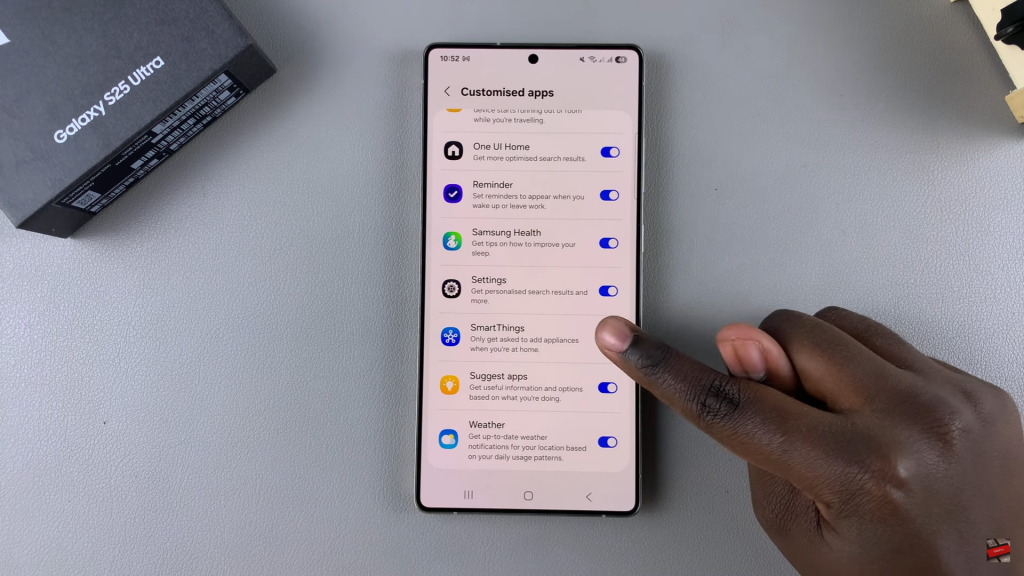
Confirm Changes
Once the toggle changes color, your preferred setting is applied.
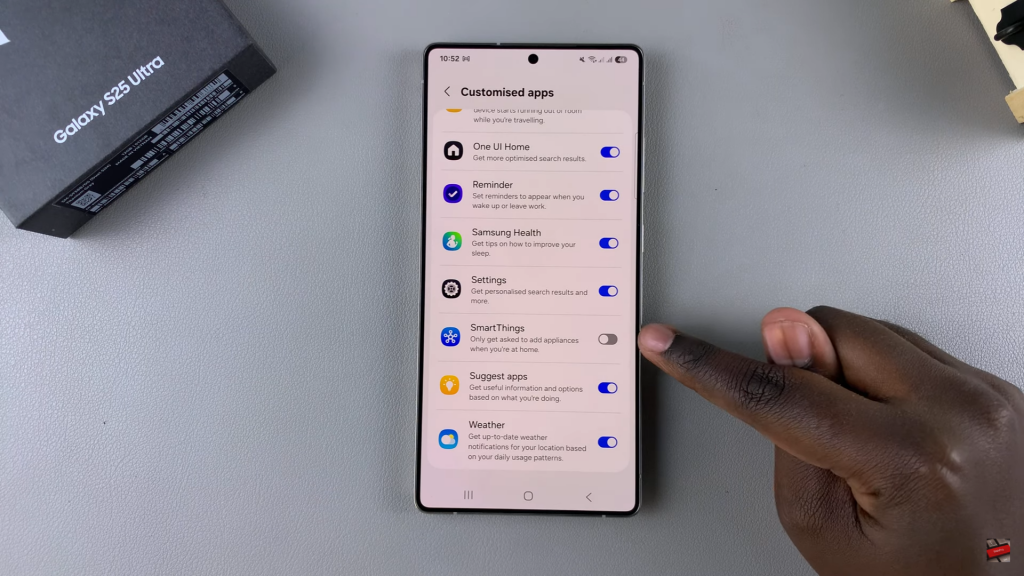
You’re now able to manage Customized SmartThings on your device.
Read:How To Enable/Disable Charging Sounds On Samsung Galaxy S25/S25 Ultra