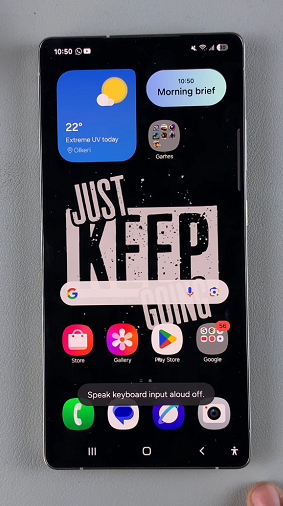The Samsung Galaxy S25 and S25 Ultra offer an array of innovative features designed to enhance usability and accessibility. One such feature is the Speak Keyboard Input Aloud, which reads out your typed text to help users who may have difficulty reading on-screen text.
However, if you prefer a quieter, distraction-free typing experience, you might want to turn off this feature. This article will walk you through the steps to disable Speak Keyboard Input Aloud on your Samsung Galaxy S25, S25+ or S25 Ultra.
The Speak Keyboard Input Aloud function is part of Samsung’s broader suite of accessibility tools. It can be incredibly useful for individuals who rely on auditory feedback when typing. For others, however, it may prove to be more of a distraction than an aid. Knowing how to disable it can help you customize your device to better fit your personal preferences.
Read: How To Use Built In Surface Level On Galaxy S25
Disable Speak Keyboard Input Aloud On Galaxy S25
Turn OFF via Settings
Begin by launching the Settings app on your Samsung Galaxy S25. Here, scroll down and tap on the General Management option. Select Samsung Keyboard Settings.
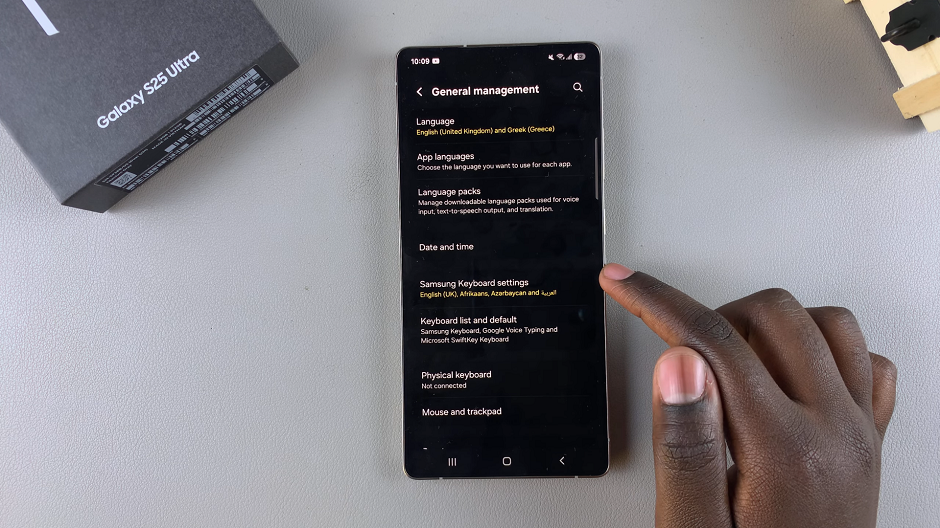
Within the Samsung Keyboard Settings, locate the Swipe, Touch, and Feedback section and tap on it.
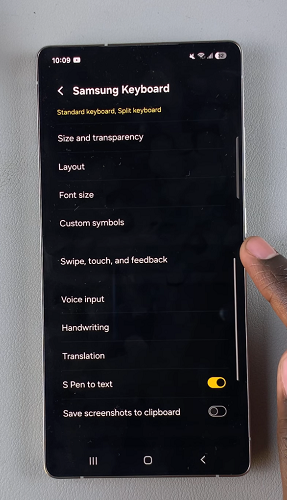
Here, you’ll find the option labeled Speak Keyboard Input Aloud. Tap on the toggle switch next to this option to disable it. You can also tap on the option and tap on the toggle in the wider menu.
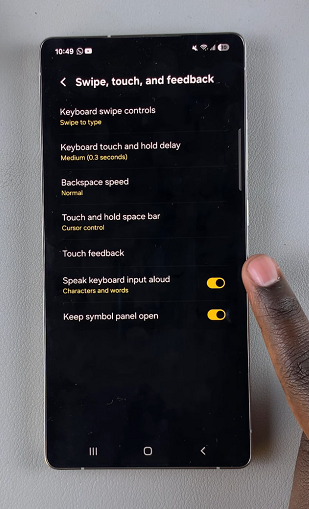
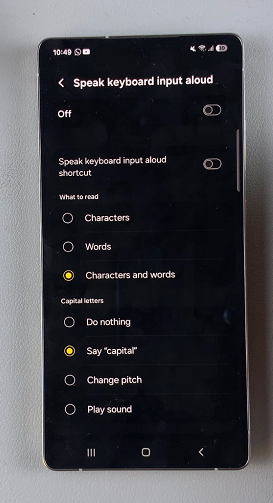
Your device will no longer audibly announce the letters and words you type on the keyboard.
via Accessibility Shortcut
If you want to quickly disable this option, you can do so via the Accessibility shortcut.
For this, ensure the Speak Keyboard Input Aloud Shortcut option is toggled on. The Accessibility shortcut will now be available in the bottom-right corner of your device.

You can tap on the icon to turn the Speak Keyboard Input Aloud feature off. When disabled, you should see the notification Speak Keyboard Input Aloud Off.