The Samsung Galaxy S25 series isn’t just about stunning displays and powerful performance—it also packs clever, everyday tools into its design. One such tool is the built-in Surface Level feature, designed to help you quickly assess whether a surface is perfectly horizontal (or vertical).
Whether you’re hanging artwork, setting up shelves, or just double-checking the level of your desk, this feature turns your phone into a handy leveling instrument. In this article, we’ll show you how to use the built-in surface level on your Samsung Galaxy S25, S25+ or S25 Ultra.
The Surface Level tool leverages your phone’s advanced sensors (like the accelerometer and gyroscope) to determine the angle of a surface. Think of it as a digital spirit level, giving you a quick visual indication if your surface is even. This feature is especially useful for DIY projects and everyday tasks that require precision without having to carry a separate level tool.
Watch: Change Keyboard Size On Galaxy S25
Use Built In Surface Level On Galaxy S25
First, launch the Settings app, scroll down and tap on Display. In the display menu and tap on Edge Panels. Enable Edge Panel if it’s turned off, via the toggle button next to it. You can also do this in the previous display page, using the toggle next to the Edge Panel option.
Under the Edge Panel option, tap on Panels and ensure the Tools panel is selected. Tap on the radial button on top of it to add it to the edge panels.
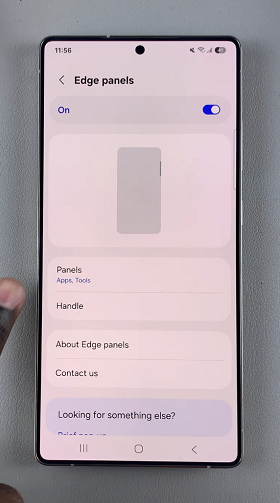
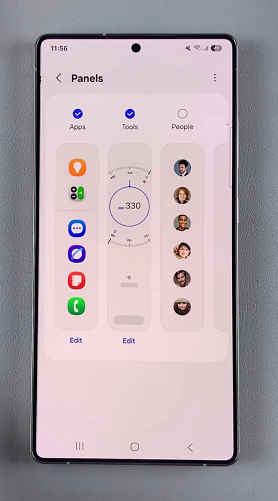
Go back to the Home Screen and swipe left to access the Edge Panel. Scroll through the Edge Panels until you get to the Tools edge panel. by default, the Compass is selected.
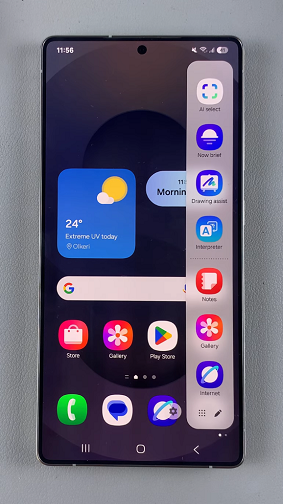

Tap on the 3 dots in the top-right corner of the Tools edge panel, then select Surface Level. Tap on Calibrate to calibrate the sensor for the most accurate readings. If the calibration isn’t accurate, tap on Reset to go back to the default setting.
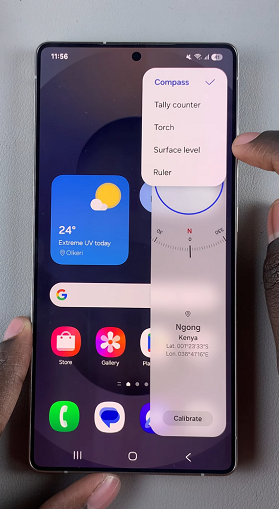
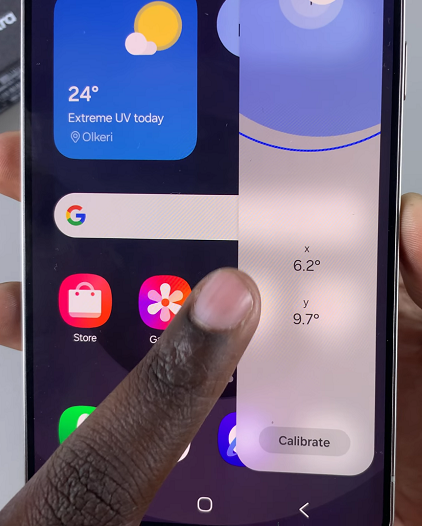
Lay your phone flat on the area you want to check. Ensure that the screen is clean and free of any obstructions for the most accurate reading. The surface level will display an indicator (often similar to a bubble level) that shows whether the surface is perfectly level. If the bubble is centered, your surface is even.
If the reading indicates that the surface isn’t level, adjust the object or surface as needed, and then retest to confirm the correction.

