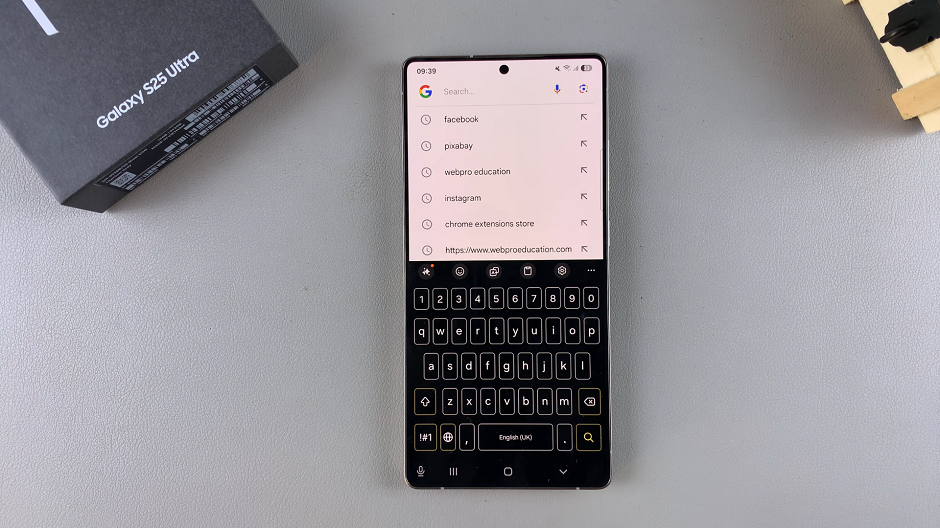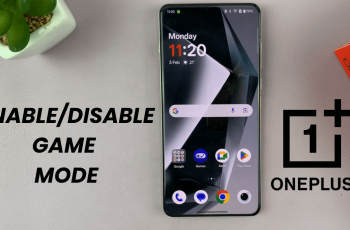Customizing your keyboard size on the Samsung Galaxy S25 or S25 Ultra can dramatically improve your typing comfort and accuracy.
Whether you’re looking to enlarge the keys for a more accessible touch experience or reduce them to maximize your screen’s real estate, this guide will walk you through every step of the process. This is how to change the keyboard size on the Samsung Galaxy S25, S25+ or S25 Ultra.
Everyone’s typing style and hand size are different, which means a one-size-fits-all keyboard isn’t always ideal. By adjusting the keyboard size, you can enhance comfort by making the keys larger for more accurate typing. You can also optimize screen space when you need more room for viewing content.
Read: How To Enable Speak Keyboard Input Aloud On Galaxy S25
Change Keyboard Size On Galaxy S25
To start, launch the Settings app on your Samsung Galaxy S25. Scroll down and tap on General Management. Here, locate and tap Samsung Keyboard Settings.
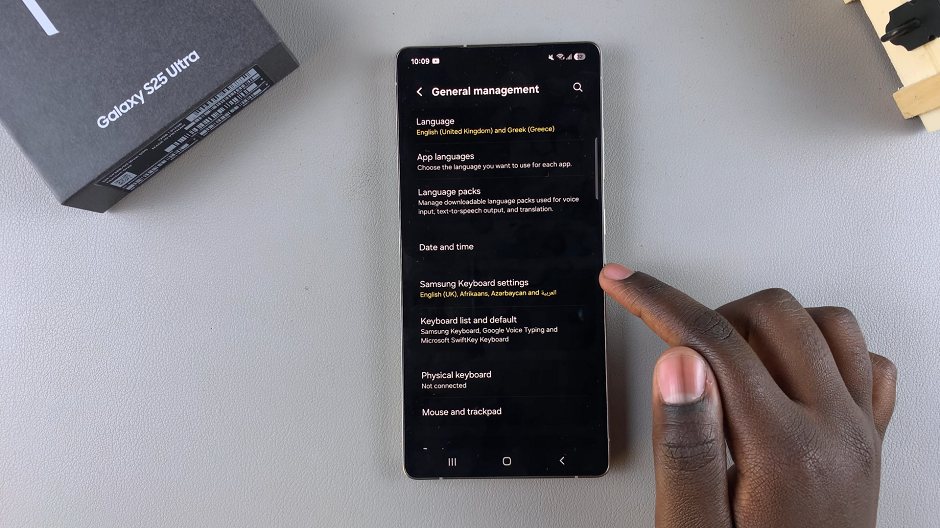
You can also get to these settings by bringing up the keyboard and tapping on the Settings icon at the top of the keyboard.
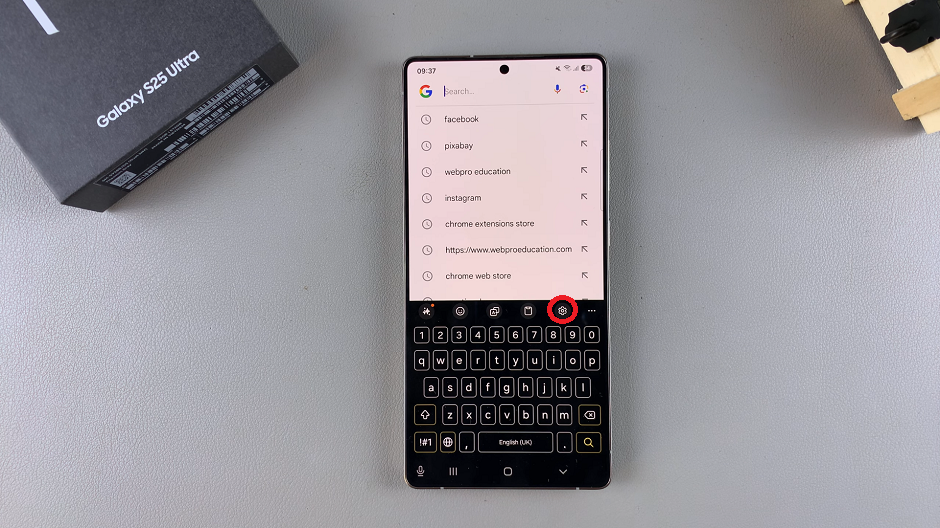
In the Samsung Keyboard Settings menu, select Size and Transparency.
Use the on-screen slider or drag the edges of the keyboard preview to increase or decrease the keyboard size. As you adjust, the preview will change in real time so you can see exactly how your modifications will appear.
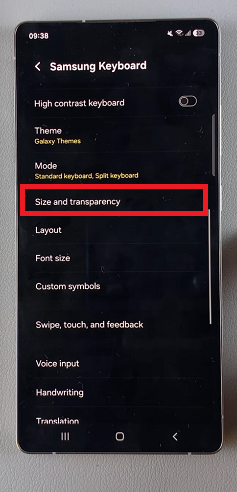
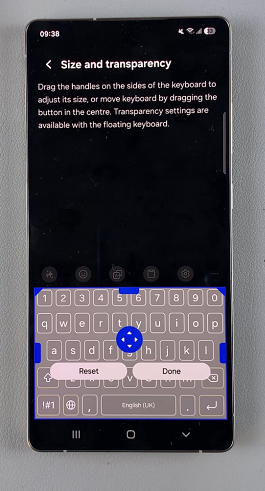
Once you’re satisfied with the new size, tap on Done to confirm your changes. Your keyboard will now reflect your custom settings whenever you type.