learn How To Change Voice Over Language In Wuthering Waves
Wuthering Waves offers multiple voice-over language options, allowing players to enjoy the game in their preferred language, such as English, Japanese, Chinese, or Korean. Changing the voice-over language enhances the gaming experience by aligning it with your personal preference.
In this guide, we’ll walk you through the step-by-step process of changing the voice-over language in Wuthering Waves, including how to download and apply new voice packs. Follow along to customize your gameplay experience.
READ: How To Connect Email Address To Wuthering Waves
How To Change Voice Over Language In Wuthering Waves
Start by pausing the game to access the main menu. Tap on the Settings icon in the bottom right corner of the screen.
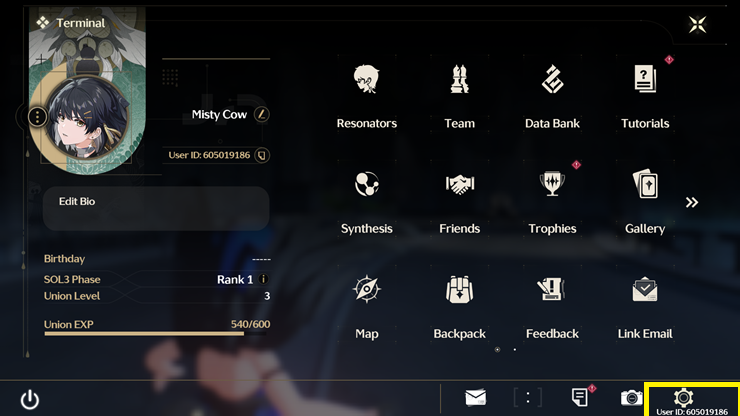
In the settings menu, select the fifth message icon, which contains voice and language settings.
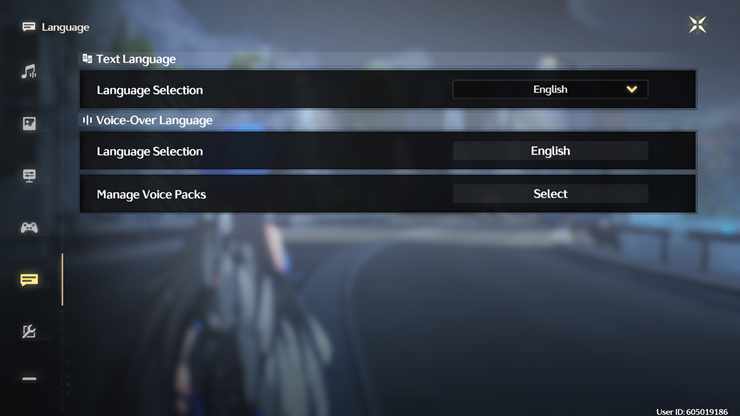
Find the Voice-Over Language section and tap on Language Selection to view available options.
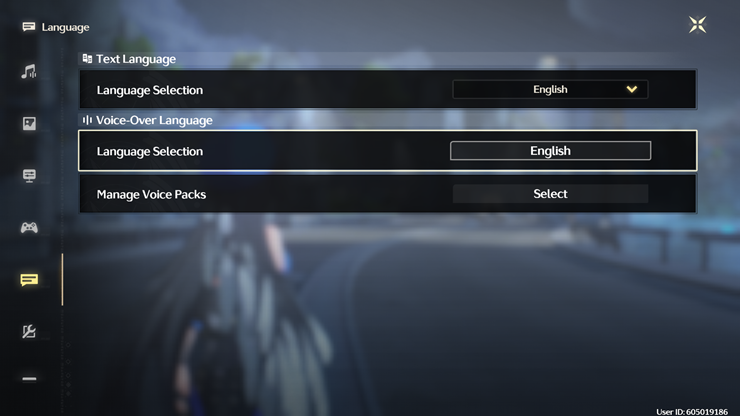
Locate the language you want to use and tap on Download to install the voice pack.
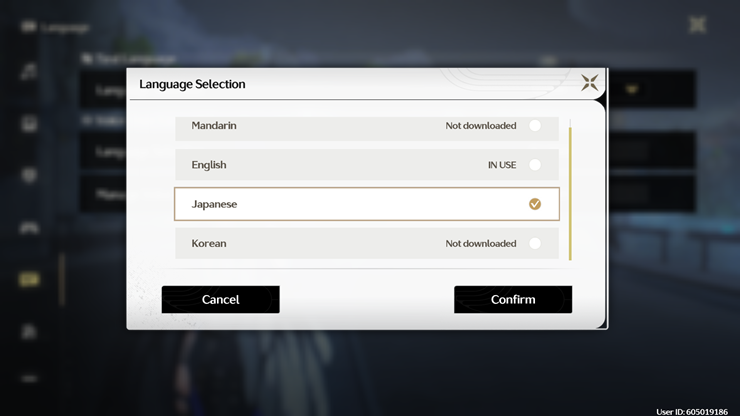
Once the download is complete, the new voice-over language will automatically apply in the game.
By following these steps, you can fully immerse yourself in Wuthering Waves with your preferred voice-over language. Enjoy the game with a fresh new audio experience

