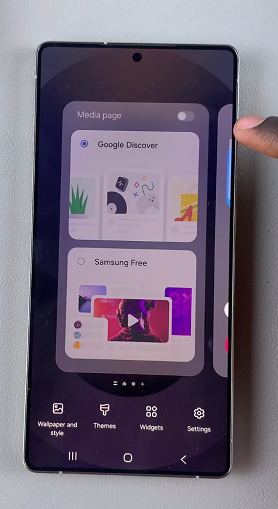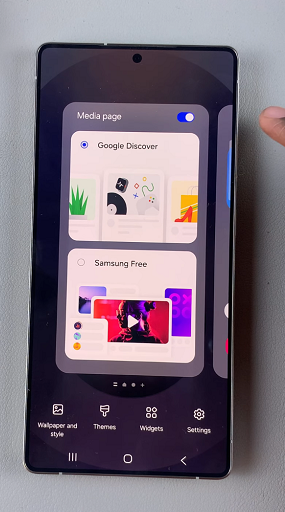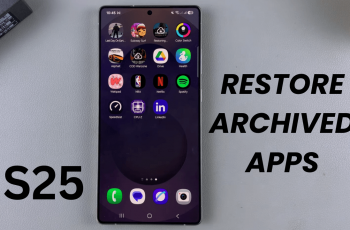In this guide, we’ll walk you through the steps to add the Media Page to your home screen on your Samsung Galaxy S25, S25+ or S25 Ultra.
The Media Page can be the Google Discover of the Samsung Free page on your Galaxy S25. By default, it is located to the left of your Home Screen. To access it, all you need to do is swipe right from your Home Screen.
Google Discover, formerly known as Google Feed, is a feature that shows personalized news and information on your device’s home screen. While some users find it useful, others may prefer a cleaner home screen without this feature. If you’re among the latter, this video is for you.
Read: How To Enable Swipe To Type On Galaxy S25
Add Media Page To Home Screen On Galaxy S25
You can add the media page directly from your Home Screen, or via the home screen settings, in the Settings menu.
Add From Home Screen Settings Page
To start, launch the Settings app on your Samsung Galaxy S25. Scroll down and find the Home Screen option. Tap on it.
You can also tap and hold on an empty space on the home screen. From the resulting options at the bottom of the screen, tap on Settings. Similarly, this will take you to the Home Screen page. Under Home Screen, locate the option to Add Media Page to Home Screen.
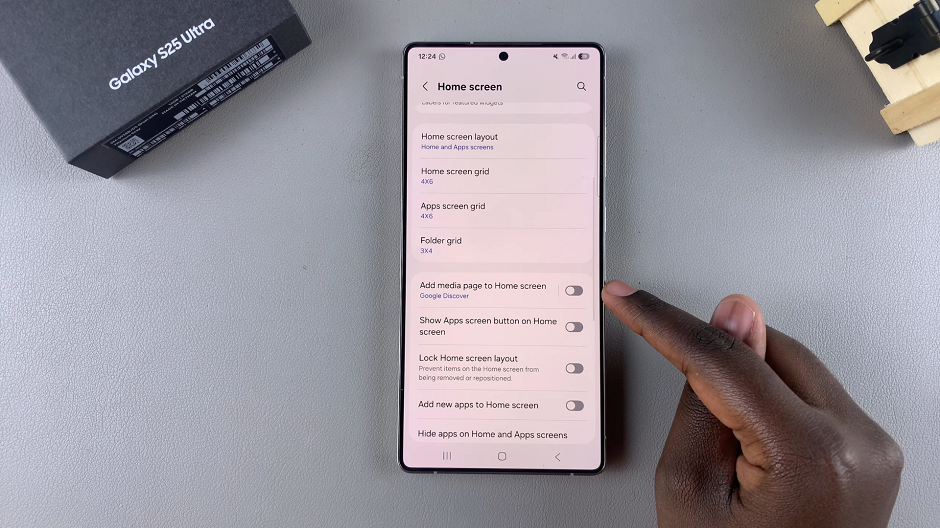
Make sure the toggle button next to it is in the ON position, if it was OFF before.
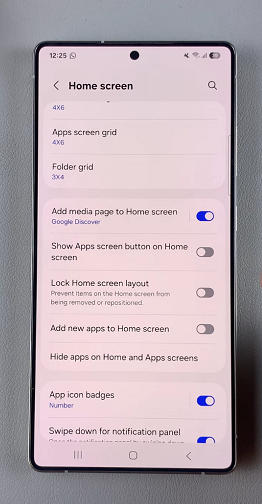
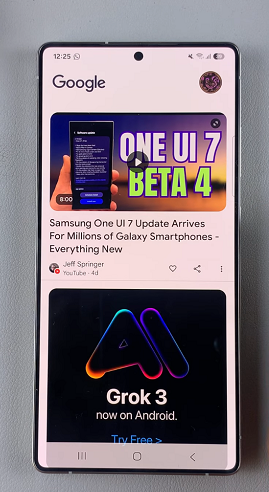
To change the media page displayed, tap on Add Media Page to Home Screen option. From the options listed, you can select the media page you want shown on the home page when you swipe right.
Select either Samsung Free or Google Discover. Depending on your region, you might have more options. Whether you have the former or the latter, this option should enable the option regardless.
Swipe left on the home screen to navigate to the Media Page (Google Discover or Samsung Free).
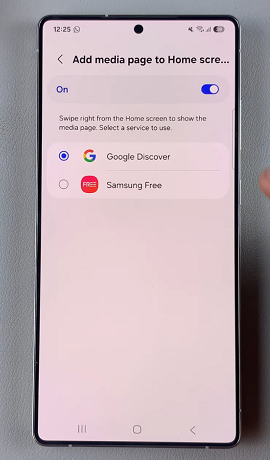

Add Media Page From Home Screen
You can also add the media page directly from the Home Screen.
Simply tap and hold on an empty space on the home screen. From the resulting home screen editor, swipe right to land on the Media Page.
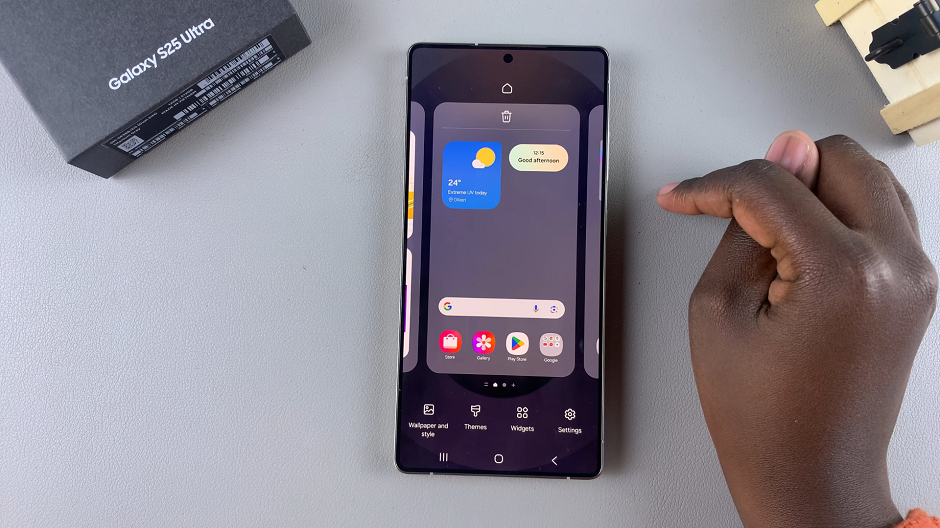
Tap on the toggle in the top-right corner of the Media page to enable it, if it was disabled before.