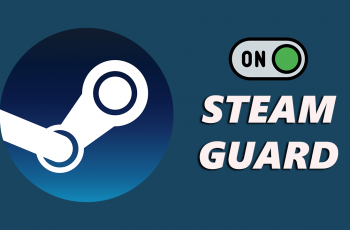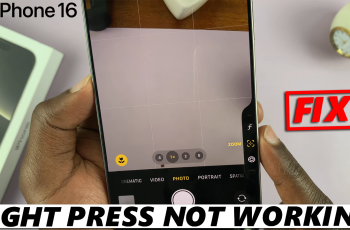The Samsung Galaxy S25 and S25 Ultra pack some of the most advanced security features available on smartphones today. Among these, the fingerprint unlock is a favorite for many due to its convenience and speed.
However, there may be times when you need to temporarily disable fingerprint recognition—whether for troubleshooting, switching to a different security method, or simply ensuring your device remains secure when sharing it with someone.
In this article, we’ll walk you through the steps to temporarily disable the fingerprint unlock feature on your Samsung Galaxy S25, S25+ or S25 Ultra.
Why Temporarily Disable Fingerprint Unlock?
Before diving into the process, let’s consider a few reasons why you might want to disable fingerprint unlock temporarily:
Troubleshooting: If your fingerprint sensor is acting up, disabling it can help you identify whether it’s a hardware or software issue.
Alternative Security: You might want to use a PIN, pattern, or password temporarily if you’re experiencing issues with fingerprint recognition.
Privacy & Sharing: When handing your device over to someone, you might prefer not to allow fingerprint-based access.
Watch: Disable Apps Drawer On Galaxy S25
Temporarily Disable Fingerprint Unlock On Galaxy S25
Begin by unlocking your Samsung Galaxy S25 using your current fingerprint. Once you are on your device’s home screen, launch the Settings icon.
Within the Settings menu, scroll down and select Lock Screen and AOD. Here, tap on Screen Lock and Biometrics and verify yourself with your PIN, Pattern or Password.
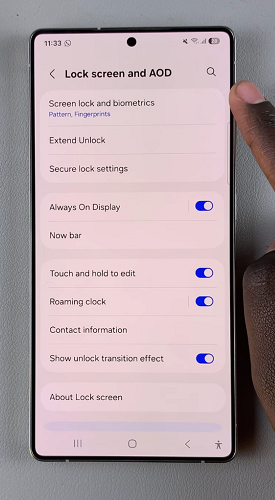
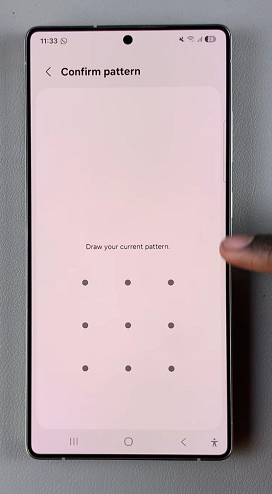
Next, locate the Fingerprints option and tap on it. In this page, you should see the Fingerprint Unlock option with a toggle button next to it.
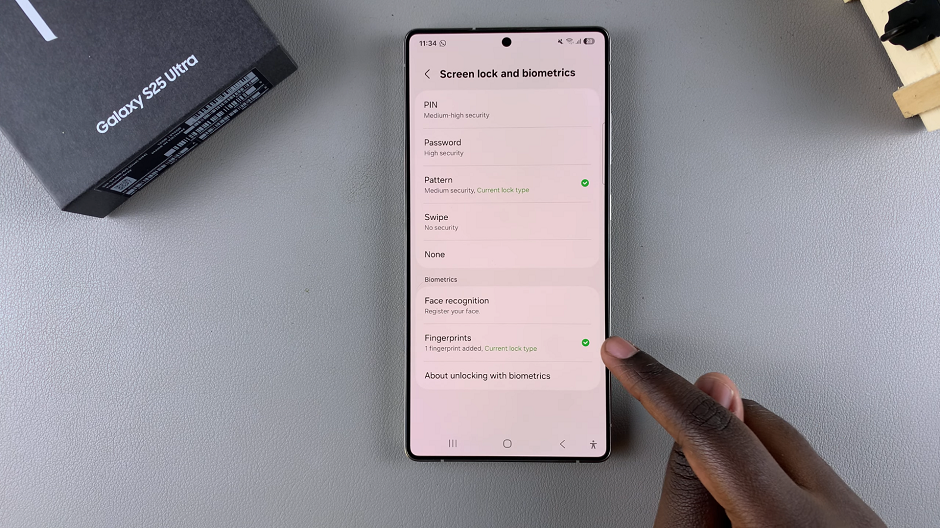
To disable the fingerprint temporarily, tap on the toggle. This will disable the fingerprint without deleting the fingerprint data.
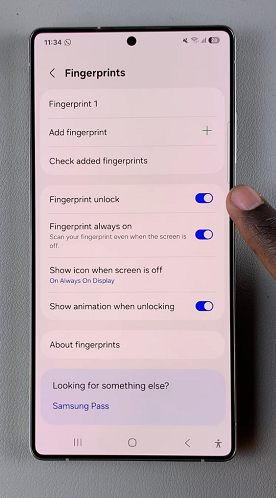
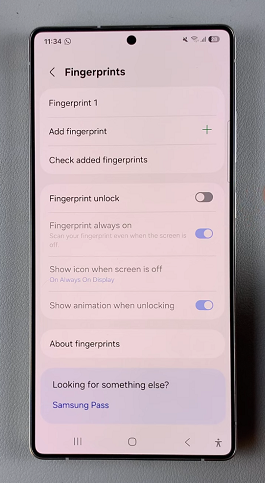
This means that you will have to use an alternative method to unlock your Samsung Galaxy S25.
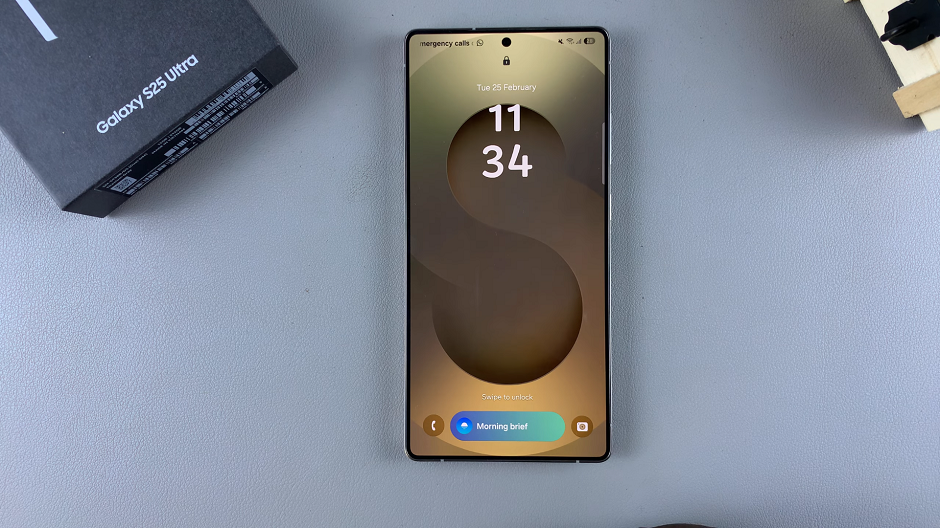
You can always come back here and re-enable the fingerprint incase you change your mind. Once you’re ready to use the fingerprint sensor again, return to the Fingerprints settings and toggle the fingerprint unlock back to on. You might need to re-register your fingerprints if prompted.
Using Alternative Security Options
With fingerprint unlock disabled, it’s important to ensure your device remains secure:
Set Up a PIN/Password/Pattern: Go to Settings –> Lock screen –> Screen Lock and Biometrics and choose your preferred method. Follow the on-screen instructions to set it up.
Biometric Alternatives: Some users might prefer using facial recognition. You can enable this option by navigating back to the Biometrics and security section and selecting Face recognition.
Troubleshooting & Tips
Device Updates: Ensure your device’s software is up-to-date, as manufacturers often release patches that improve biometric functionality.
Sensor Cleaning: Sometimes, physical factors such as a dirty sensor can impact performance. Gently clean your fingerprint sensor with a microfiber cloth before troubleshooting further.