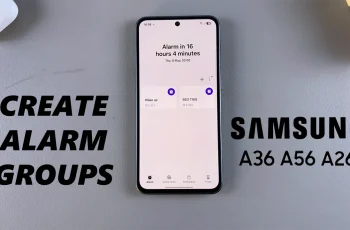Learn How To Enable / Disable Incoming Attacks Warnings In Avowed
In Avowed, incoming attack warnings provide visual cues to help players anticipate enemy strikes. While these indicators can be useful for timing dodges and blocking attacks, some players prefer a more immersive and challenging combat experience without on-screen warnings.
Whether you want clear visual alerts for better reaction time or prefer to rely on instinct and observation, adjusting this setting can enhance your gameplay. This guide will walk you through how to enable or disable incoming attack warnings in Avowed, so you can customize combat to match your playstyle.
READ: How To Enable / Disable Objective Markers In Avowed
How To Enable / Disable Incoming Attacks Warnings In Avowed
Press the pause button to open the main menu. Select Settings from the pause menu.

Use the LB (Left Bumper) or RB (Right Bumper) to switch to the Game settings tab.
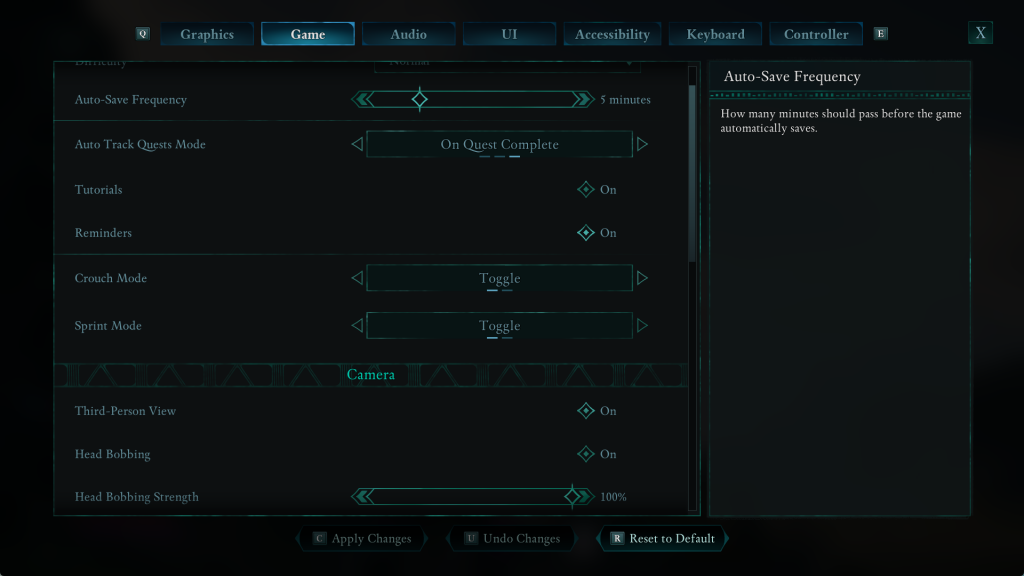
Scroll down until you locate the Incoming Attack Warning option.
Select this option and choose whether to turn it on or off based on your preference.
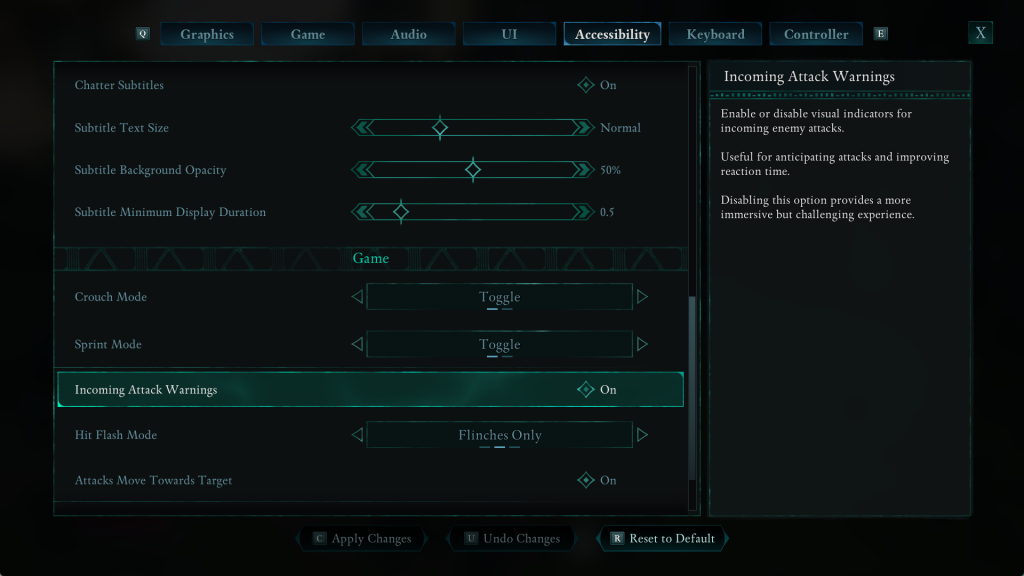
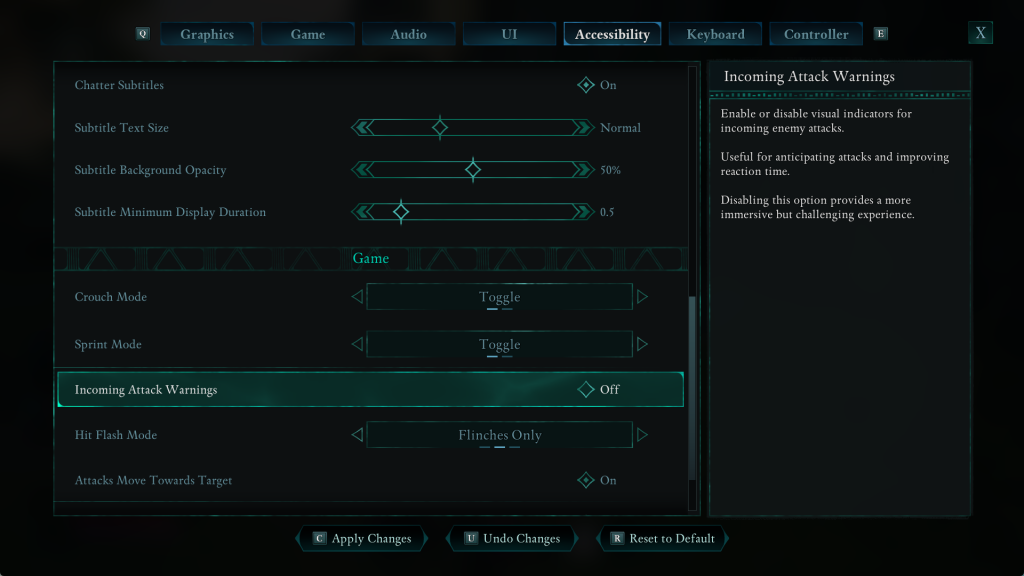
Press the X button to save and confirm your settings.
Now you can enjoy combat in Avowed with either visual attack cues for better timing or a more immersive, reaction-based experience.