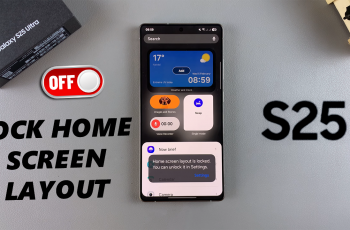Setting up Bixby on Samsung Galaxy S25/S25 Ultra allows for seamless voice commands, quick access to information, & effortless control over various phone functions. With Bixby, you can manage tasks, get weather updates, send messages, & control smart devices using just your voice.
Whether you’re setting it up for the first time or reconfiguring its settings, enabling Bixby enhances your overall smartphone experience.Samsung Galaxy S25/S25 Ultra provides different ways to activate & customize Bixby to suit your preferences.
You can access it through the side key, voice wake-up, or even integrate it with Bixby Routines for automation. Adjusting settings ensures that Bixby responds efficiently to commands & aligns with your usage habits.
Watch:How To Add Languages To The Keyboard On Samsung Galaxy S25/S25 Ultra
Set Up Bixby On Samsung Galaxy S25/S25 Ultra
Open Bixby Settings
Open the Settings app on your Samsung Galaxy S25. Scroll down and select Advanced Features, then tap Bixby.
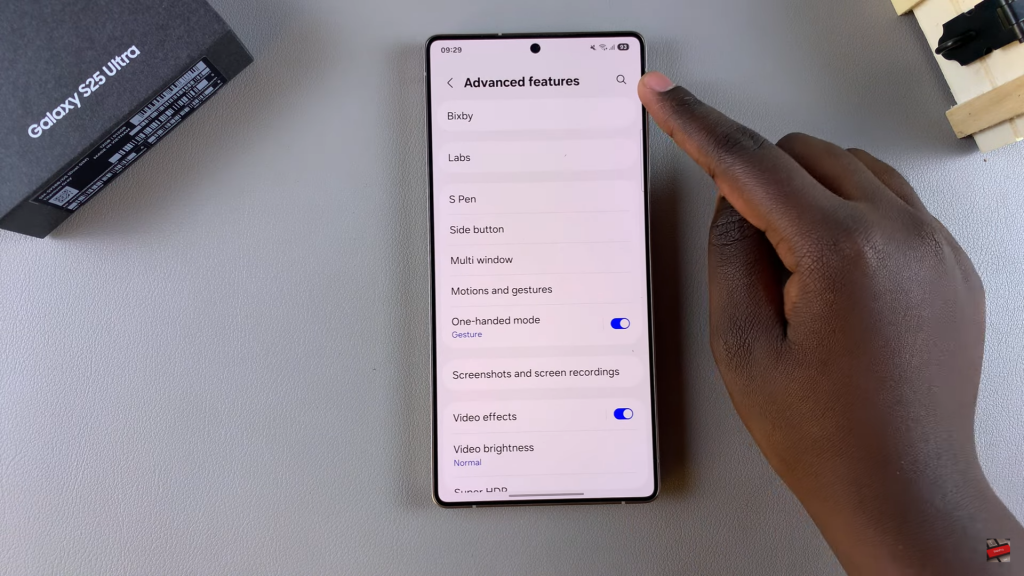
Choose a Language
Select the language for Bixby. By default, it matches your system language, but you can tap the dropdown arrow to pick a different one.
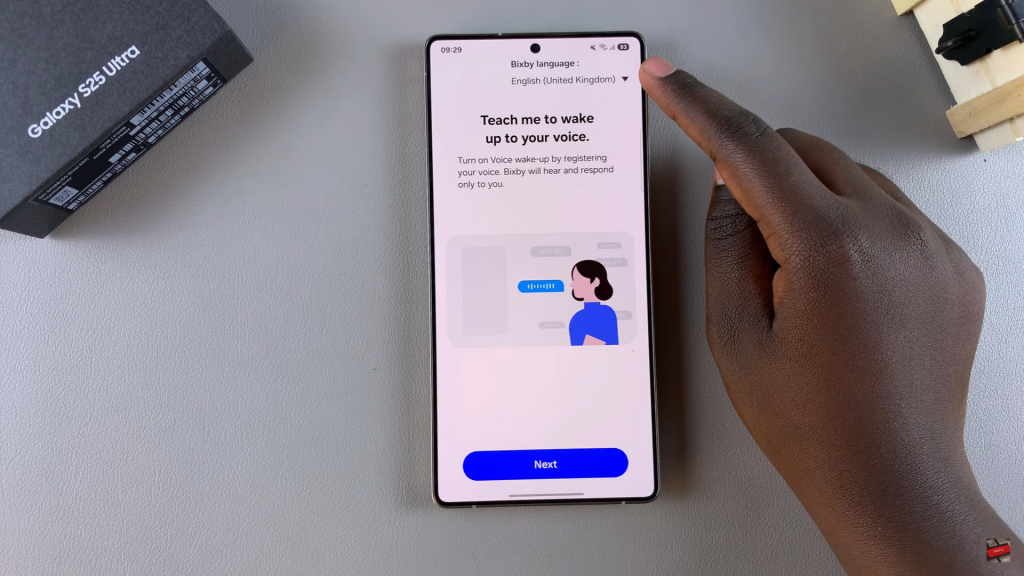
Set Up Voice Recognition
Follow the on-screen prompts and say the provided phrases so Bixby can recognize your voice. These include commands like setting an alarm or adjusting the volume.
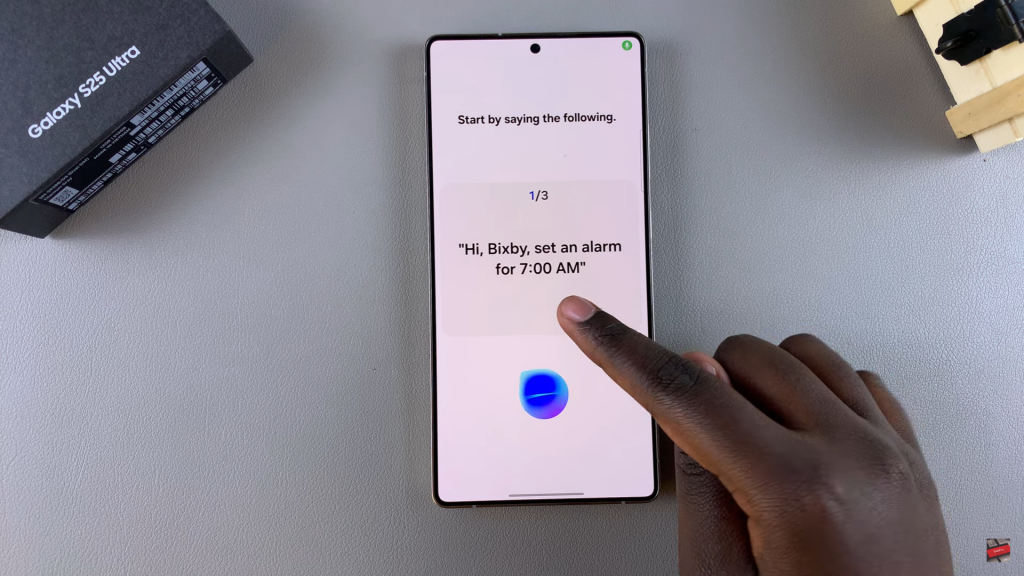
Select an Activation Method
Choose how to activate Bixby. You can use “Hi Bixby” or set it to activate with a button press.
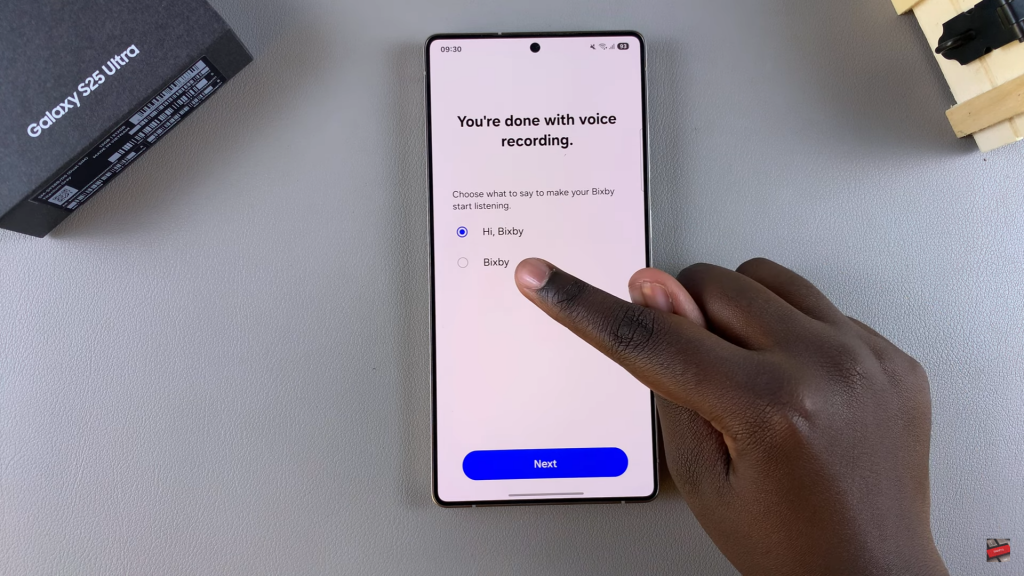
Allow Voice Data Collection (Optional)
You can choose to let Bixby collect voice data for better recognition. Tap I Agree or skip this step by selecting Start.
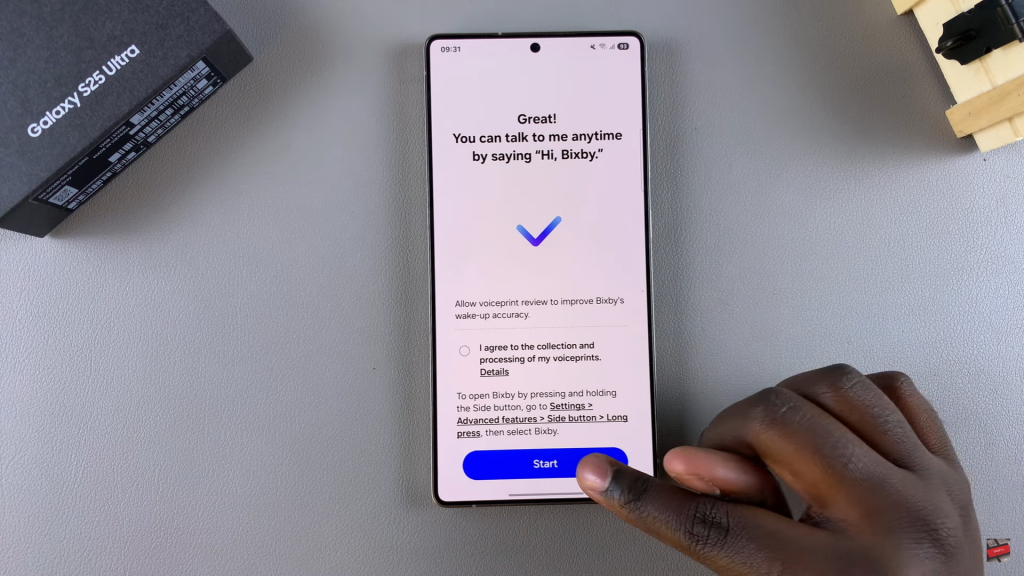
Activate Bixby
Once setup is complete, activate Bixby by saying “Hi Bixby” and giving a command. For example, “Hi Bixby, set an alarm for 7 AM.”
Enable Side Button Activation
To activate Bixby using the Side Button, go to Settings > Advanced Features > Side Button. Select Long Press and set it to open Bixby. Now, holding the side button will launch Bixby without using voice commands.
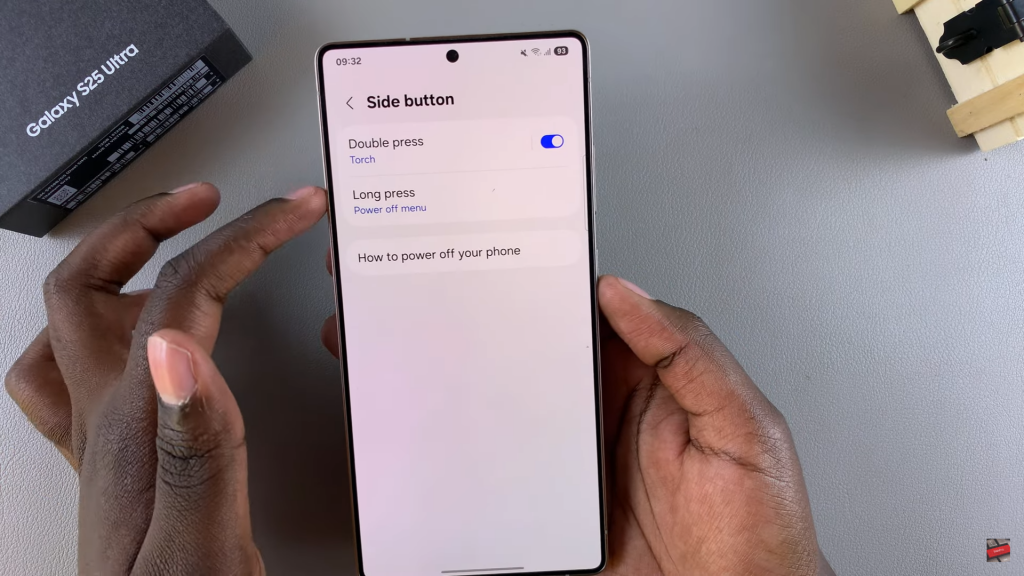
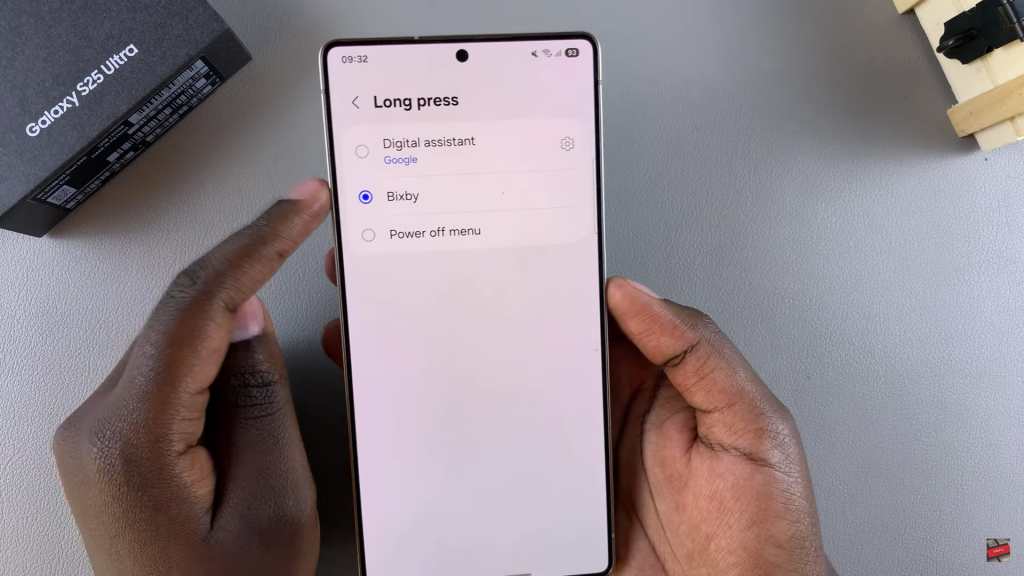
Read:How To Add Languages To The Keyboard On Samsung Galaxy S25/S25 Ultra