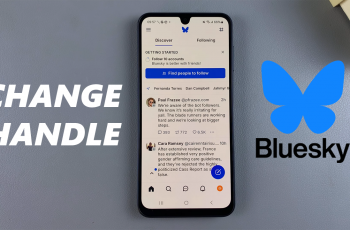Want to keep the dialogue flowing smoothly in Avowed? The Auto-Continue Conversations feature allows in-game conversations to progress automatically without requiring manual input. This setting enhances the cinematic experience and keeps the story moving without interruptions.
If you prefer a more immersive and hands-free approach to dialogues, enabling this feature is a great option. In this guide, we’ll walk you through how to enable Auto-Continue Conversations in Avowed, so you can enjoy seamless interactions and focus on the adventure ahead
Read: How To Change Controller Presets In Avowed
How To Enable Auto Continue Conversations In Avowed
Press the pause/menu button while in-game. Open the settings menu from the pause screen.
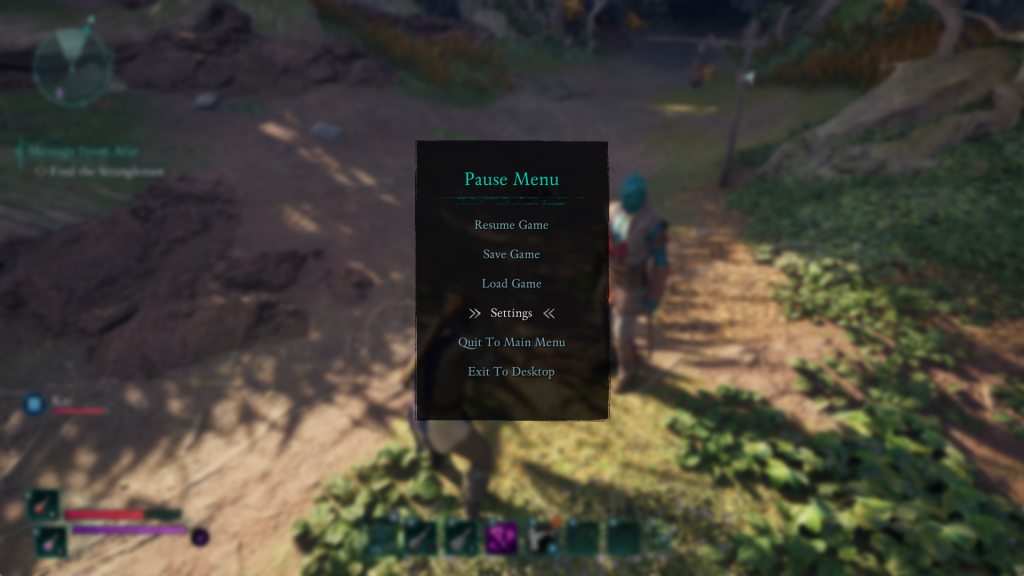
Select or use L1 or R1 button to navigate to the (UI) User Interface settings section.
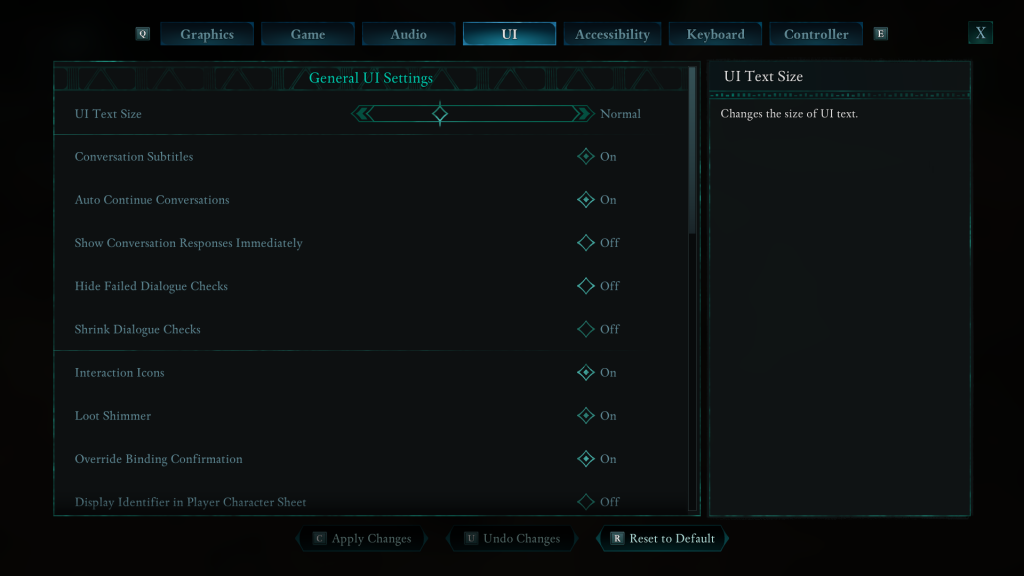
Scroll to Find the “Auto-Continue Conversations” option. Select the option to Turn on
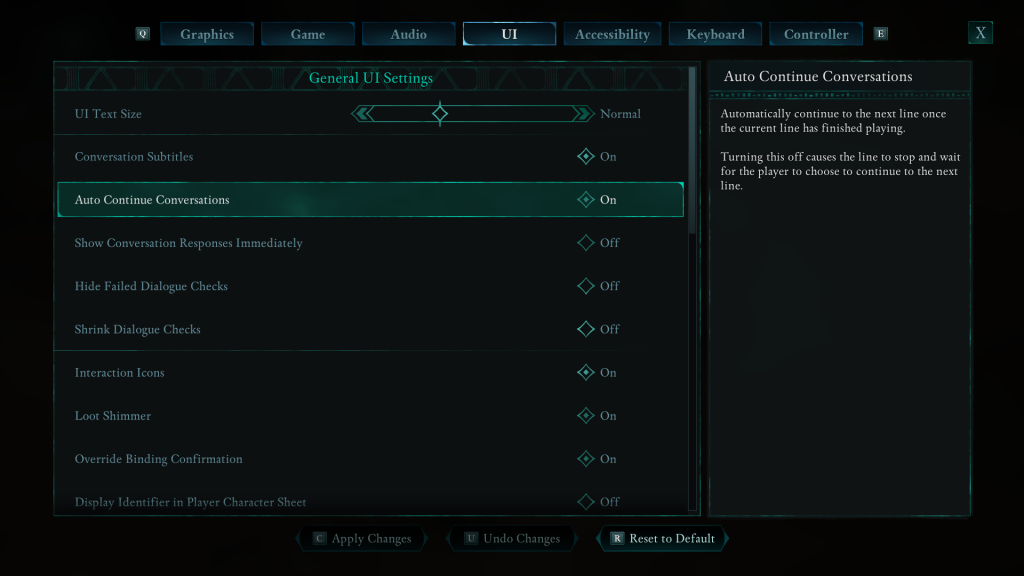
Press the C button to confirm and save your selection.
Enabling Auto-Continue Conversations in Avowed allows for a smoother, more immersive dialogue experience by letting conversations flow without manual input. Whether you prefer a hands-free cinematic approach or want full control over responses, adjusting this setting ensures the game matches your playstyle.