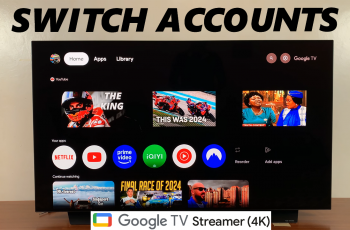Resetting keyboard settings on your Samsung Galaxy S25/S25 Ultra can help fix typing issues, restore default configurations, or clear unwanted customizations. Whether your keyboard is lagging, displaying incorrect predictions, or not functioning as expected, resetting it can quickly bring everything back to normal. This option is useful if you’ve made changes that no longer suit your typing style or if the keyboard is behaving unexpectedly.
With the ability to reset keyboard settings on Samsung Galaxy S25/S25 Ultra, you don’t have to worry about manually undoing each customization. Instead, you can restore the default layout, reset language preferences, and clear personalized data all at once. This ensures a smooth typing experience without unnecessary troubleshooting. If your keyboard is not responding correctly, resetting it might be the best way to refresh its performance.
Watch:How To Enable Watermark For Photos On Samsung Galaxy S25/S25 Ultra
Reset Keyboard Settings On Samsung Galaxy S25/S25 Ultra
Open Settings
Launch the Settings app on your Samsung Galaxy S25.
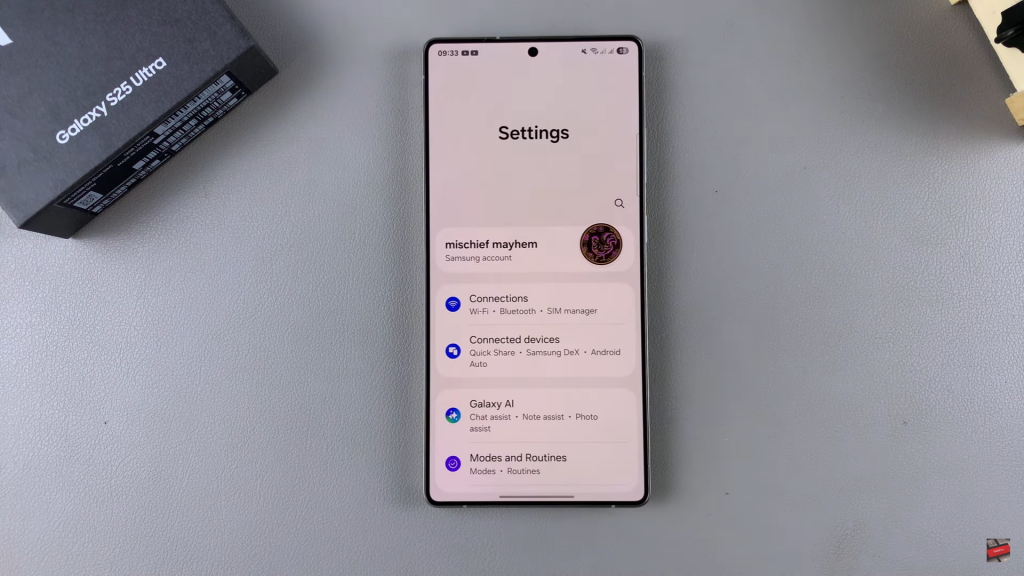
Go to General Management
Scroll down and select General Management from the list of options.
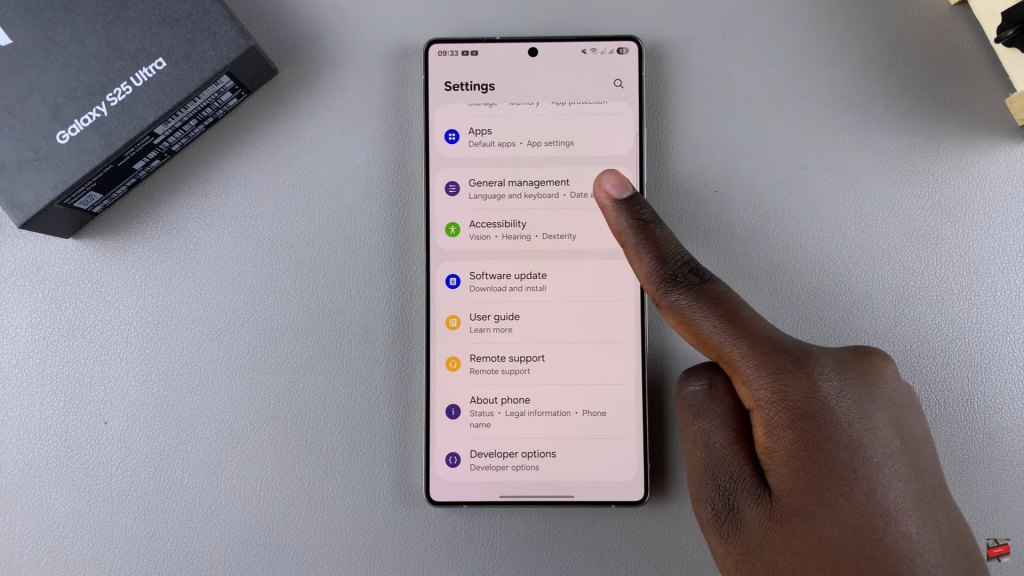
Select Samsung Keyboard Settings
Tap on Samsung Keyboard Settings to access customization options.
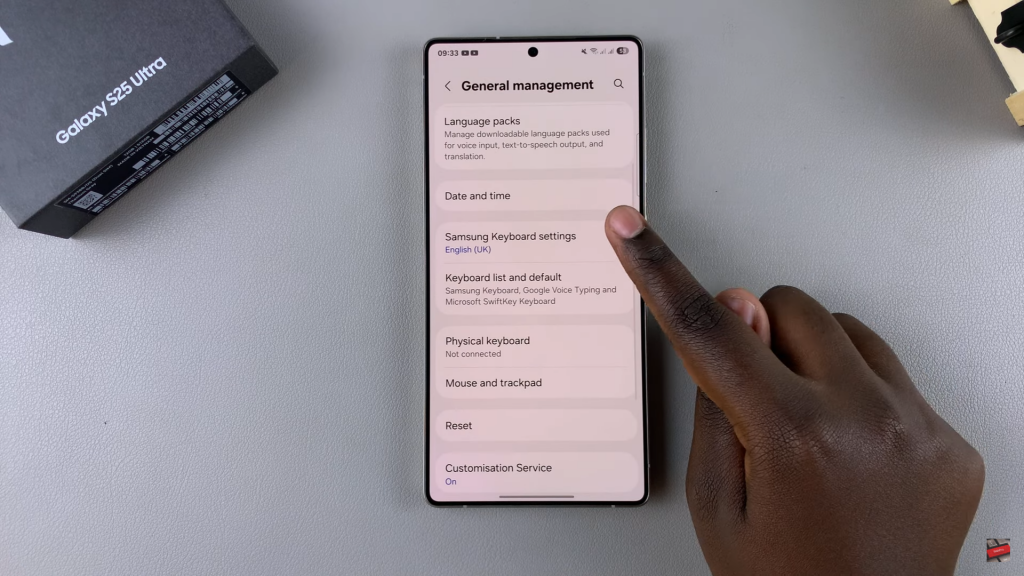
Tap on Reset to Default Settings
Scroll to the bottom and choose Reset to Default Settings to proceed.
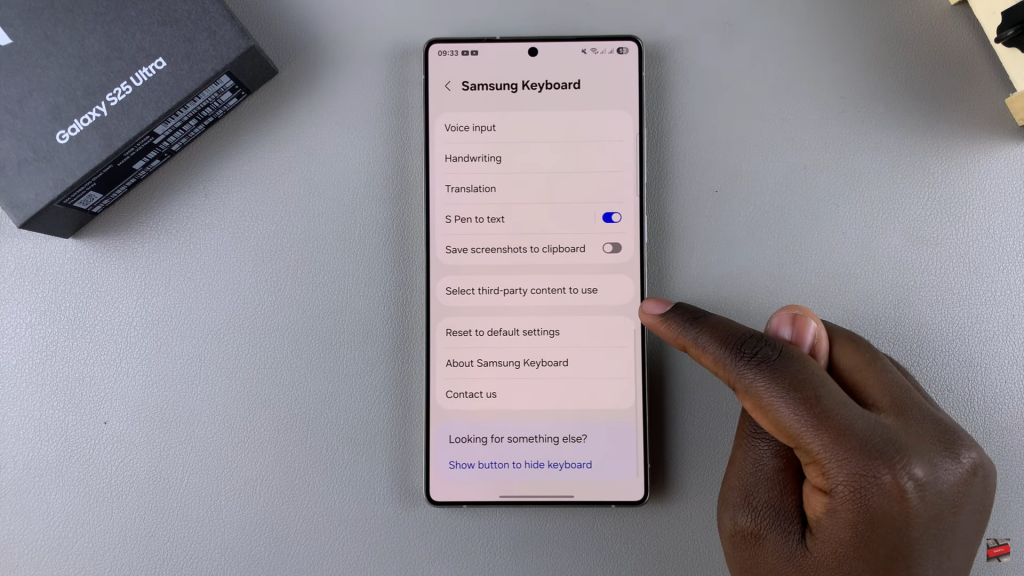
Select Reset Keyboard Settings
From the options provided, tap on Reset Keyboard Settings to reset all customizations.
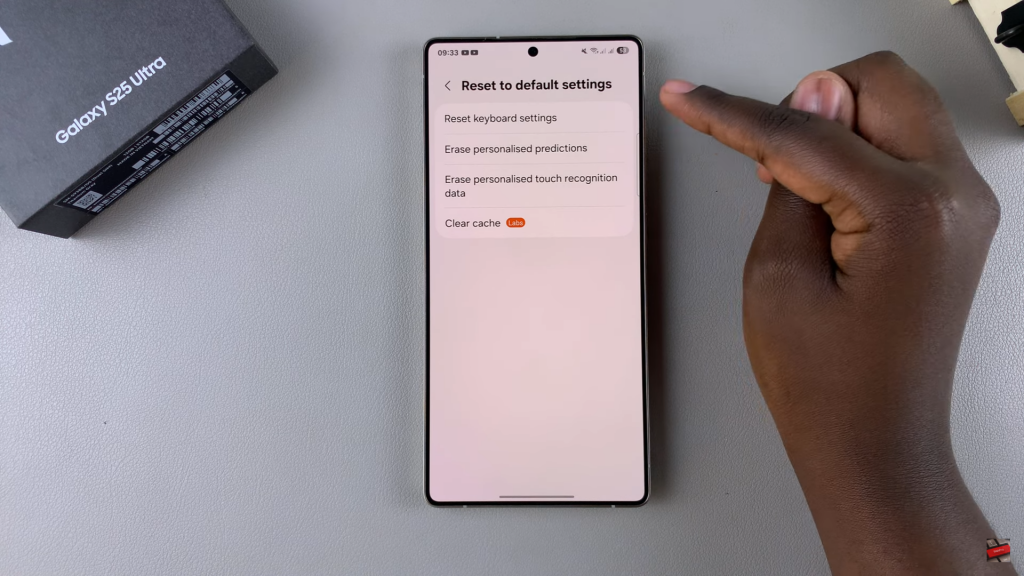
Confirm the Reset
A confirmation message will appear. Tap Reset to complete the process.
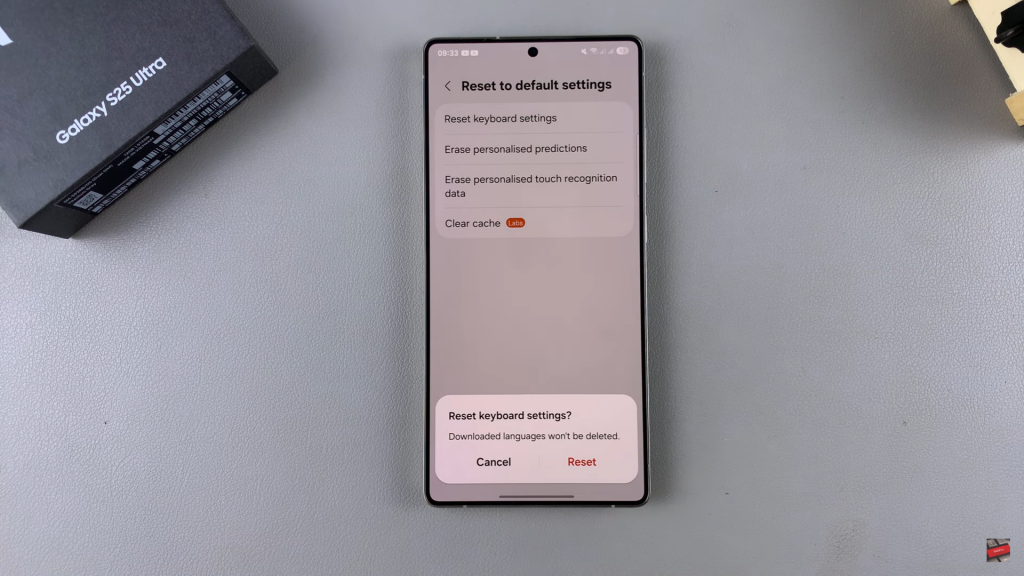
Note on Downloaded Languages
Any downloaded languages will remain intact, but all other keyboard settings will return to default.
Completion
Once reset, all previous customizations will be removed, and your keyboard will be restored to its original settings.
Read:How To Enable Watermark For Photos On Samsung Galaxy S25/S25 Ultra