Alarms are an essential feature on any smartphone, helping you stay on schedule. However, you may sometimes need to delete old or unnecessary alarms on your Samsung Galaxy S25 or S25 Ultra to keep things organized.
In this guide, we’ll walk you through the simple steps to delete alarms on your Samsung galaxy S25, S25+ or S25 Ultra. Remove alarms quickly and efficiently.
If you have multiple alarms set up, it can get cluttered, making it harder to find the ones you actually use. Removing unnecessary alarms can help you keep your alarm list organized, avoid confusion with outdated alarms and free up space in your Clock app for better usability.
Read: How To Create Alarm On Samsung Galaxy S25
Delete Alarm On Galaxy S25
First, launch the Clock app. You can do this by tapping the Clock icon on your home screen or by selecting the Clock from the app drawer. You can also search for the app using the search function.
Once you have opened the Clock app, you will see several tabs at the bottom of the screen, including Alarms, World clock, Stopwatch, and Timer. To delete an alarm, you will need to go to the Alarms tab.
In the Alarms tab, you will see a list of all the alarms you have set up on your Samsung Galaxy S25. Find the alarm you want to delete and tap and hold on it to open its settings.
You can also tap on the three-dots in the top-right corner and select the Edit option. Then, select an alarm to bring up the menu options.
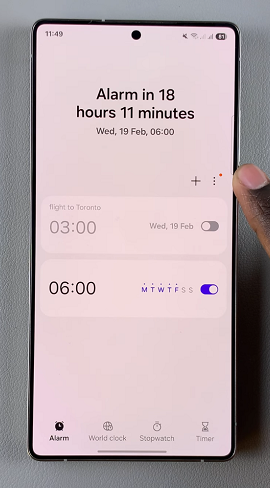
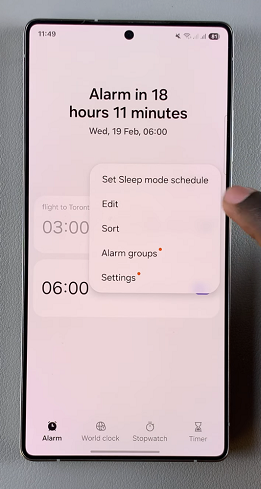
Instead of deleting the alarm, you’ll also have the option to turn off the alarm at this point (or simply use the toggle button to do so).
Once you have opened the settings for the alarm you want to delete, simply tap the Delete button at the bottom of the screen. Repeat this process for all the alarms you want to delete.
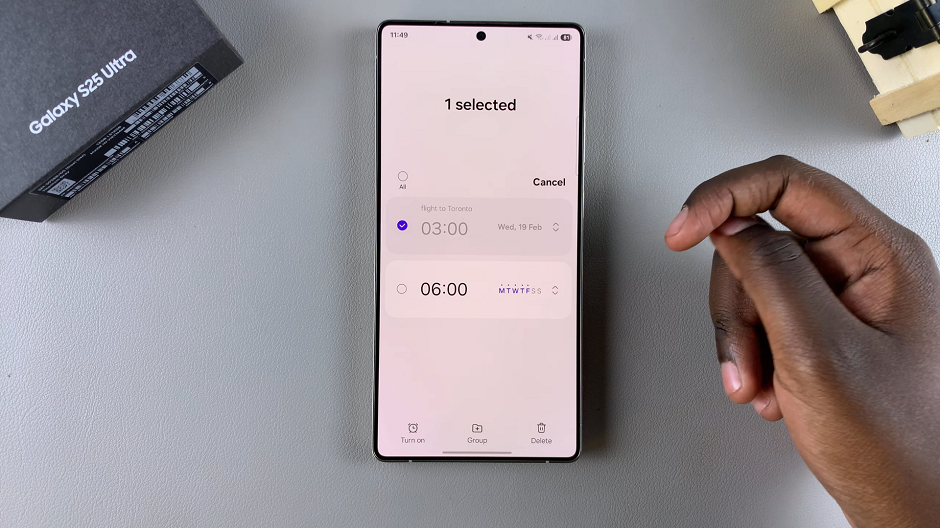
To delete multiple alarms simultaneously, you can tap and hold on an alarm to enter the selection mode. Then, check the radial buttons next to the alarms you want to delete. Likewise, to delete all the alarms, simply check the All radial button.
Tap on the Delete or Delete All option, depending on whether you chose to delete all the alarms or just a number of them. To delete multiple alarms, make sure they are on or toggled on.
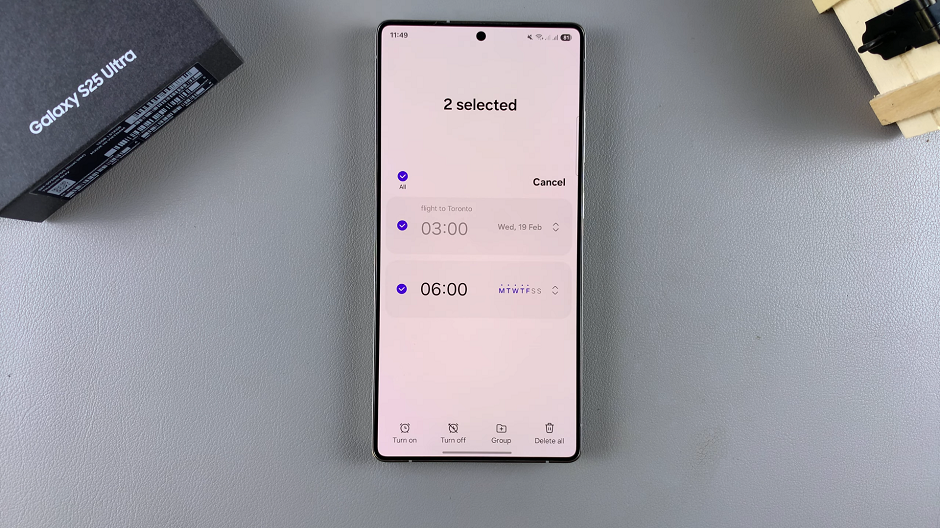
Watch: Create Alarm On Galaxy S25

