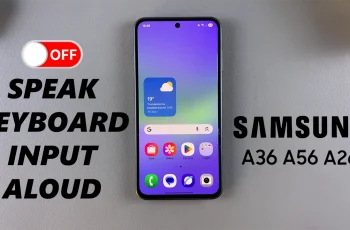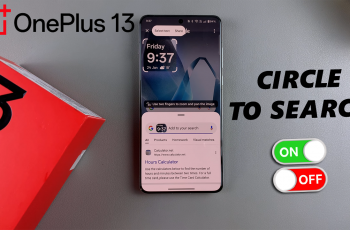Creating a private room allows you to set up custom matches, challenge your squad, and enjoy the game without random players. Whether you’re planning a 1v1 duel, a team showdown, or a fun private match, setting up a private room is quick and easy.
In this guide, we’ll walk you through the step-by-step process of creating a private room in Call of Duty Mobile, so you can take full control of your gaming experience.
Read: How To Install Avowed On Xbox
How To Create Private Room In Call Of Duty Mobile
Open Call of Duty Mobile on your device and log into your account.
Select the mode (Multiplayer or Battle Royale) you want to create the private room for.

Tap on the menu icon located at the top-right corner of the screen.

From the menu that appears, click on Private to create your custom match.
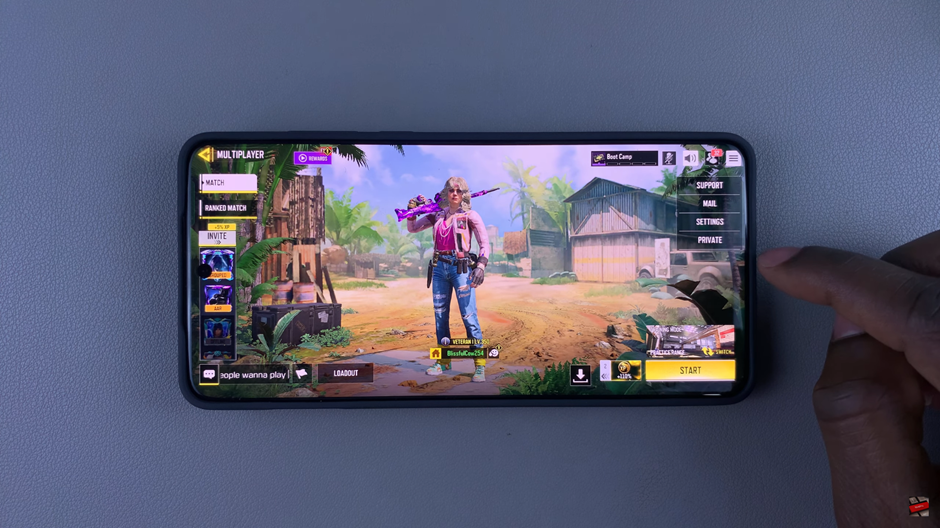
Exit the menu to proceed with setting up your private room.
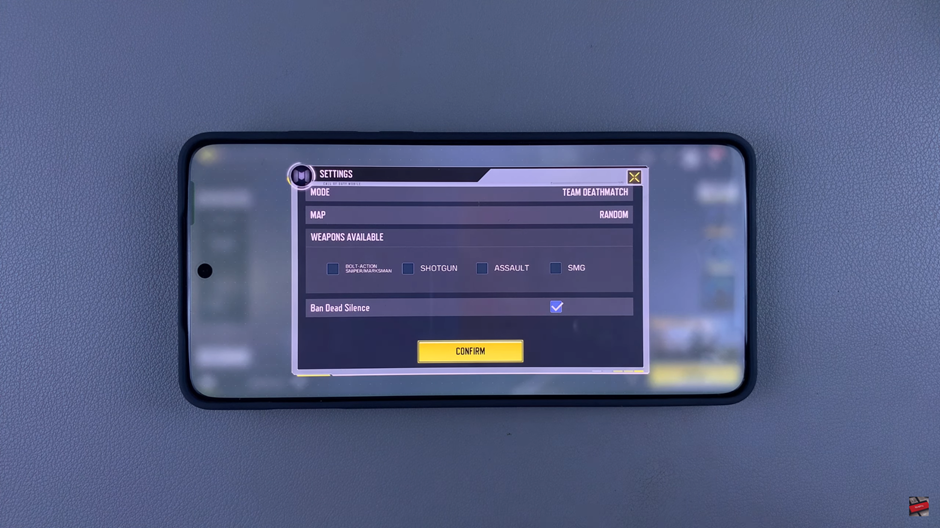
Tap on Match Settings to configure the game rules, such as score limits, time, and player loadouts.
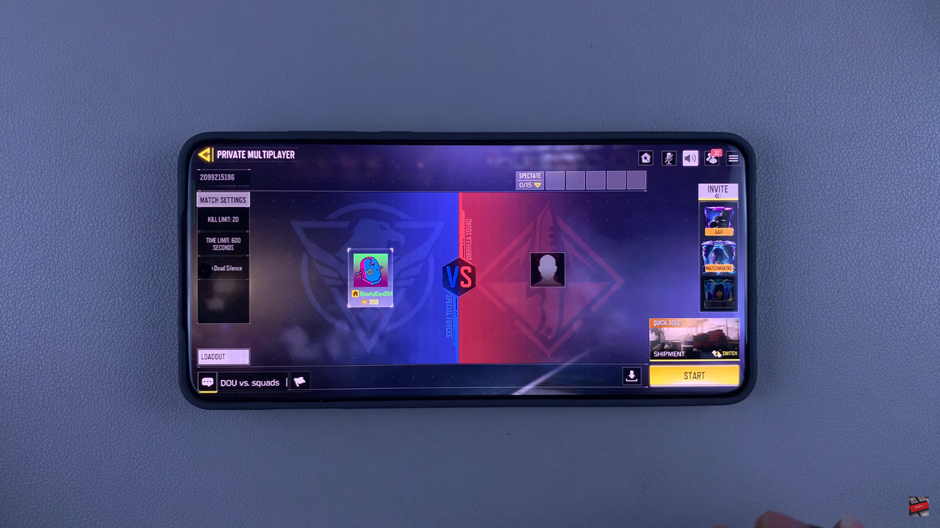
Adjust the settings to your preference, then tap Confirm to save them.
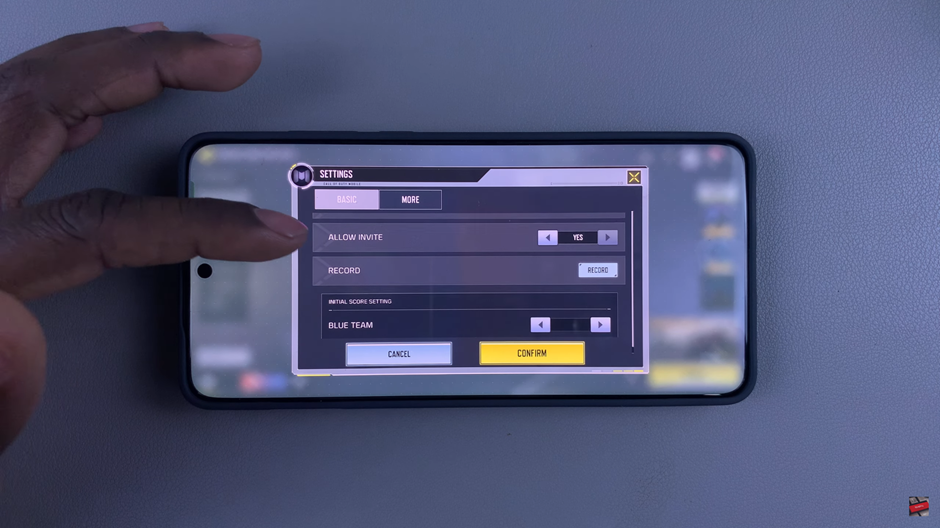
Tap on the Map Icon to select the battleground for your match.
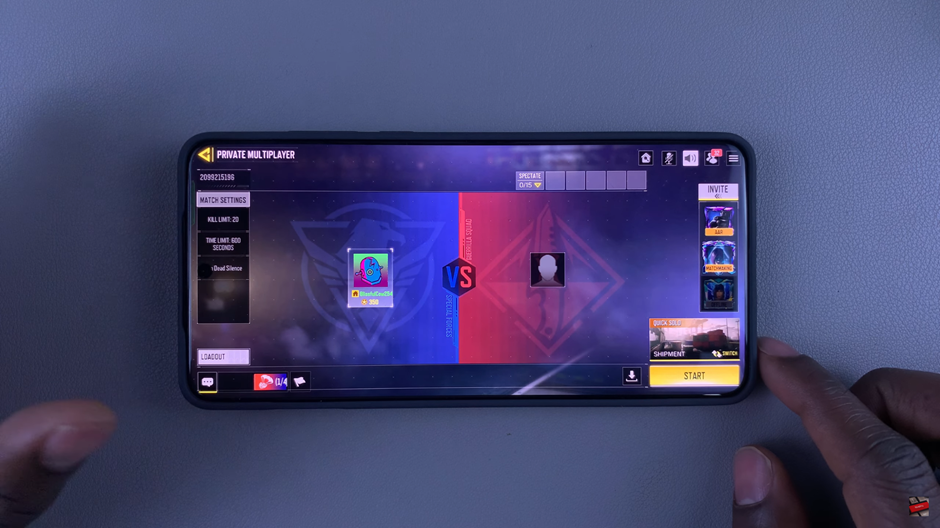
Tap on Preset or Core, select your preferred map type, and then tap Confirm to apply the changes.
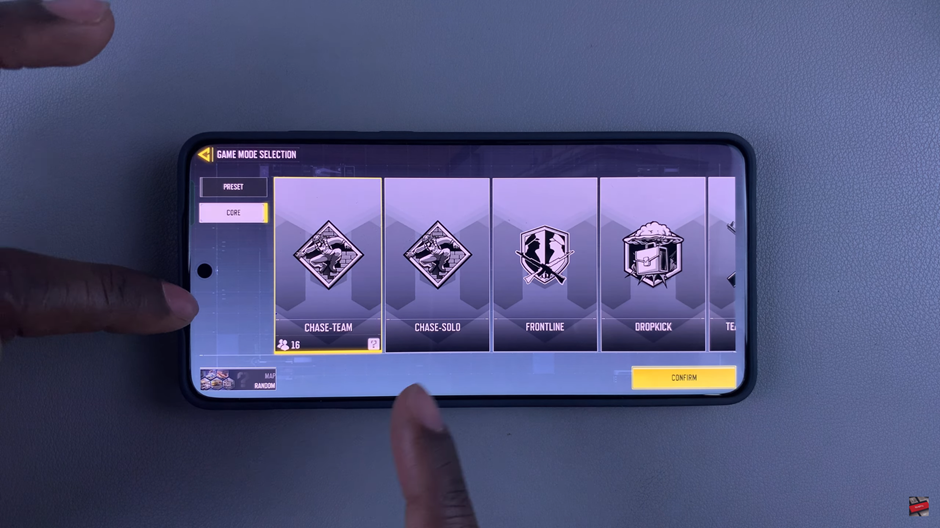
Invite your friends by tapping on their names or sending them an invite.
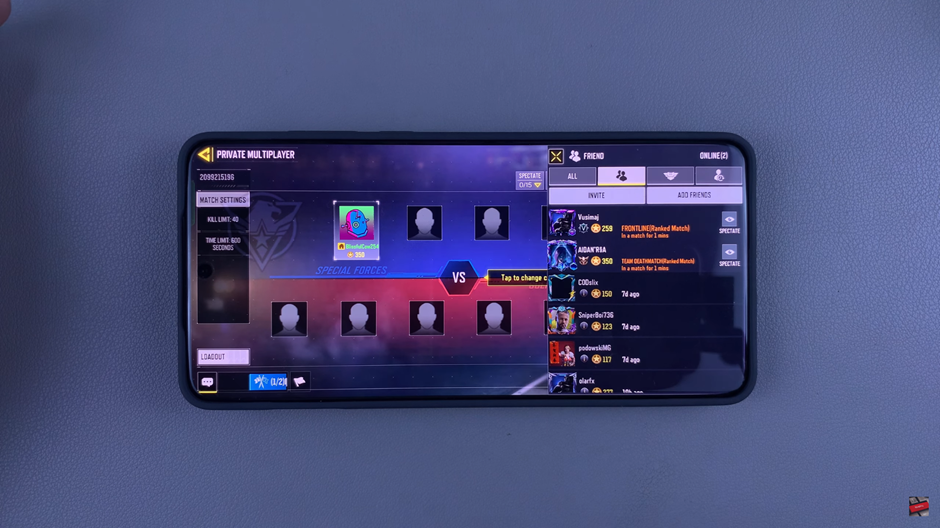
Once everything is set, start your private match and enjoy the game with your friends
Watch: How To Change Camera Field Of View In Call Of Duty Mobile