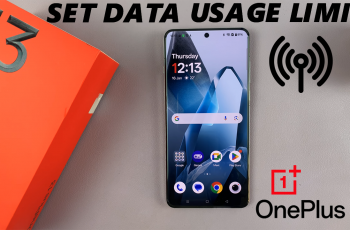Customizing the Always On Display (AOD) on your Samsung Galaxy S25/S25 Ultra offers a chance to personalize your device further. By showing the wallpaper on Always On Display, you can make your screen more visually appealing, reflecting your style even when it’s off. This addition brings a touch of flair and functionality, allowing you to view your wallpaper without unlocking your phone.
Moreover, enabling the wallpaper on your AOD can improve your overall user experience. As a result, it becomes easier to access essential information while keeping your device’s aesthetic intact. Whether you want a static image or a more dynamic display, showing the wallpaper on the Always On Display of your Samsung Galaxy S25/S25 Ultra enhances both its functionality and look.
Watch:How To Disable Apps On Samsung Galaxy S25/S25 Ultra
Show The Wallpaper On Always On Display Of Samsung Galaxy S25/S25 Ultra
Open the Settings App
Start by opening the Settings app on your Samsung Galaxy S25. This is where you’ll find all the customization options for your device.
Navigate to Lock Screen and AOD Settings
Scroll down in the Settings menu and select Lock Screen and AOD. From there, tap on Always On Display to access its settings.
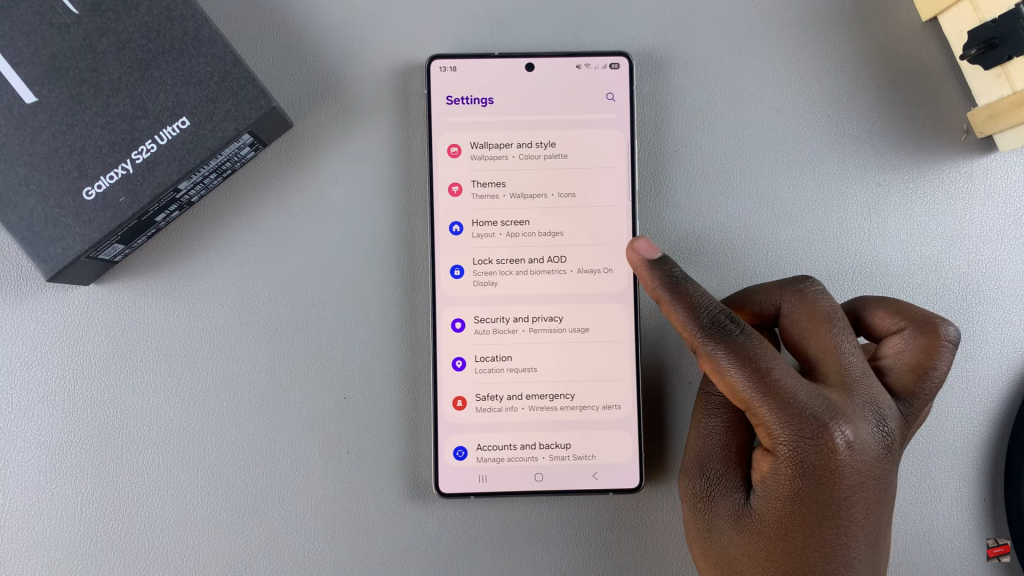
Enable Show Lock Screen Wallpaper
Next, tap the toggle next to Show Lock Screen Wallpaper to enable this feature. Once enabled, you’ll notice that the wallpaper appears in the preview.
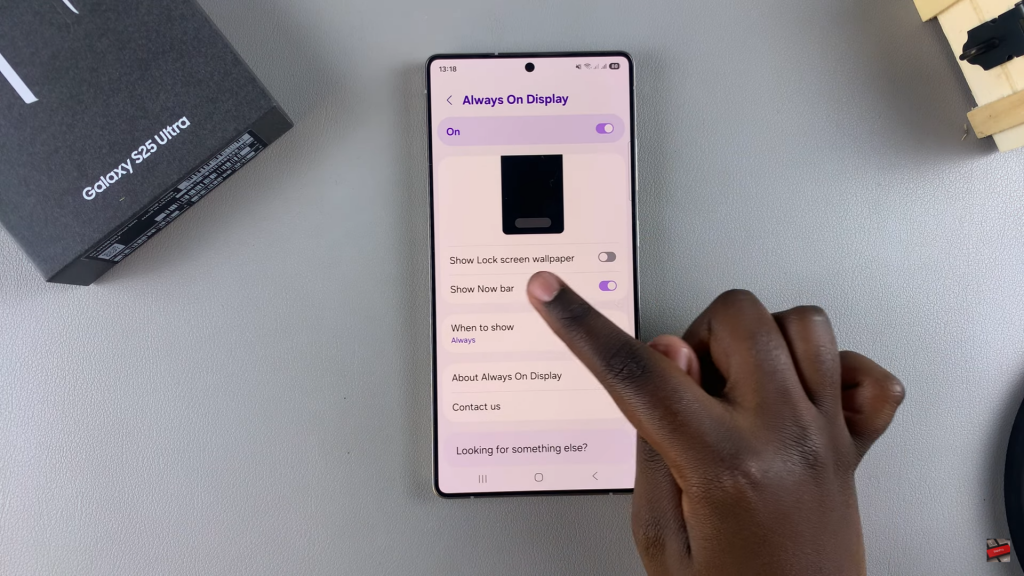
Check the Always On Display
To confirm that the wallpaper has been successfully applied, simply access the Always On Display on your phone. Your lock screen wallpaper will now be displayed as the background.