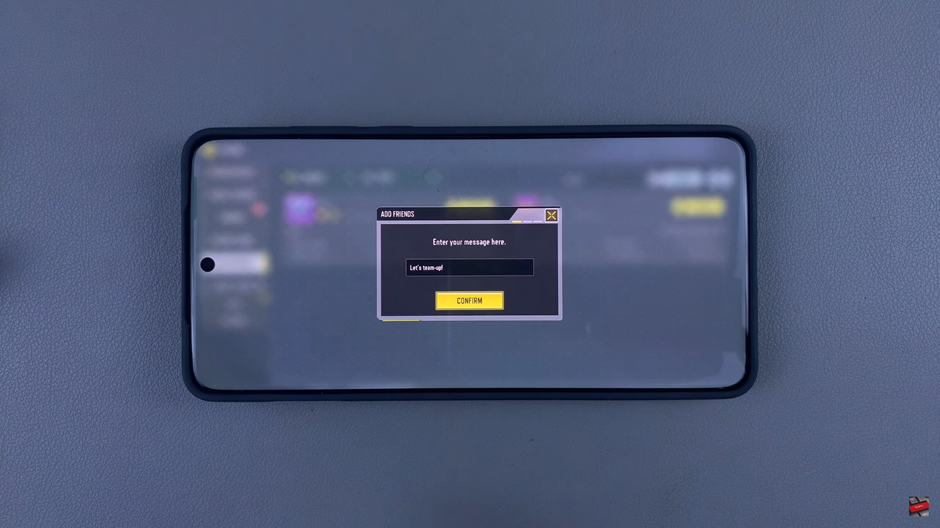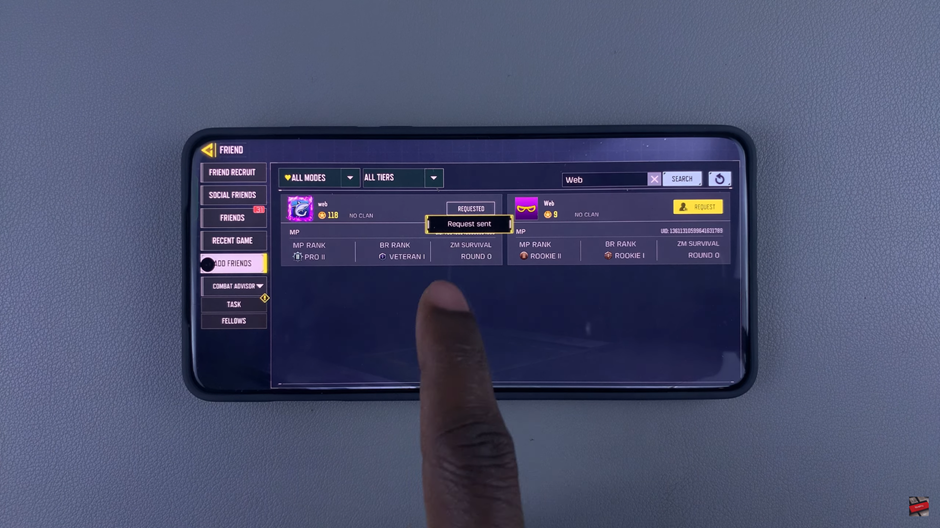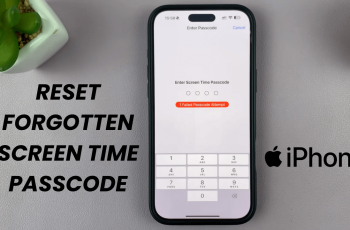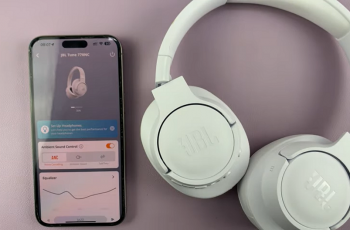Playing Call of Duty Mobile is even more fun when you can team up with your friends and take on opponents together. Whether you’re looking to play with friends from Facebook, Google, or even COD Mobile’s own friend system, adding friends is a simple process that opens up a world of multiplayer opportunities.
In this guide, we’ll walk you through how to add friends in Call of Duty Mobile step by step. From sending friend requests to creating a squad, we’ll help you connect with your friends and enhance your gaming experience.
Read: How To Open Crates In Call Of Duty Mobile
How To Add Friends In Call Of Duty Mobile
Friend Recruit
Open Call of Duty Mobile on your device.
In the top-right corner of the main screen, tap the Friends icon to open the friends menu.

Choose the Friend Recruit option from the menu.
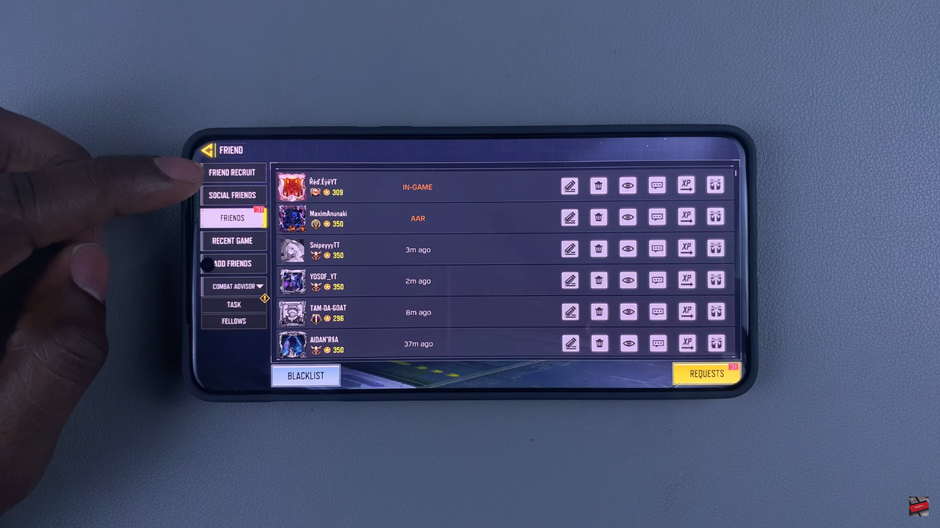
Tap the Invite button to send an invitation.
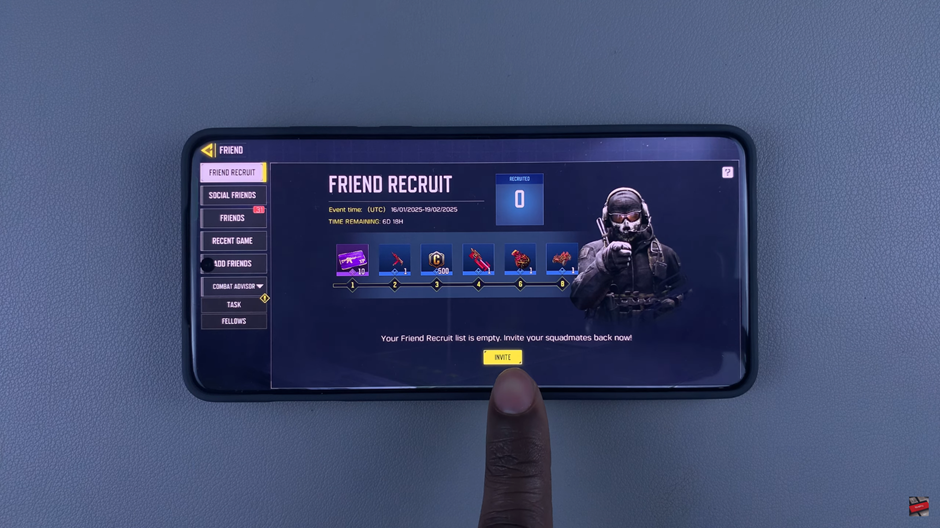
Use the available messaging options (like Facebook, Google, or other platforms) to send the invite to your friend.
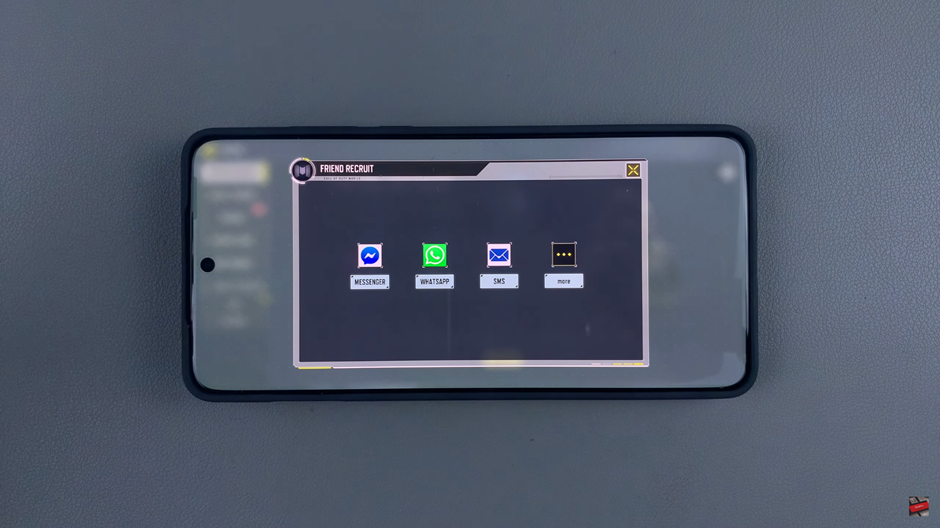
Add Recent Met Players
From the main screen, tap on the Recent Game option to view players you’ve recently encountered.
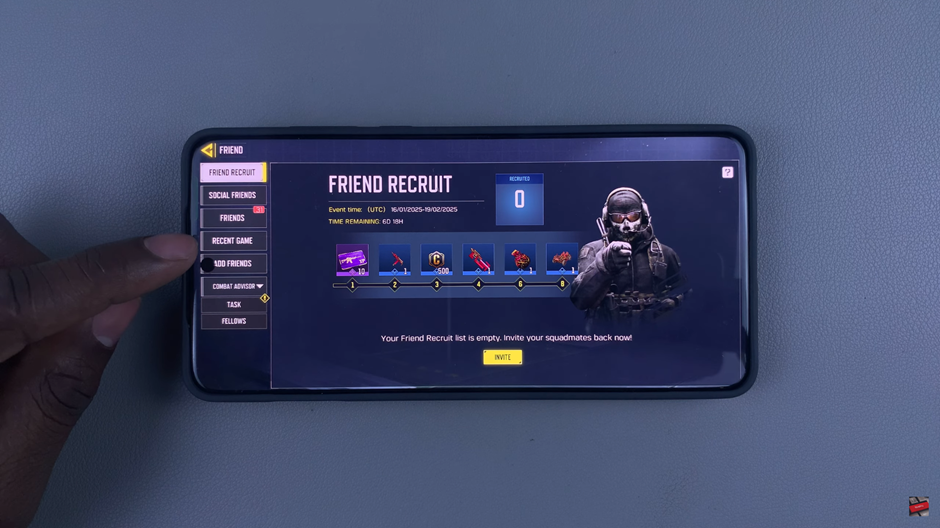
Scroll through the list and locate the player you’d like to add.
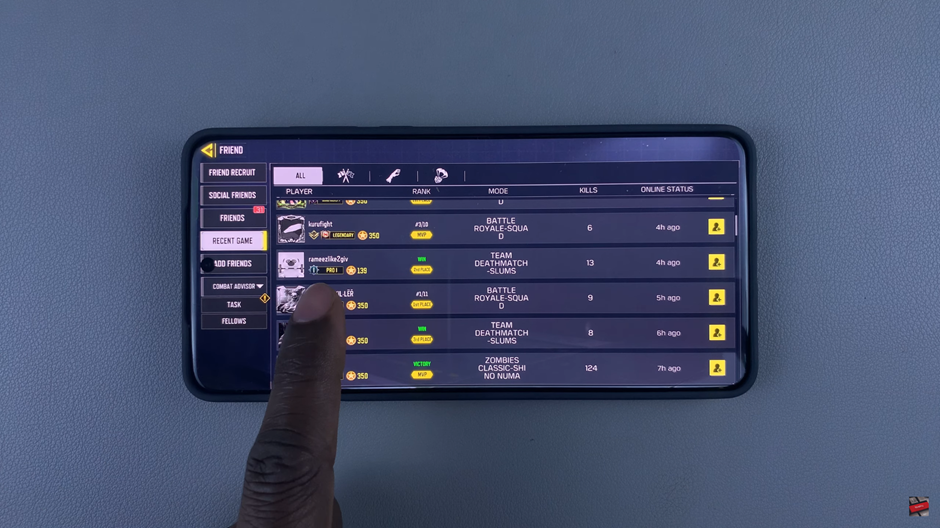
Next to the player’s name, tap on the Plus Profile Icon.
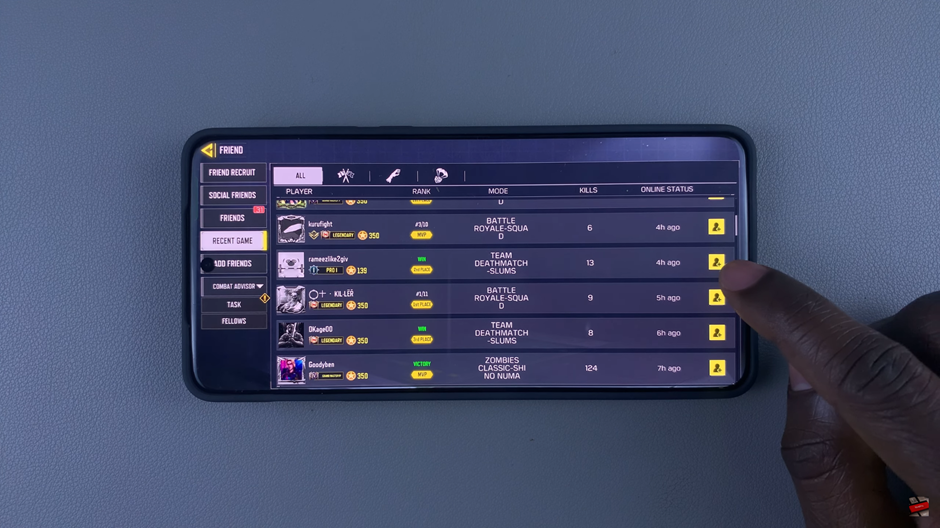
Enter a custom message that you want to send with the friend request.
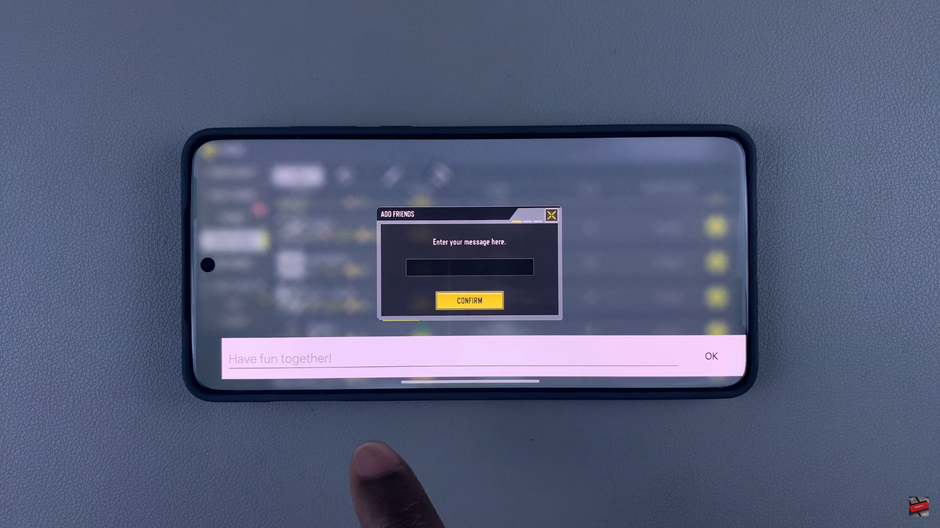
Once ready, tap Confirm to send the friend request. The request is now sent!
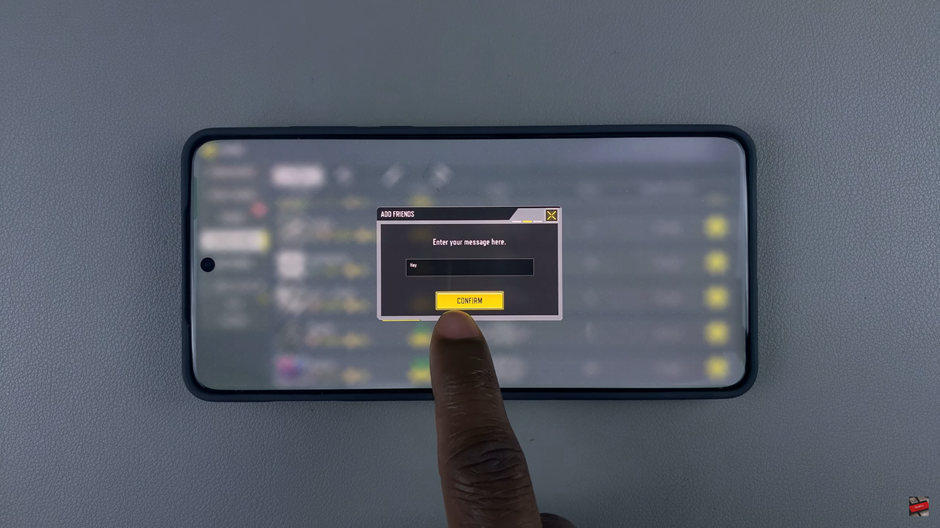
Search the Player by Their Name
In the Friends menu, tap on Add Friends to open the search options.
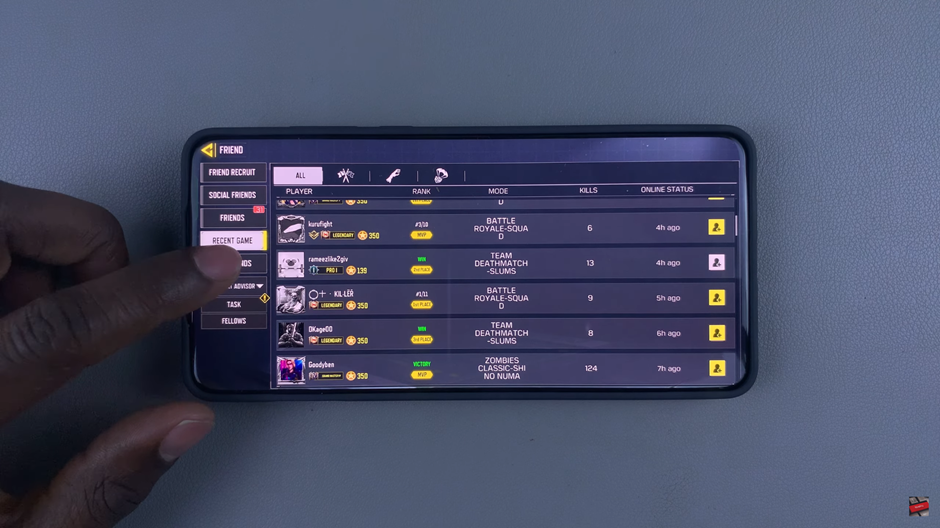
In the search bar, type in your friend’s name and press enter.
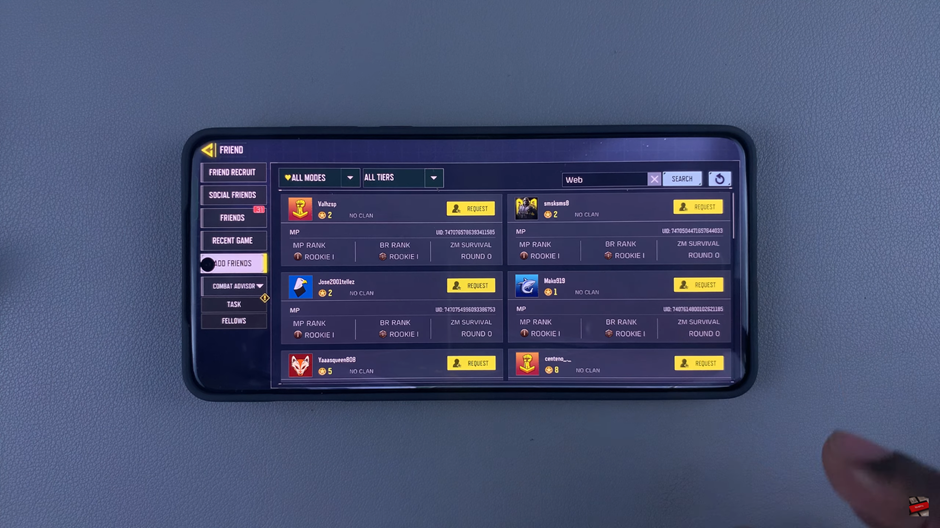
From the search results, select the correct player’s profile.
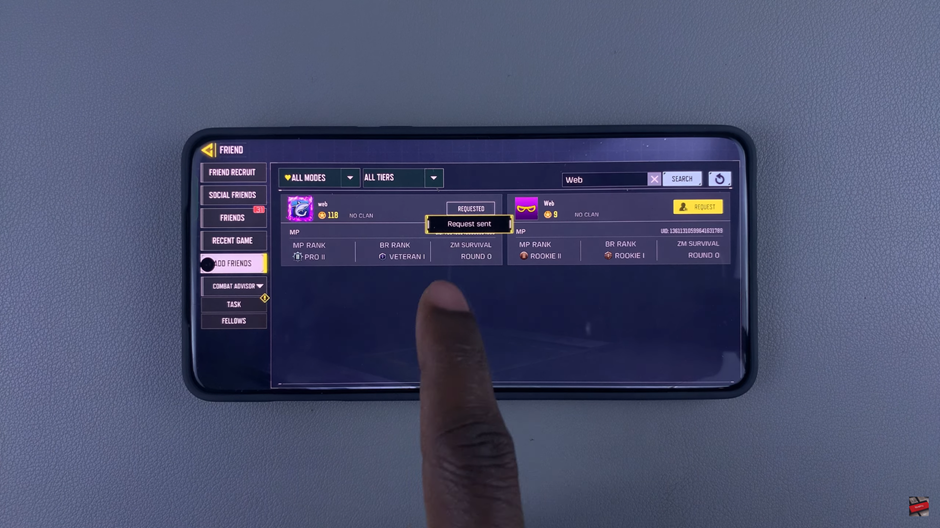
After selecting, type your custom message (optional) and tap Confirm to send the request.