Dark Mode is a useful feature on the Samsung Galaxy S25 and S25 Ultra that helps reduce eye strain and save battery life. Whether you prefer the sleek look of Dark Mode or want to switch back to Light Mode, this guide will walk you through the steps to enable or disable it easily.
Dark Mode changes the appearance of your phone’s interface, making backgrounds black or dark gray instead of bright white.
This can help reduce glare in low-light environments and conserve battery life, especially on AMOLED screens like those found on the Galaxy S25 and S25 Ultra.
Watch: Add Contact Information To Lock Screen On Galaxy S25
Enable Dark Mode
Turn ON Dark Mode via Settings
To start, launch the Settings app and go to the Display option. Here, you should see the dark mode options at the top of the page. Select the Dark option (depending on whether light mode was active before).
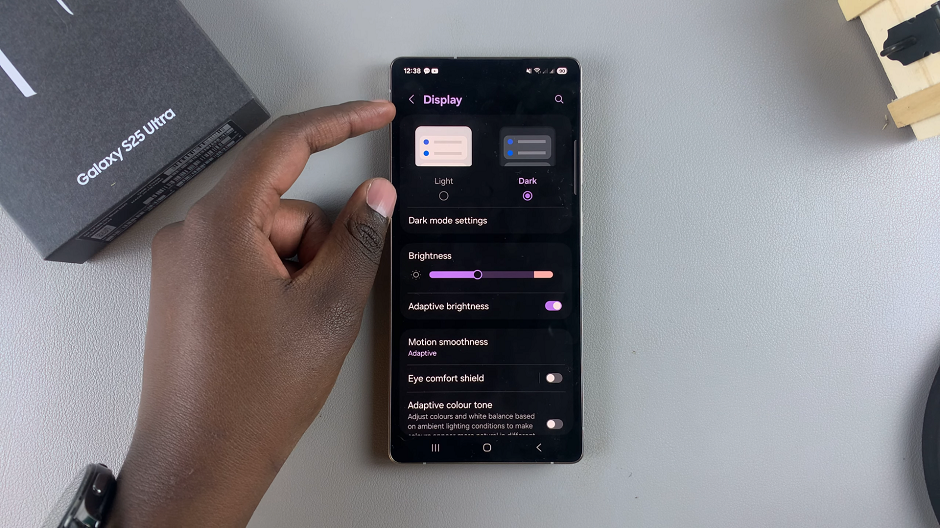
You can tap on the Dark Mode Settings to schedule dark mode. Here, ensure the Turn On Dark Mode toggle is enabled. Once it is you’ll have two options:
Sunset to Sunrise: This option automatically enables dark mode during sunset and light mode during sunrise.
Custom: Choose this option to set a custom time for light and dark mode to take effect. Ensure you tap on Done to save your changes.

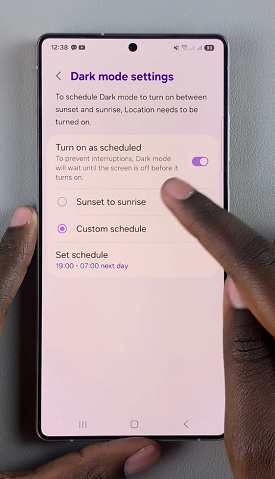
Turn ON Dark Mode via Shortcut
You can easily enable dark mode via the quick settings panel. Simply swipe down to reveal the quick settings panel. Here, you should see the dark/light mode button (crescent moon icon) next to the brightness slider.
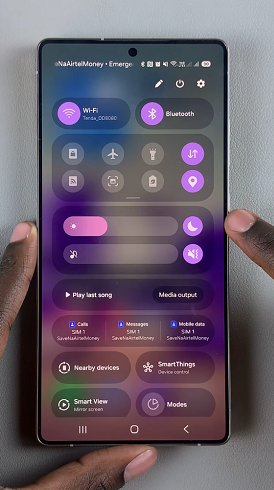
Tap on this icon to enable dark mode. It should now be highlighted by a solid colour (depending on your S25 theme).
Disable Dark Mode On Galaxy S25
Turn OFF Dark Mode via Settings
First, launch the Settings app and go to the Display option. Here, you should see the dark mode options at the top of the page. Select the Light option.
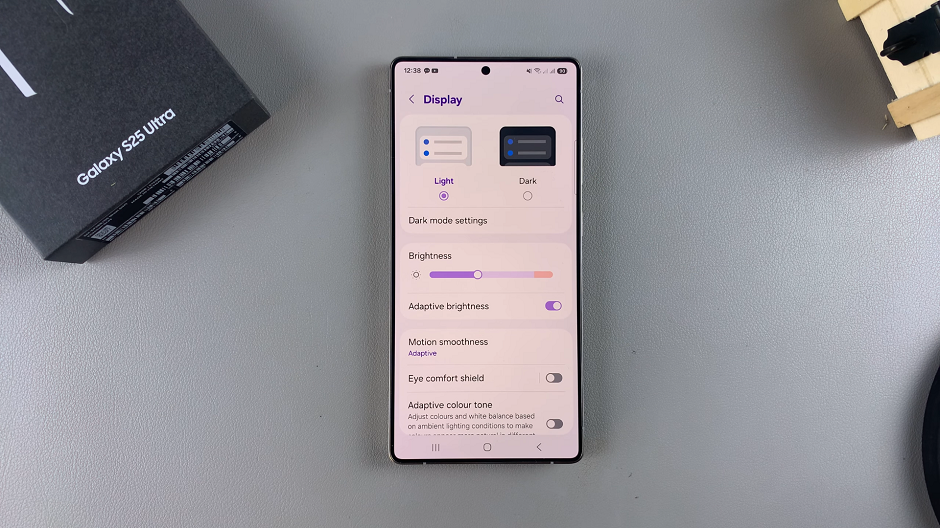
Turn OFF Dark Mode via Shortcut
To disable dark mode, swipe down to reveal the quick settings panel. Here, you should see the dark mode button (crescent moon icon) next to the brightness slider. It should be encompassed by a solid colour.
Tap on this icon to disable dark mode. It should now turn grey, no longer highlighted by a colour.
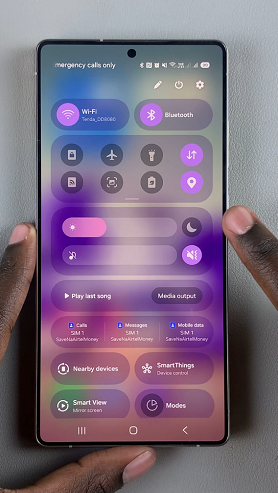
Benefits of Using Dark Mode
Battery Saving: Reduces power consumption on AMOLED screens.
Eye Comfort: Less strain in low-light conditions.
Sleek Aesthetic: Provides a stylish and modern interface.
Read: How To Add Contact Information To Lock Screen On Galaxy S25

