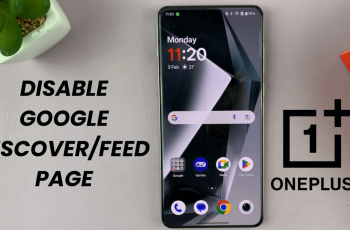Having your contact details displayed on the lock screen of your Samsung Galaxy S25 or S25 Ultra can be extremely useful. If you misplace your phone, this allows anyone who finds it to contact you easily.
Adding a name, phone number, or email address can increase your chances of recovering your device quickly. In this guide, we’ll walk you through the simple steps to add your contact information to your lock screen on the Samsung Galaxy S25, S25+ or S25 Ultra.
If someone finds your phone, they can easily reach you. This is essential contact details can help in emergencies. This is because your information is visible without unlocking the device.
Read: How To Generate Custom AI Wallpapers On Galaxy S25
Add Contact Information To Lock Screen On Galaxy S25
First, launch the Settings app on your Samsung Galaxy S25. Scroll down and tap on Lock Screen and AOD. Select the Contact Information option.
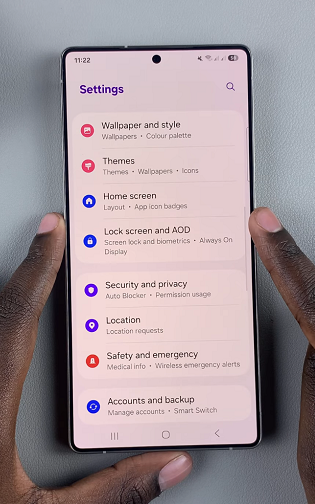
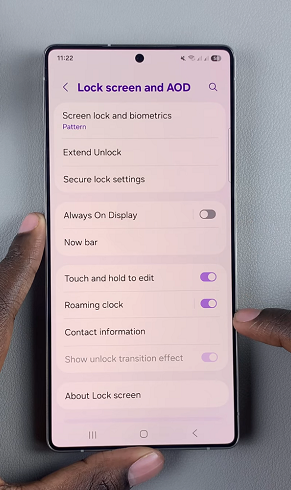
Now you’ll be presented with a screen where you can input your contact information. Whether you’ve added your name, phone number, email address, and any other relevant information, that’s what you should see.
Use the keyboard to enter the information and tap on the Done button to save your changes. Your contact information will now be added to the lock screen.
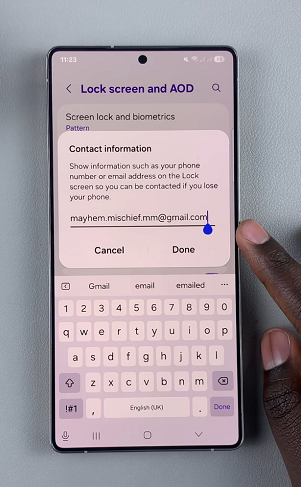
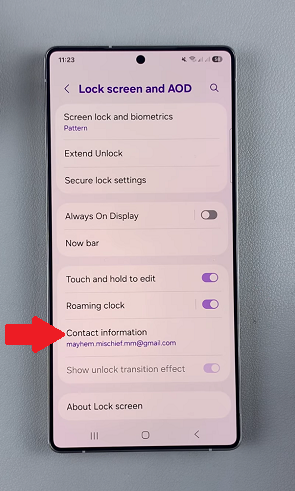
Lock your phone’s screen by pressing the power button, and then turn it back on again. You should see your contact information displayed at the bottom of the lock screen.
Tips for Displaying Contact Information
Keep It Short: Avoid long messages; just your name and an alternate phone number or email should suffice.
Use an Email Instead of a Phone Number: If you’re concerned about privacy, using an email can be a safer option.
Update When Needed: If your contact details change, remember to update them in the settings.