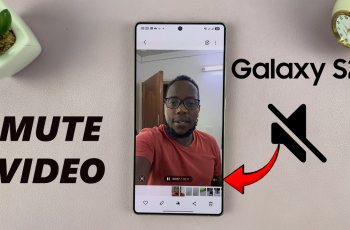Samsung’s Customization Service is a powerful feature that enhances your Galaxy S25 and S25 Ultra by offering personalized experiences based on your usage habits. It helps improve recommendations, optimize settings, and deliver tailored content across Samsung services.
If you want to make the most of your Galaxy device, enabling this service is a great first step. In this guide, we’ll walk you through the simple steps to enable the Customization Service on your Samsung Galaxy S25 / S25 Ultra.
The Customization Service collects and analyzes your device usage patterns, preferences, and interactions to provide a more personalized experience. Some of the benefits include:
Smart Suggestions: Personalized recommendations in Samsung apps like Samsung Internet, Bixby, and Samsung Free.
Adaptive Settings: Automatically adjusts display, sound, and battery settings based on your habits.
Watch: Set Side Key To Open Favorite App On Galaxy S25
Enable Customization Service On Galaxy S25
First, launch the Settings app ⚙️ on your Samsung Galaxy S25. Scroll through the Settings menu and select General Management.
Navigate to the Customization Service option. If you’re yet to enable it, it should be set to Not In Use. Tap on this option.

From the prompt, ensure you check the radial button next to Turn On Customisation Service. Also, review the terms and tap Agree to enable the feature.
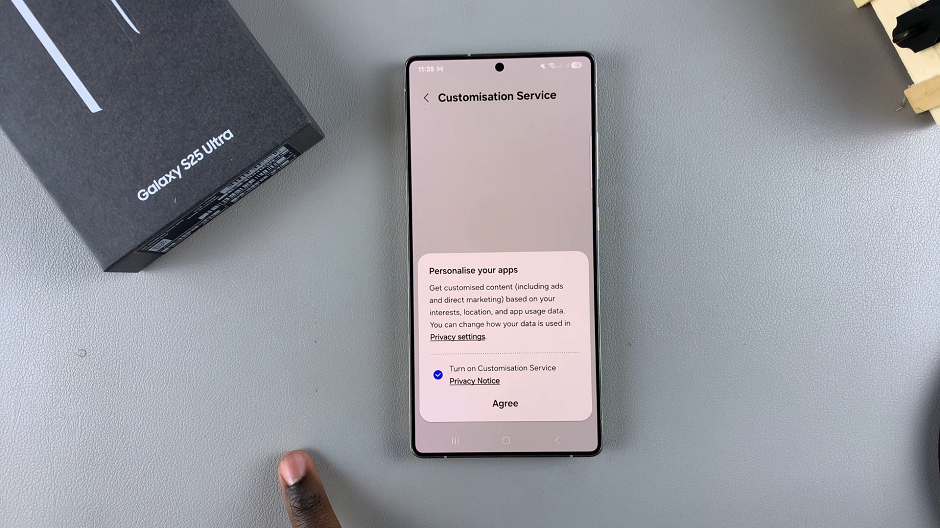
Under Customization Service settings, you can choose which apps and services can use your data for personalized experiences. Enable or disable specific options based on your preference.
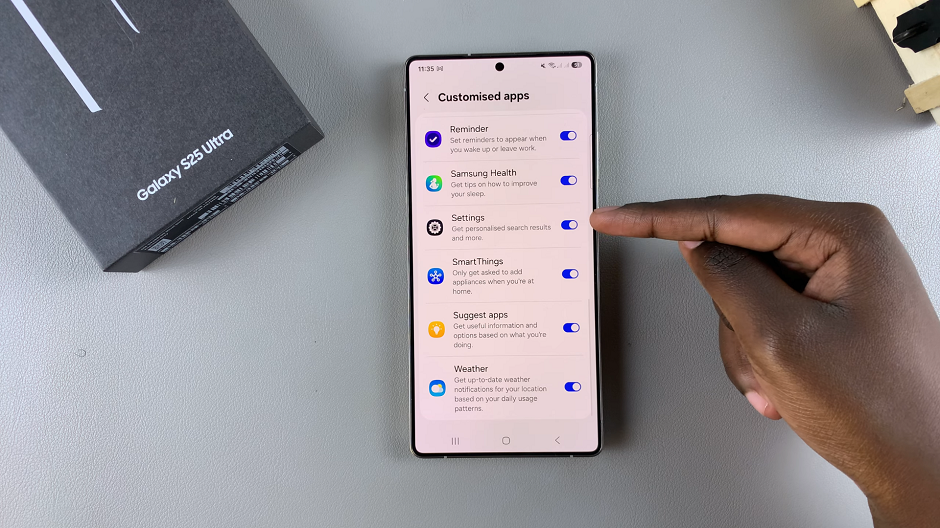
Why Enable the Customization Service?
More Personalized Experience: Your Galaxy device will adapt to your preferences over time.
Smart Features: Get helpful suggestions for apps, text input, and daily tasks.
If you ever want to disable the service, simply go back to the Customisation Service settings and toggle it off.
Read: How To Set Side Key Double Press To Open Favorite App On Galaxy S25