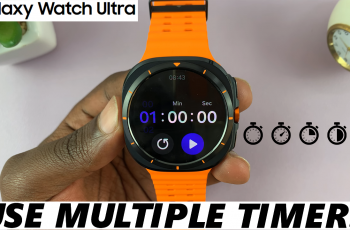Customizing your Samsung Galaxy S25 or S25 Ultra to make it truly yours is one of the fun perks of owning a Galaxy device. One of the coolest ways to personalize your phone is by adding an analog clock to your lock screen.
Not only does it give your device a classic, elegant look, but it also makes it easy to glance at the time without unlocking your phone.
If you’re wondering how to add an analog clock to your lock screen, you’re in the right place! In this step-by-step guide, we’ll walk you through the process.
Read: How To Restore Deleted Text Messages On Galaxy S25
Add Analog Clock To Lock Screen Of Galaxy S25
To begin, unlock your Samsung Galaxy S25 and navigate to the home screen. From there, swipe down from the top of the screen to access the Quick Settings panel. Tap on the gear icon to open the Settings app. You can also do this from the app drawer.
Once in the Settings app, scroll down and select Lock screen and AOD. Finally, select Edit Lock Screen option. This will take you to the lock screen editor where you can customize various aspects of your lock screen, including widgets.
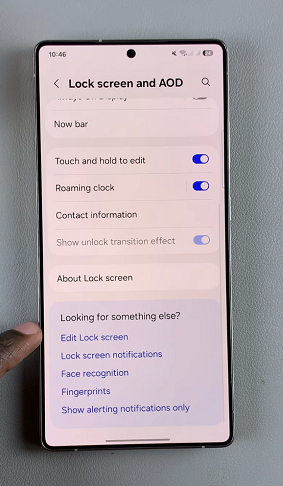
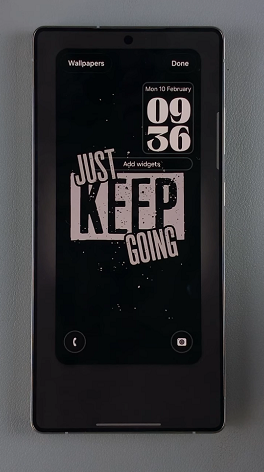
To quickly access the lock screen editor, simply go to the lock screen. Press and hold on the lock screen and verify your self with a PIN, Pattern, Fingerprint or Password. You should get straight into the lock screen editor.
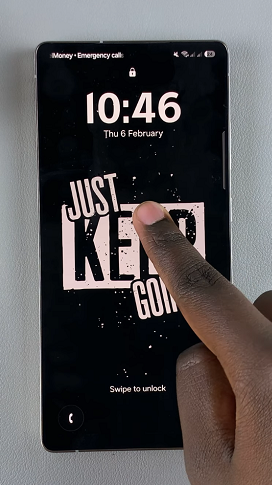
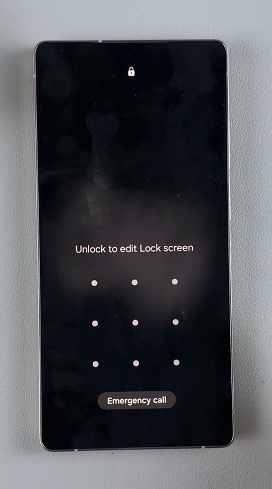
In the Lock screen editor, tap on the current clock style. This will land you on the Font and Colour category. Select the Style category instead.
You’ll be presented with several clock styles ranging from digital to analog, each with various fonts and sizes. Browse through the options and select an analog clock. You can also modify the clock’s color and font size as needed to achieve the perfect look. A live preview will be available at the top of your screen.
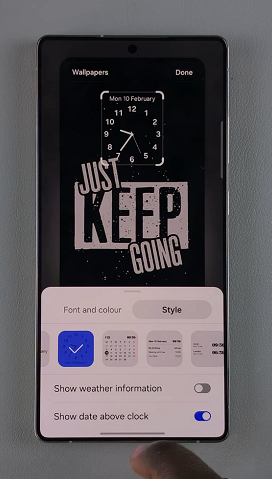
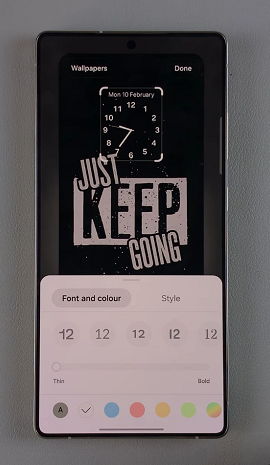
Use the tips on the edges of the clock to increase or reduce the size. You can also tap, hold and move the clock around to change its position on the lock screen.
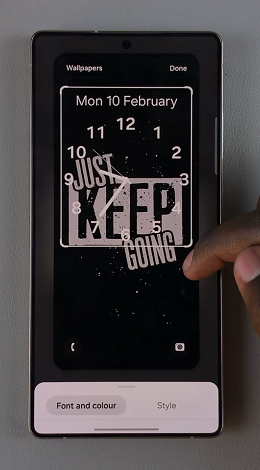
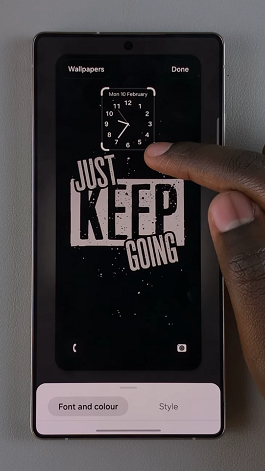
Once you’re satisfied with your customization, be sure to save your changes by tapping the Done button. This will apply your analog clock to the lock screen.
Press the power button to lock your phone and tap or wake your phone to bring up the lock screen. Check out your lock screen analog clock.