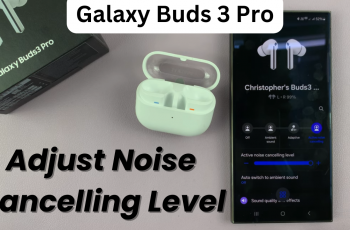Samsung’s Galaxy series offers powerful devices with an array of customizable features, giving users the flexibility to tailor their smartphone experience. If you own a Samsung Galaxy S25 or S25 Ultra, you might want to turn off text message notifications on the lock screen to enhance privacy, reduce distractions, or simply declutter your screen.
In this article, we’ll walk you through the steps to disable text message notifications on your lock screen for both the Galaxy S25 and Galaxy S25 Ultra.
Disabling text message notifications on the lock screen enables you to have privacy. Your messages won’t be visible to anyone who has access to your phone. With fewer notifications on your lock screen, you can avoid being interrupted by every new text.
Watch: Set Up Google Assistant On Galaxy S25
Disable Text Message Notifications On Lock Screen Of Galaxy S25
To enable text message notifications on the lock screen of your Samsung Galaxy S25, launch the Settings app. Within the Settings menu, scroll down and select the Notifications option. Then, tap on App Notifications.
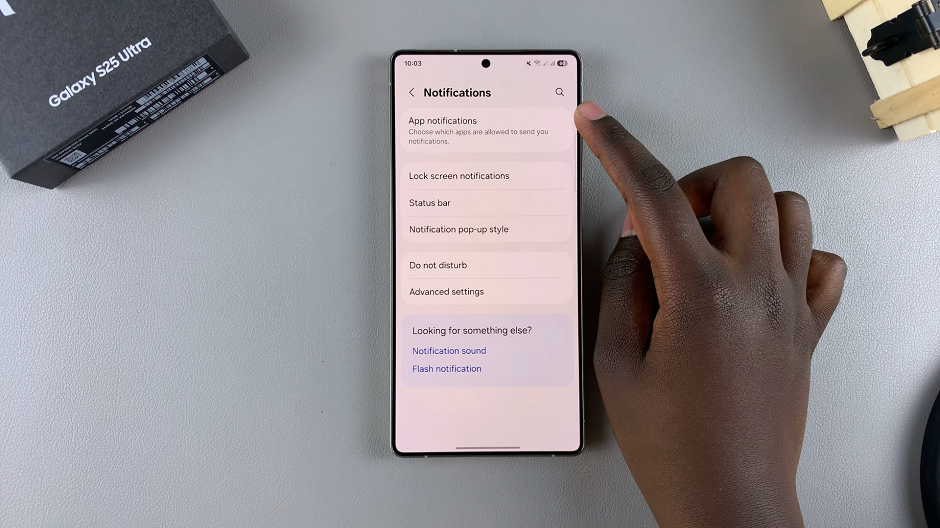
Scroll through the list of apps until you find Messages. Tap on it to access the notification settings specifically for text messages. Because the Allow Notifications option is enabled, you can choose to disable it. This will prevent you from receiving text message notifications altogether.
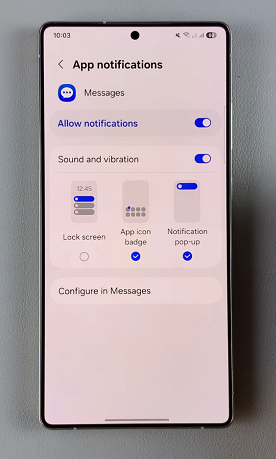
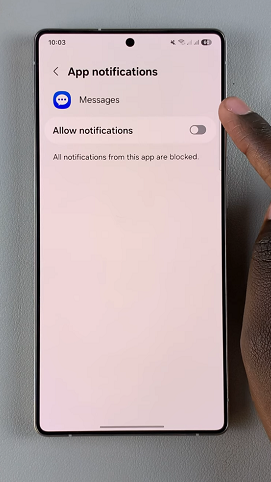
However, you can leave it enabled and instead, locate the option for Lock Screen. Tap on this setting to turn off text message notifications on the lock screen of your Samsung Galaxy S25. The option will no longer be encapsulated in blue.
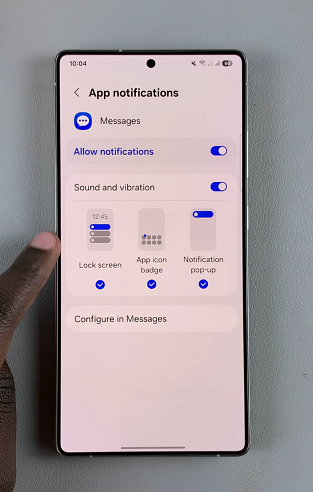
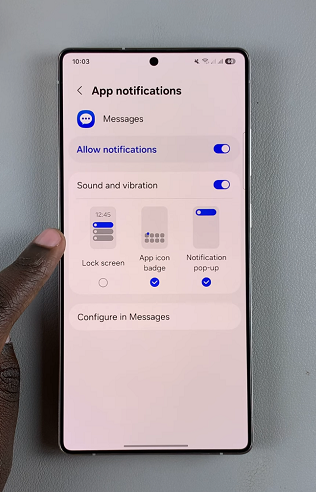
Repeat this process if you have more than one messages app installed. Any future text messages will no longer appear on the lock screen, and you’ll need to unlock your phone to check them.