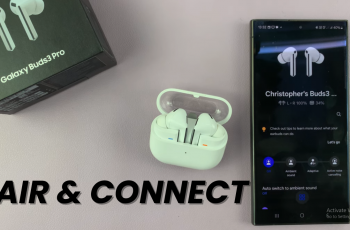If you’re a frequent traveler or need to keep track of time across multiple time zones, adding a dual clock widget to your Samsung Galaxy S25 or S25 Ultra’s home screen can be a real game changer.
This feature allows you to easily view two time zones at a glance, so you can stay connected with friends, family, or work colleagues across the globe without any hassle.
In this guide, we’ll walk you through the simple steps of adding a dual clock widget to your Samsung Galaxy S25, S25+ and S25 Ultra.
Watch: Enable Text Message Notifications On Lock Screen Of Galaxy S25
Add Dual Clock Widget To Home Screen Of Galaxy S25
To start, make sure you’re on the home screen of your phone, with the phone unlocked. Press and hold on any empty space on the screen until a menu appears. From the menu, select Widgets.
Scroll through the list of widgets and find the Clock widget. From the options available, tap on any clock design you want under the Dual Clock category.
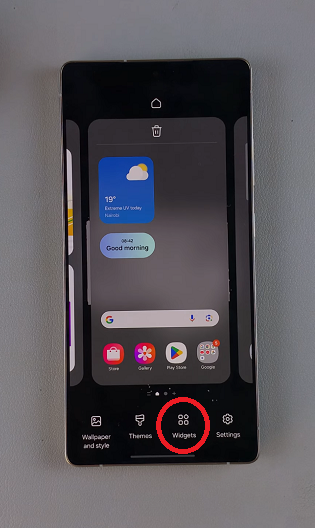
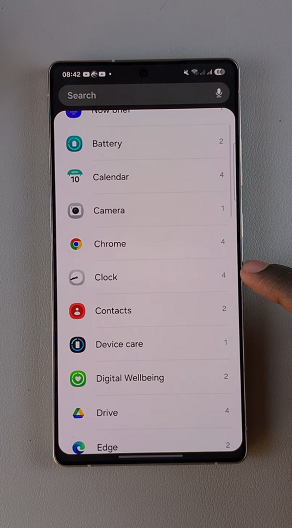
Tap on Add and the dual clock widget will now be placed on any of your home screens and you will be able to monitor two time zones of your choice, all at once.
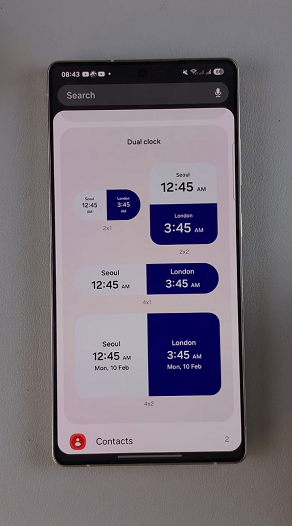
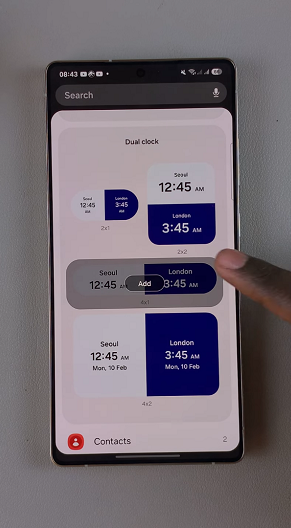
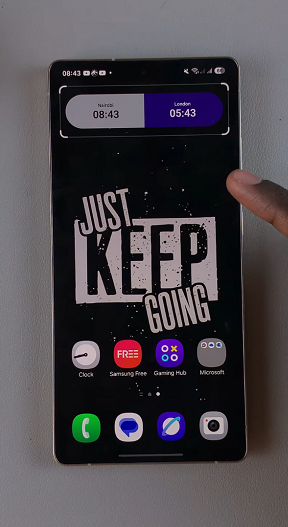
Once placed on the home screen, you can drag it and place it at whichever place you’d prefer on the screen. You can also drag it to a different home screen. Use the edges of the widget to increase or reduce the size of the widget.

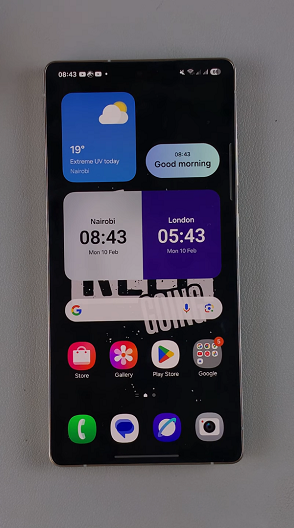
Customize Dual Clock Widget
You can customize the widget to display the time of whichever city you’d prefer on your device. Simply press and hold the clock widget and tap on Settings. Customize things like the first city and second city.
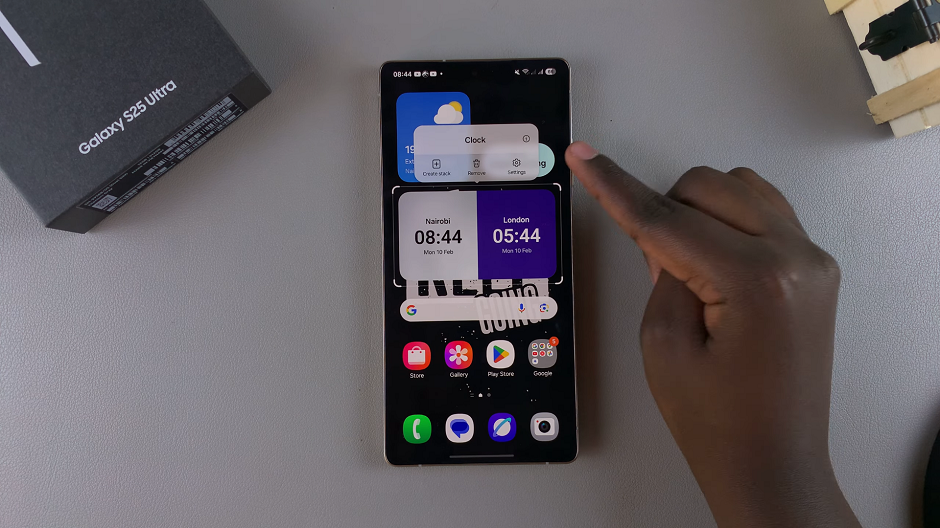
Find a city of your choice using the World map or the search function. Once you choose the city, simply tap on Change and your new city is going to be added.
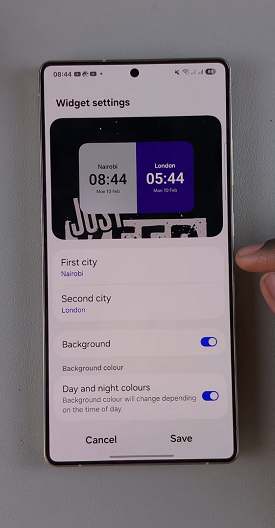
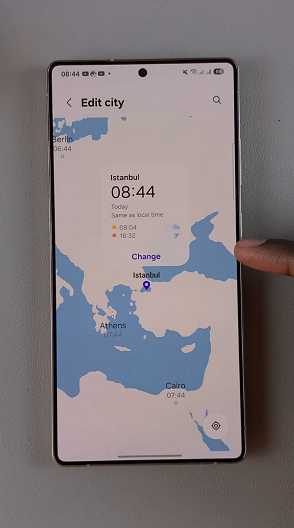
The dual clock widget is smart enough to show which cities are dark because it is night time and this is displayed by the dark mode on that side of the dual clock.
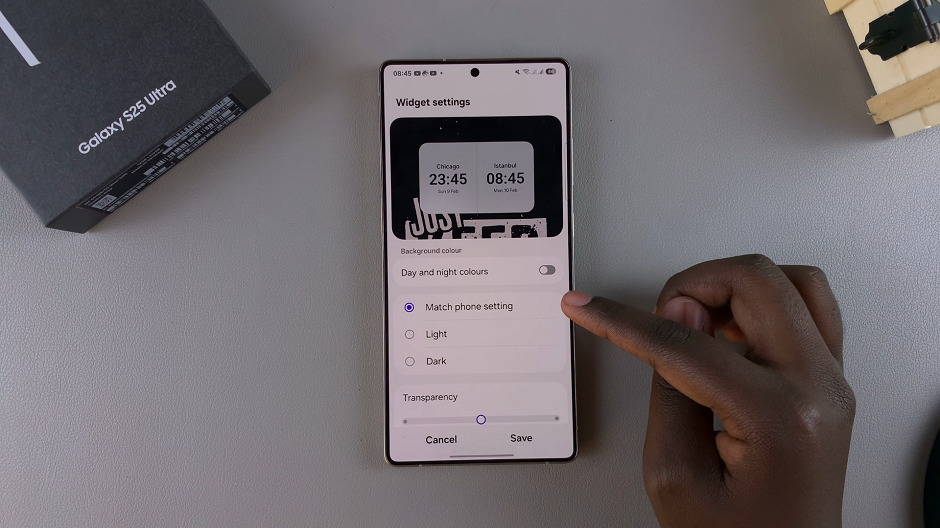
Other things you can customize include:
Background: Turn this option on or off to have a background visible behind your dual clock.
Day and Night Colours: When enabled, the background will change depending on the time of day. When turned off, you can select the colour to match the phone setting or choose light or dark, depending on your preference.
Transparency: Use the slider to increase or reduce the opacity of the dual clock widget.
After making your customizations, tap on Save to ensure they’re applied.
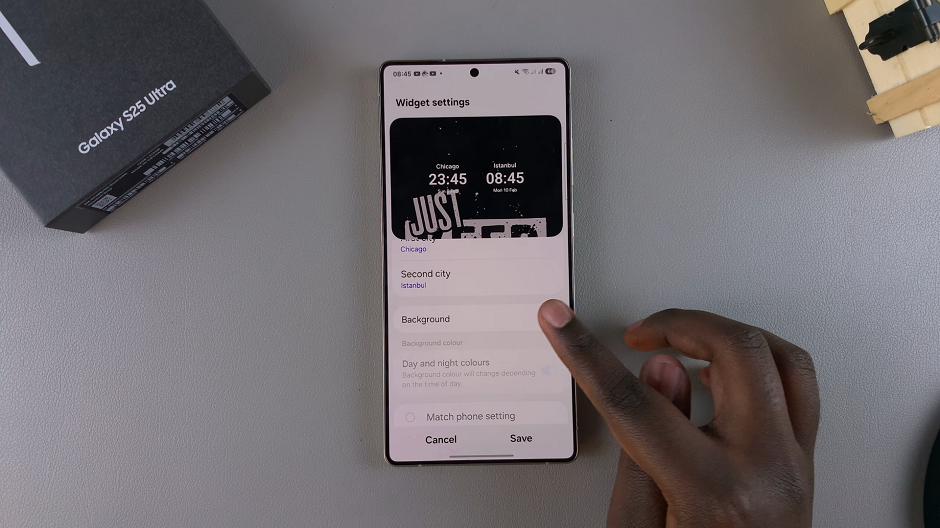
Why Use the Dual Clock Widget?
The dual clock widget is incredibly useful for:
Frequent Travelers: Stay on top of multiple time zones if you’re traveling for work or leisure.
Business Professionals: Track the time in different countries where your colleagues or clients are located.
Personal Use: Keep in touch with loved ones around the world without worrying about the time difference.
Read: How To Enable Text Message Notifications On Lock Screen Of Galaxy S25