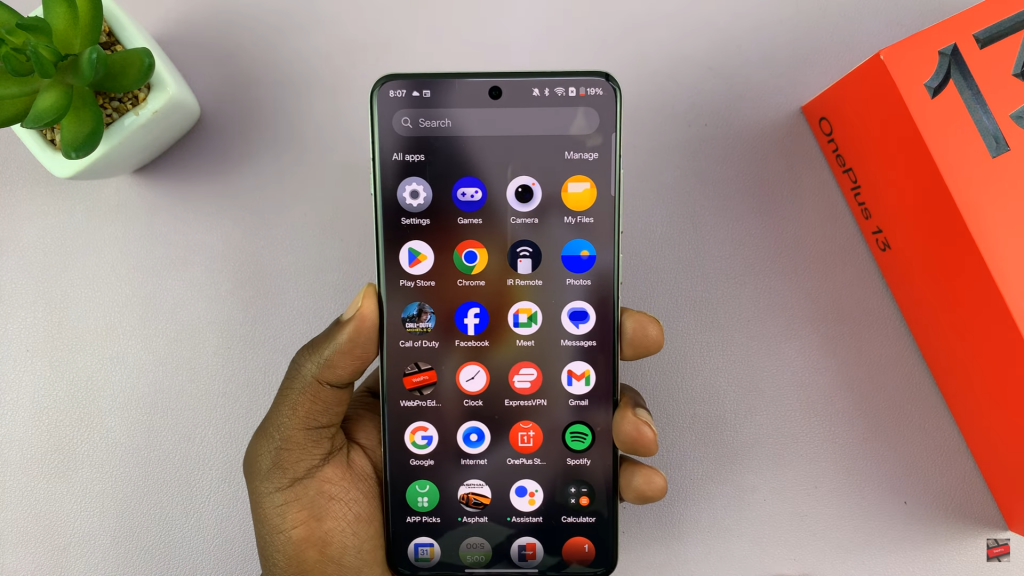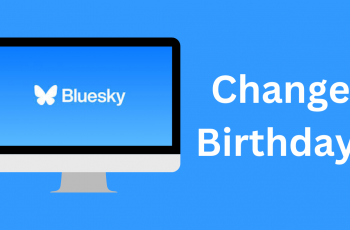Putting most used apps on top of the app drawer on OnePlus 13 makes navigation faster & more efficient. Instead of scrolling through the entire list, your frequently used apps appear at the top for quick access. This setup ensures that essential apps are always within reach, making daily tasks smoother & more convenient.
With OnePlus 13, the app drawer intelligently organizes your apps based on usage. The system detects the ones you open most often & places them at the top automatically. This small adjustment improves efficiency, helping you find & launch apps with minimal effort.
Watch:How To Enhance Photo Detail Using AI On OnePlus 13
Put Most Used Apps On Top Of App Drawer On OnePlus 13
Open the App Drawer
Swipe up from the home screen to access the app drawer. By default, the apps are arranged in alphabetical order, making it harder to find frequently used apps quickly.
Access the Sorting Options
Tap on Manage in the top right corner of the app drawer. This will bring up different customization options for organizing your apps.
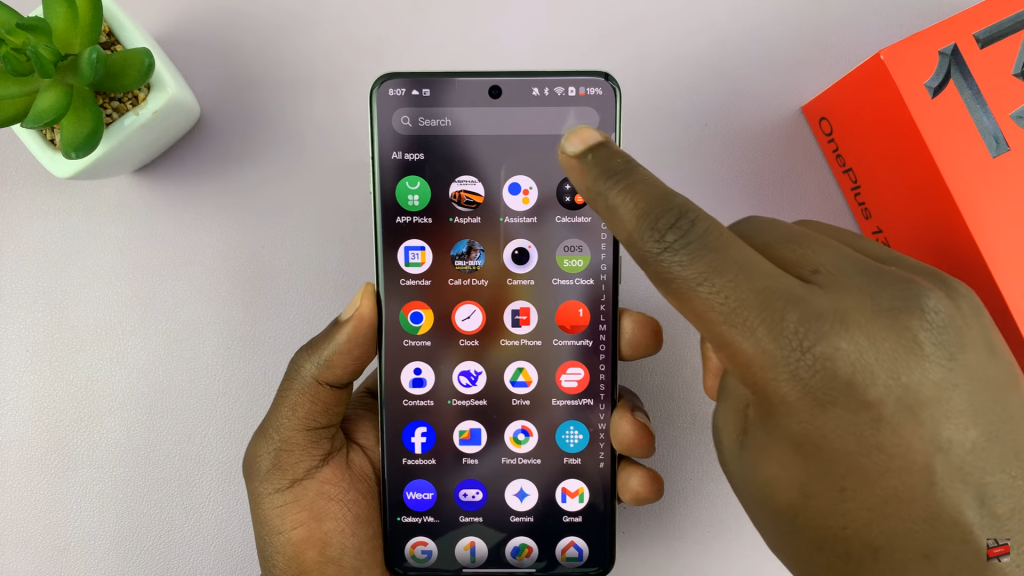
Change the Sorting Method
Select Sort, and you will see the default setting as Sort by Name. Tap on Sort by Usage to rearrange the apps based on how often you use them.
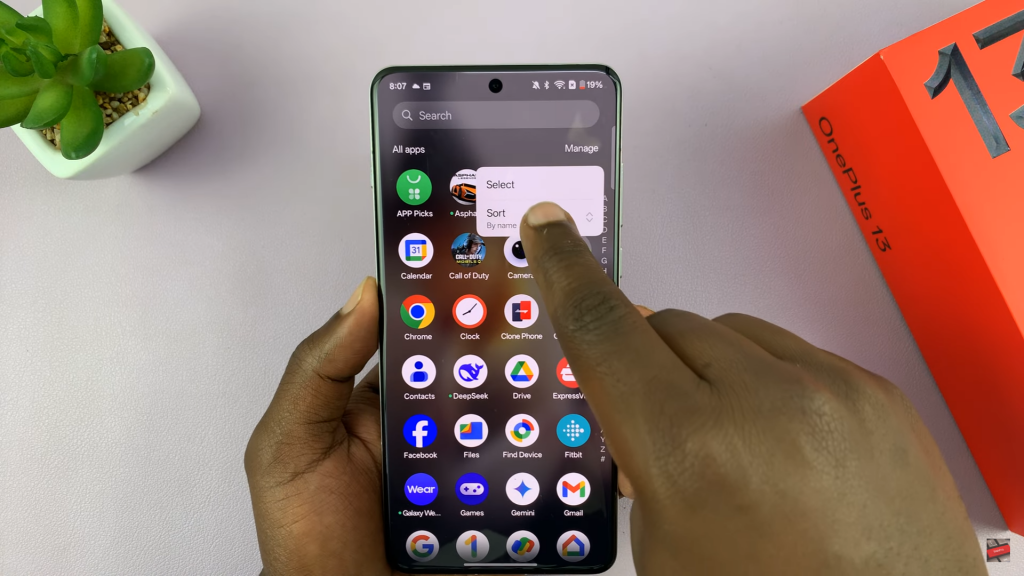
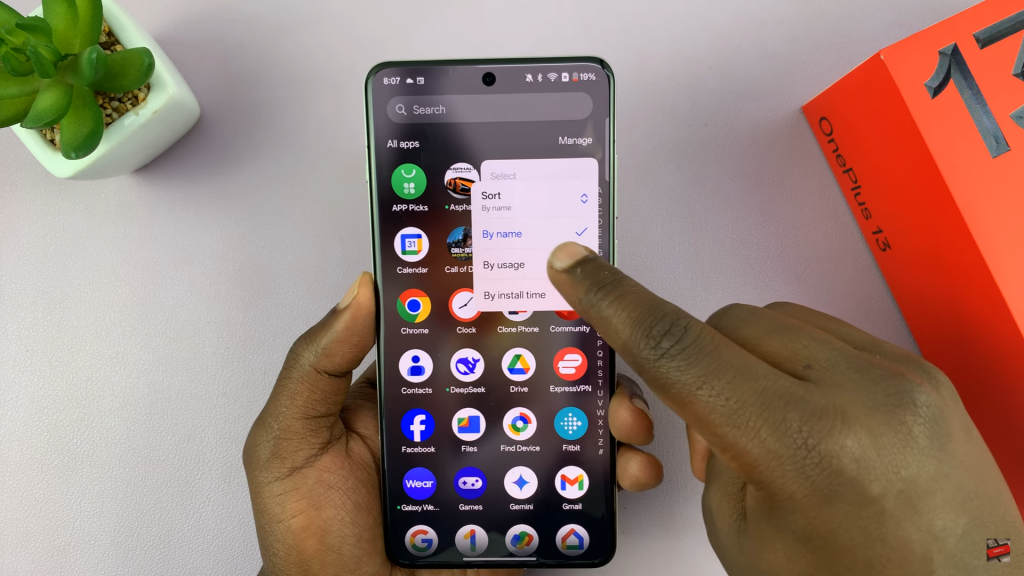
Confirm & Use the New Layout
Once you enable sorting by usage, your most frequently used apps will appear at the top of the app drawer. This makes it easier to access essential apps like Camera, Play Store, or your browser without scrolling through the list.