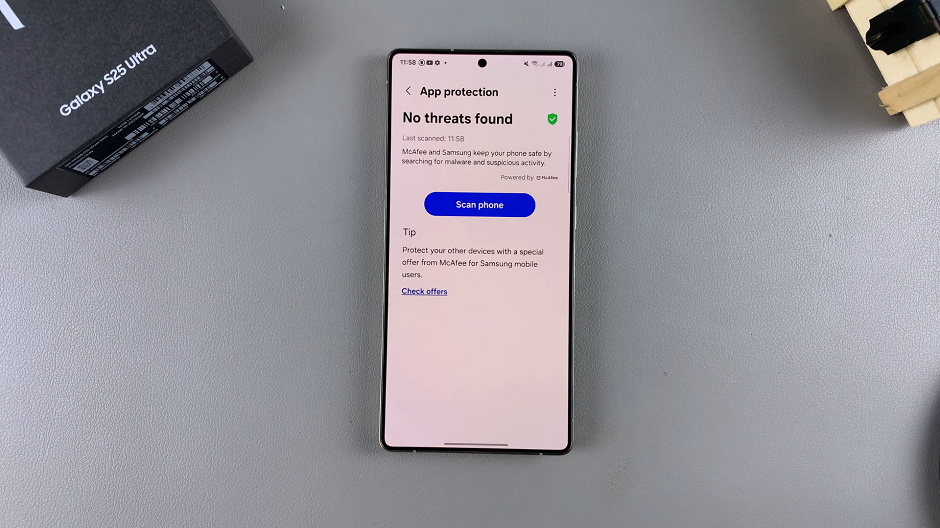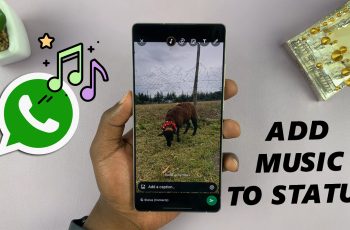In today’s digital world, keeping your smartphone secure is more important than ever. With so much personal data, emails, and apps stored on your device, it’s essential to protect it from malware, viruses, and other security threats. If you’re a proud owner of the Samsung Galaxy S25 or S25 Ultra, you might be wondering how to scan for viruses and ensure your device is safe.
In this guide, we’ll show you how to scan for viruses on your Galaxy S25, S25+ or S25 Ultra, using both built-in tools. Smartphones are prime targets for cybercriminals who try to exploit your data, steal sensitive information, or compromise your device with malicious software.
These threats can range from unwanted ads and sluggish performance to full-fledged data theft and identity fraud. Regular virus scans help detect these threats early, ensuring that your device remains safe and runs smoothly.
Read: How To Disable Lock Screen Notifications On Galaxy S25
Scan For Viruses On Galaxy S25
To begin, launch the Settings app via the app drawer or quick settings panel. Scroll and select Device Care. Then tap on App Protection. It is off by default.
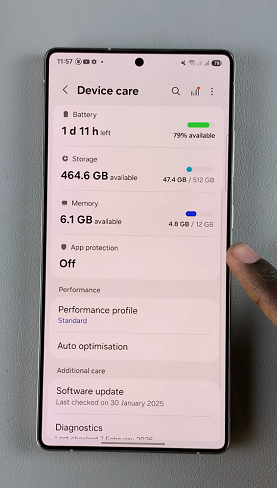
Tap on the Turn On button, then confirm your choice. Once it has been enabled you should see the option Scan Phone.
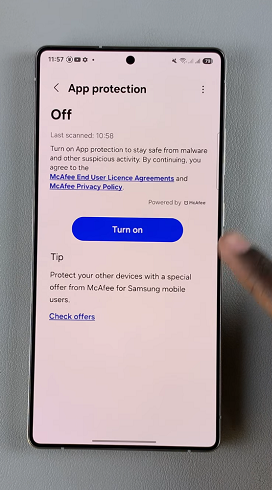
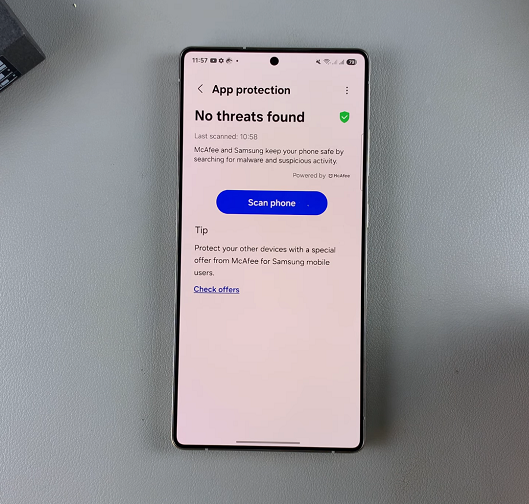
Tap on Scan Phone to initiate an antivirus scan. Wait for your device to be scanned for any malware and viruses. Once the scan is complete it will give you information collected about whether you have a virus or not.