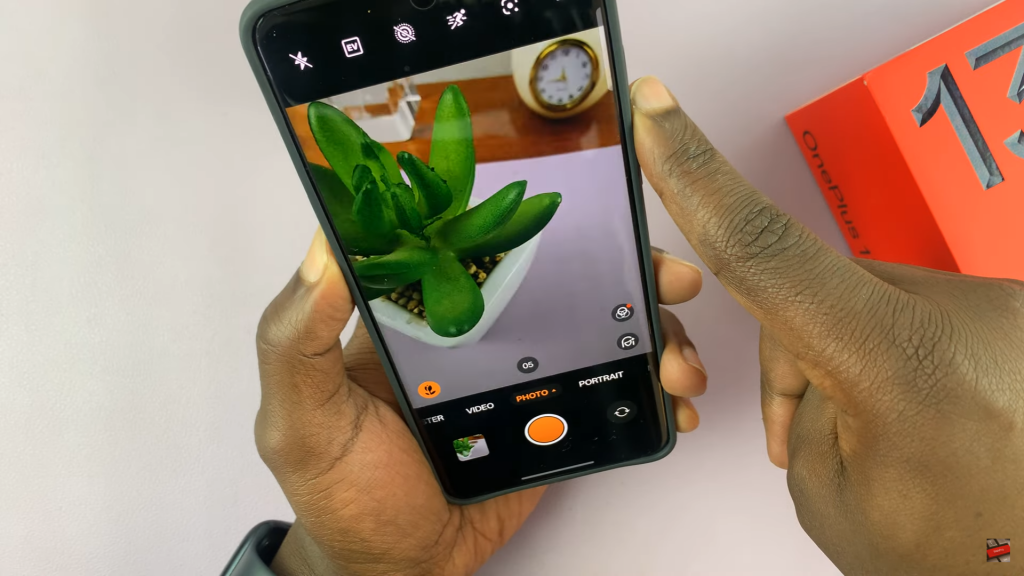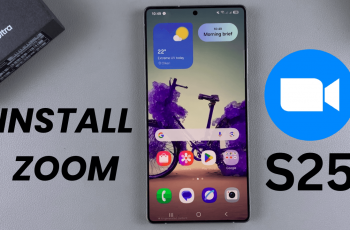Capturing fast-moving moments requires precision, and burst mode on the OnePlus 13 makes it easy to take multiple shots quickly. Whether you’re photographing sports, pets, or any action-packed scene, this option helps you get the perfect shot. It increases your chances of capturing the best frame without missing a beat. Plus, it works in various lighting conditions.
The OnePlus 13 makes burst mode simple to use, whether you’re a casual user or a photography enthusiast. This function is great for moments when timing matters, such as capturing smiles, jumps, or fast-moving objects. You can select the sharpest and most well-composed shot from multiple captures. Once enabled, a quick press is all it takes, and your device does the rest effortlessly.
Watch:How To Increase/Extend RAM On OnePlus 13
Take Burst Mode Photos On OnePlus 13
Using the Shutter Button
Open the Camera app and switch to Photo Mode. Instead of tapping the shutter button once, press & hold it. Your phone will take multiple shots continuously until you release the button.

Selecting & Saving the Best Shots
After capturing a burst shot, tap the burst mode icon at the top of the screen. This lets you view all the individual photos taken in the burst. Choose the best one & export it as a separate image.
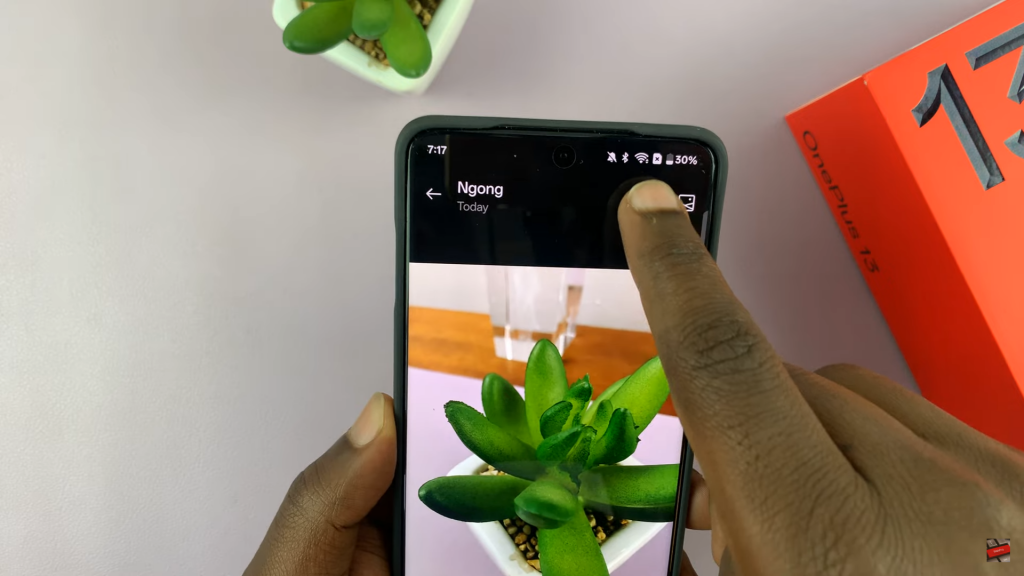
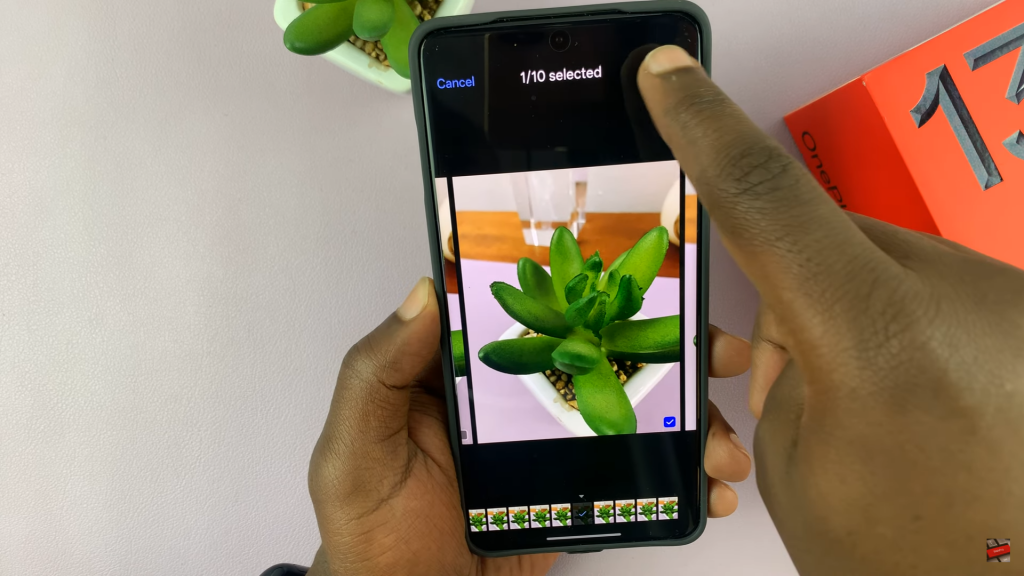
Using the Volume Buttons
Another way to activate burst mode is by pressing & holding the volume up or volume down button while in Photo Mode. This works in both portrait & landscape orientation, making it convenient in different shooting scenarios.