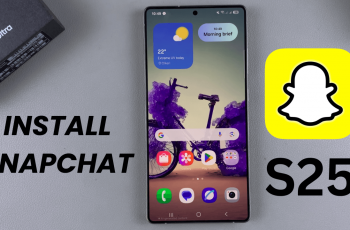Want to test your skills in a 1v1 battle against your friends in Marvel Rivals? Setting up a private 1v1 match is a great way to improve your gameplay, settle rivalries, or just have some fun without distractions from other players.
In this guide, we’ll walk you through the step-by-step process to create a 1v1 match in Marvel Rivals, including how to set up a custom game, invite your friend, and adjust the settings for the ultimate duel. Get ready to prove who’s the best on the battlefield!
Watch: How To Get Chrono Tokens In Marvel Rivals
How To Play 1v1 With Friends In Marvel Rivals
Open Marvel Rivals and wait for the main menu to load.
From the main menu, click on Play to access game modes.
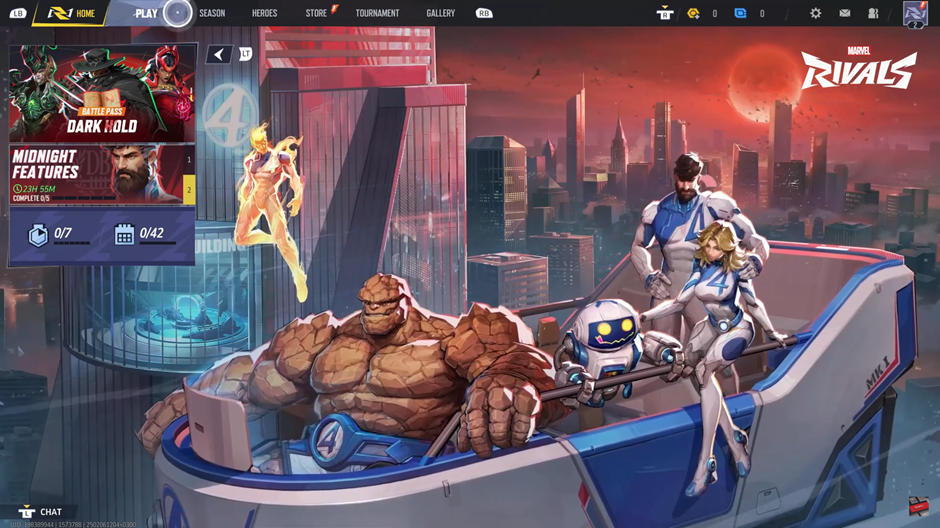
Look for the Change Mode option and tap on it to view available game modes.

Scroll through the list and choose Custom Game to create your own private match.
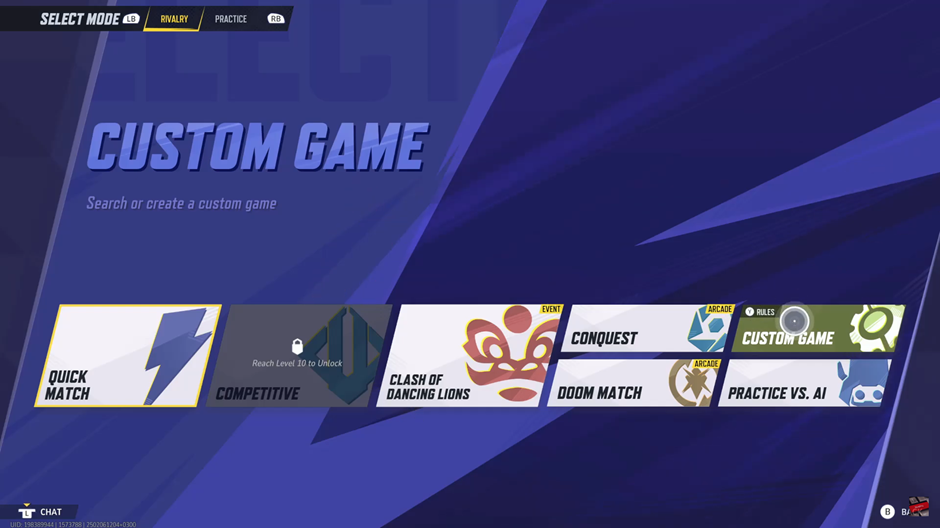
Once inside the Custom Game menu, set up your match by choosing the game settings.
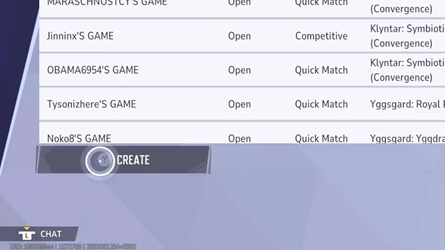
Click on the + icon to open your friends list and invite other players.
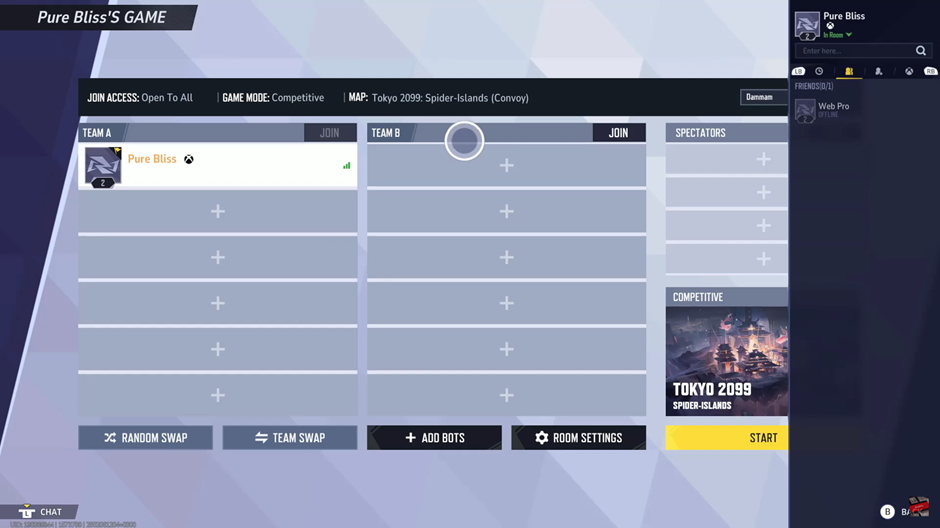
Scroll through your friends list to find the player you want to join your match.
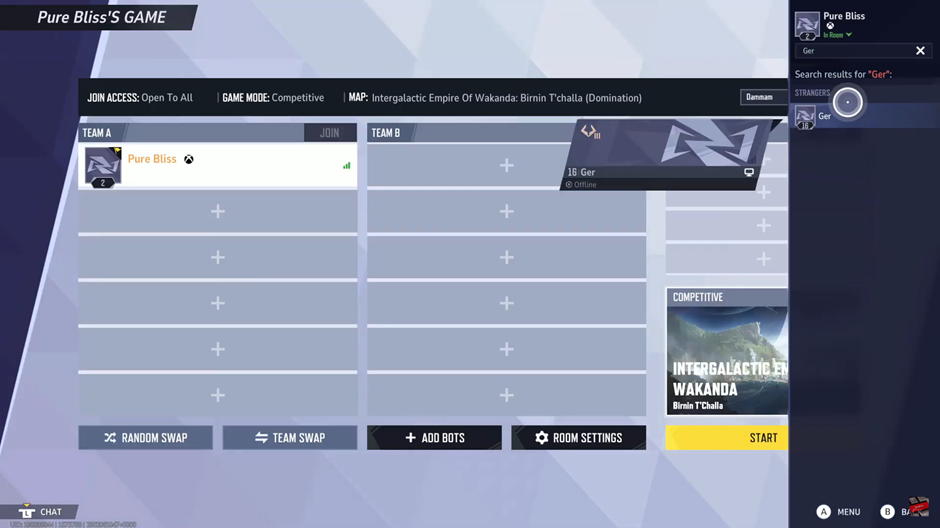
Click on your friend’s name and select Invite from the drop-down menu. They will receive a game invitation to join your lobby.
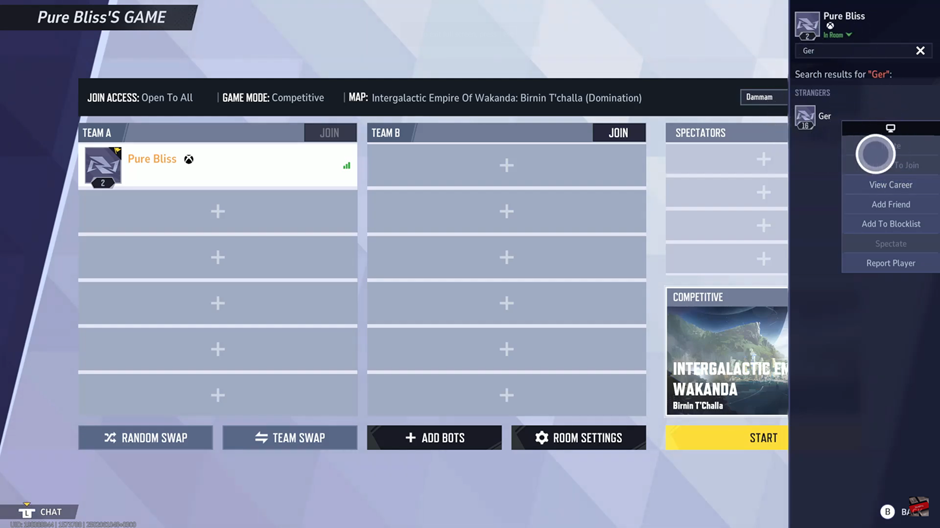
Customize your match by adjusting settings and other in-game preferences.
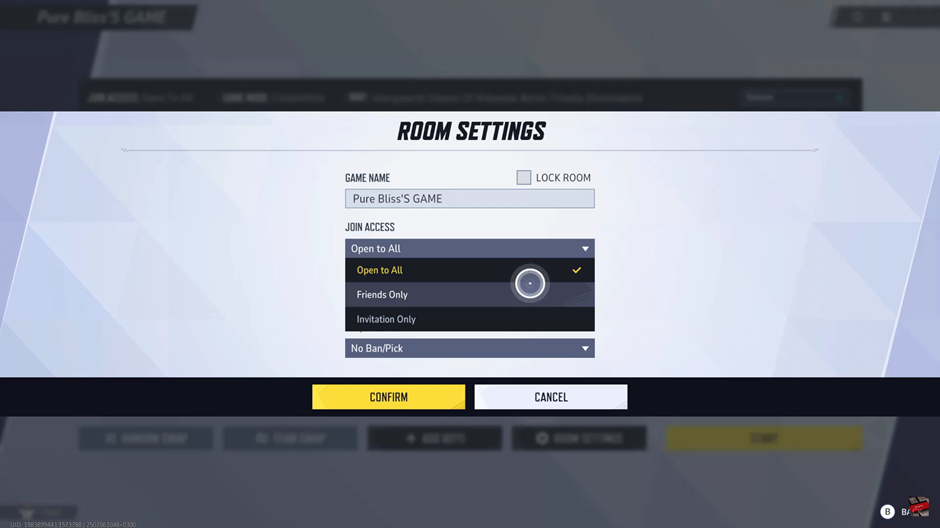
Choose the map where the match will take place based on your preferred battleground.
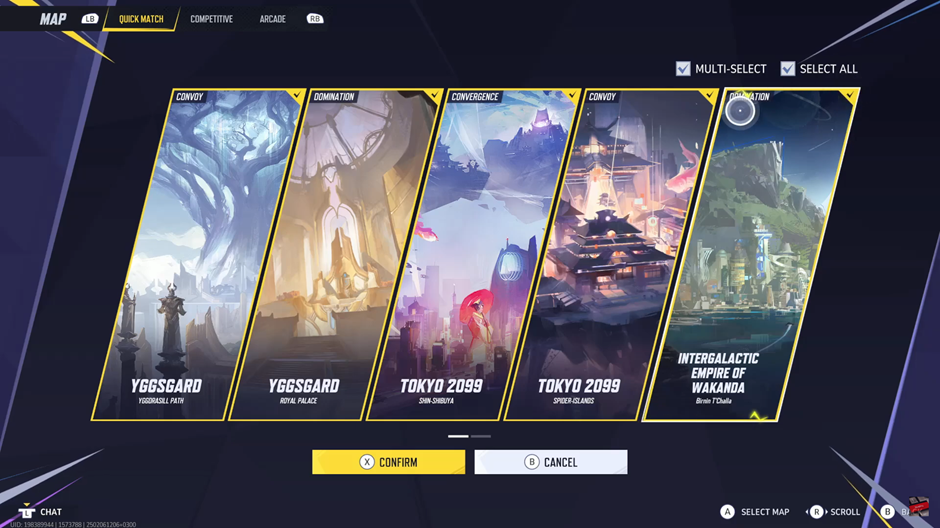
Once everything is set, click Start to launch the game and begin playing with your friends!
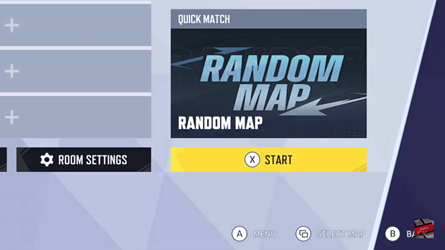
Read: How To Create A Custom Game & Invite Friends On Marvel Rivals