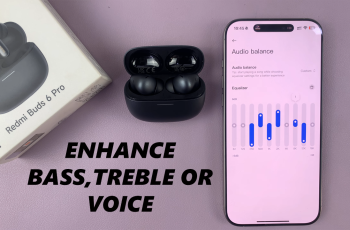This is a guide on how to enable / disable Data Switching on your Samsung Galaxy S25, S25+ and S25 Ultra. This feature allows your device to automatically switch between SIM cards for the best data connection, ensuring a seamless internet experience.
Data Switching is a feature available on dual-SIM Samsung devices that lets your phone switch between SIMs when one network is weak. This ensures you always have the best internet connection possible.
However, some users may prefer to disable it to prevent unexpected data charges or to keep one SIM dedicated for data usage.
Read: How To Enable / Disable Keyboard Vibration (Haptics) On Galaxy S25
Enable Data Switching
To start using Data Switching, it’s important to ensure that you have inserted two active SIM cards in your Galaxy S25.
Next, launch the Settings (⚙️) app on your Samsung Galaxy S25 or S25 Ultra. Select the Connections option and tap on SIM Manager.
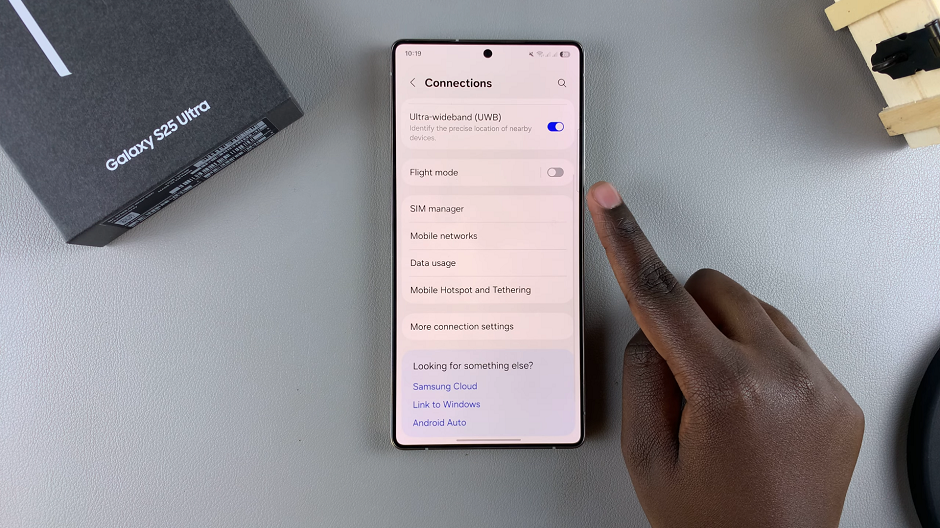
Find the option labeled Data Switching. Toggle the switch ON to enable it. You can also tap on the Data Switching option and enable the toggle from in the expanded menu.
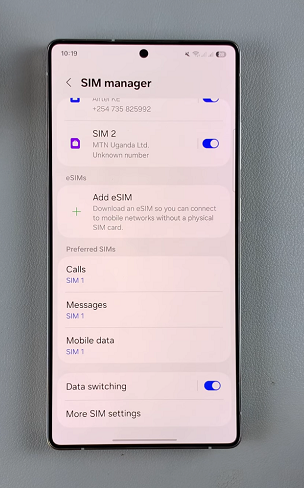
Your phone will now switch between SIMs when one network is weak. This ensures you always have the best internet connection possible.
Disable Data Switching On Galaxy S25
To stop using data switching, toggle the Data Switching switch OFF. Auto switching of SIM cards will no longer be possible.
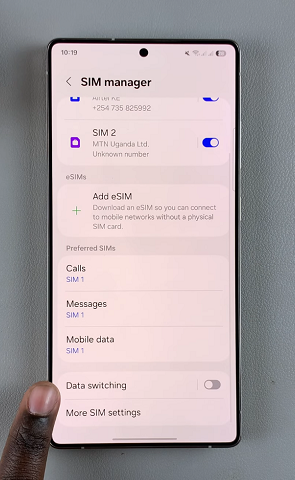
Why Enable Data Switching?
Seamless Connectivity: Prevents data interruptions when one network is weak.
Better Internet Speeds: Automatically switches to a faster network.
Dual-SIM Optimization: Perfect for users with two SIMs from different carriers.
Why Disable Data Switching?
Avoid Unexpected Data Charges: Prevents your phone from using a secondary SIM without your knowledge.
Control Over SIM Usage: Ensures only your preferred SIM is used for mobile data.
Battery Savings: Constant network switching may slightly impact battery life.