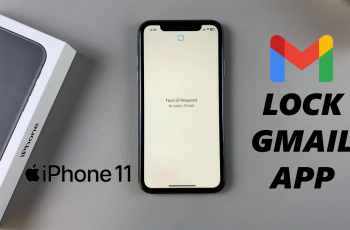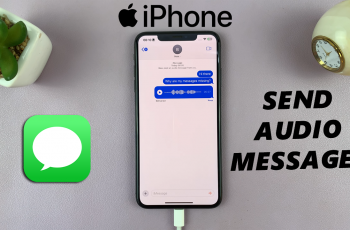Accidentally deleting important photos and videos from your Samsung Galaxy S25 or S25 Ultra can be frustrating. Fortunately, there are ways to recover your lost files, using inbuilt tools.
This guide will walk you through how to restore your deleted photos and videos on your Samsung galaxy S25, S25+ & S25 Ultra. It will ensure that you have the best chance of restoring your precious memories.
For this to work, however, the photos & videos you want to restore will need to have been deleted for no longer than 30 days. Once the 30-day time period elapses, all the deleted items in the recycle bin will be deleted permanently.
Read: How To Delete Face Recognition Data From Galaxy S25
Restore Deleted Photos & Videos On Galaxy S25
Similar to a computer, Samsung Galaxy S25 devices have a Recycle Bin feature that temporarily stores deleted photos & videos.
First, launch the Gallery app on your Samsung Galaxy S25. Navigate to the album or folder that contains the media you want to delete. Select the Menu option in the bottom-right corner of the screen. and tap on Recycle Bin. Here, you’ll see the files that have been recently deleted (up to 30 days).
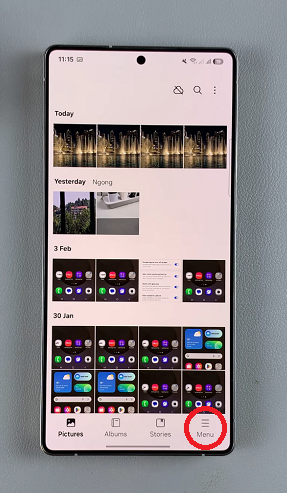
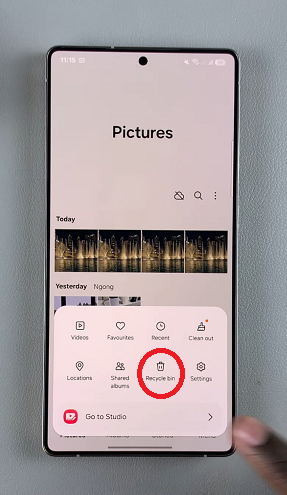
In the Recycle Bin, tap on Select at the top of the page, then tap on all the photos and videos you want to recover. Tap on the All option in the top-left corner to select all the files in the recycle bin.
You can also tap on the photo or video you want to recover, then select Restore from the menu that appears at the bottom of the page. Choose Restore All if you had selected multiple.
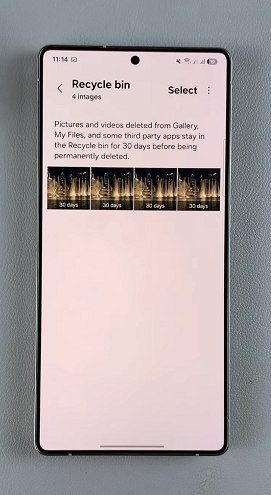
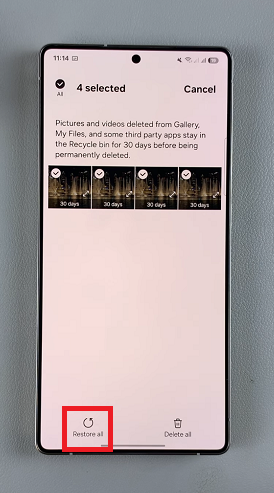
They will immediately be restore back to the folder Gallery app, under whatever album they were in before.
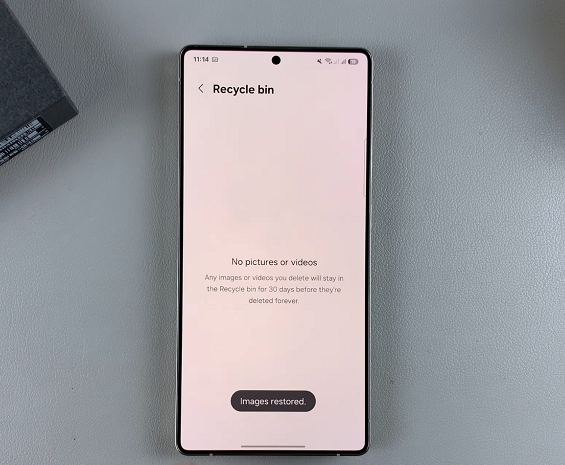
Tips to Prevent Future Data Loss
Enable Samsung Cloud or Google Photos Backup to automatically save media.
Use an SD Card (if supported) for additional storage.
Avoid overwriting data by acting quickly if you accidentally delete a file.