Need to disconnect or unpair a Bluetooth speaker from your Samsung Galaxy S25 or S25 Ultra? Whether you’re switching to a new device, troubleshooting connectivity issues, or simply want to stop using a particular Bluetooth speaker, removing the connection is fast and simple.
In this guide, we’ll show you step-by-step instructions on how to disconnect a Bluetooth speaker temporarily or permanently unpair it from your Galaxy S25. This will help you manage your Bluetooth connections efficiently and free up space for new devices.
Watch: How To Change Hotspot Name & Password On Samsung Galaxy S25 / S25 Ultra
How To Disconnect & Unpair Bluetooth Speaker From Samsung Galaxy S25 / S25 Ultra
Launch the Settings app on your device.
Tap on Connections to access wireless options.
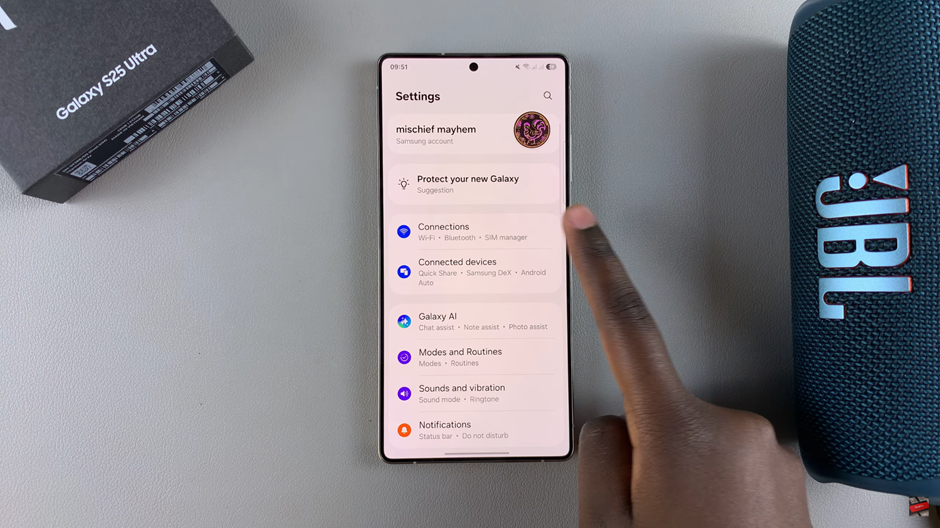
Open Bluetooth settings to view connected devices.
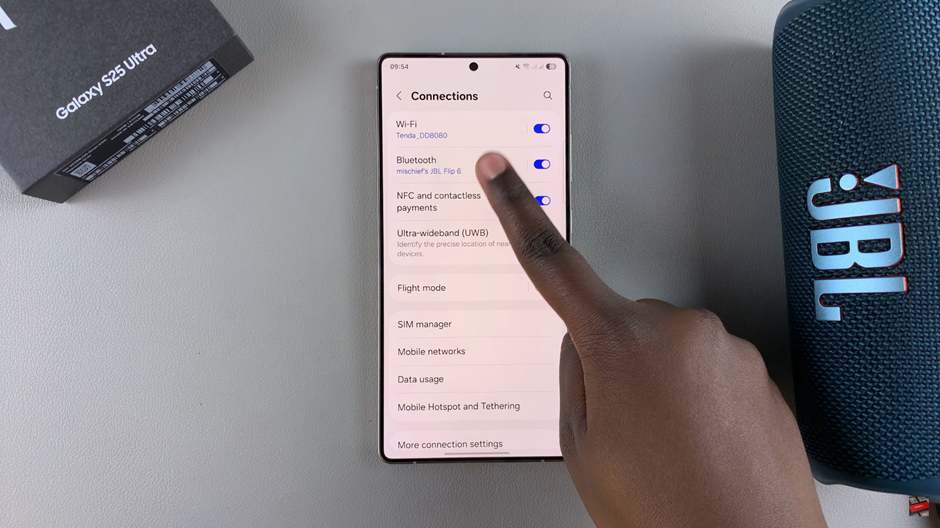
Tap on the paired speaker and select Disconnect to temporarily stop using it.
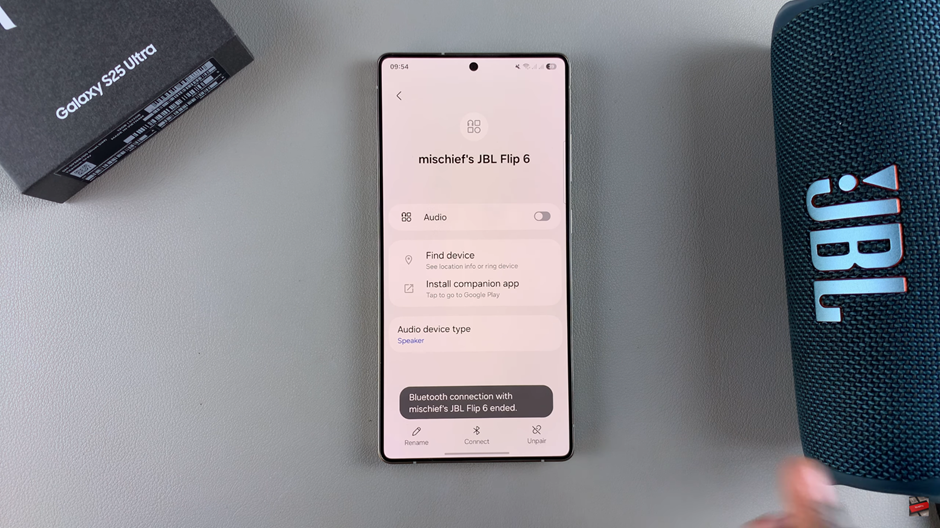
On the Bluetooth information page, locate and select Unpair to remove the device completely.
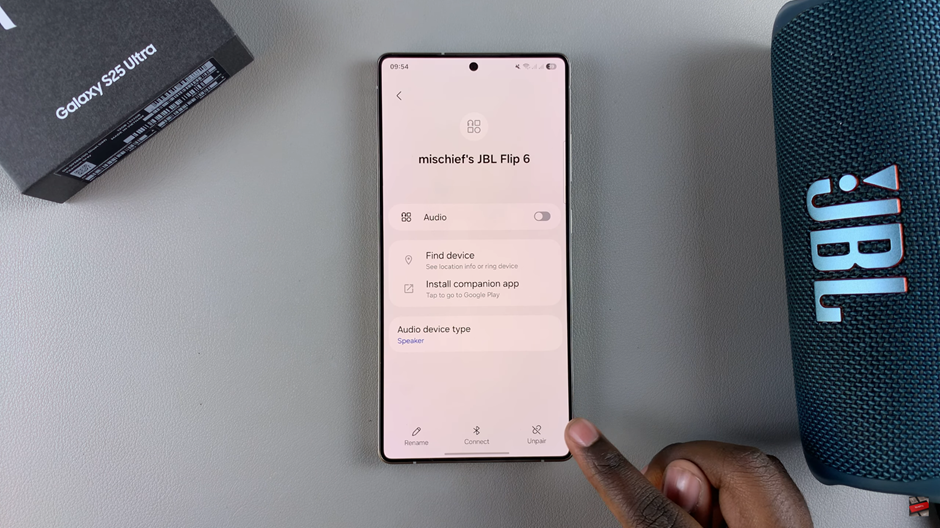
A prompt will appear asking you to confirm. Tap OK to finalize the unpairing process.
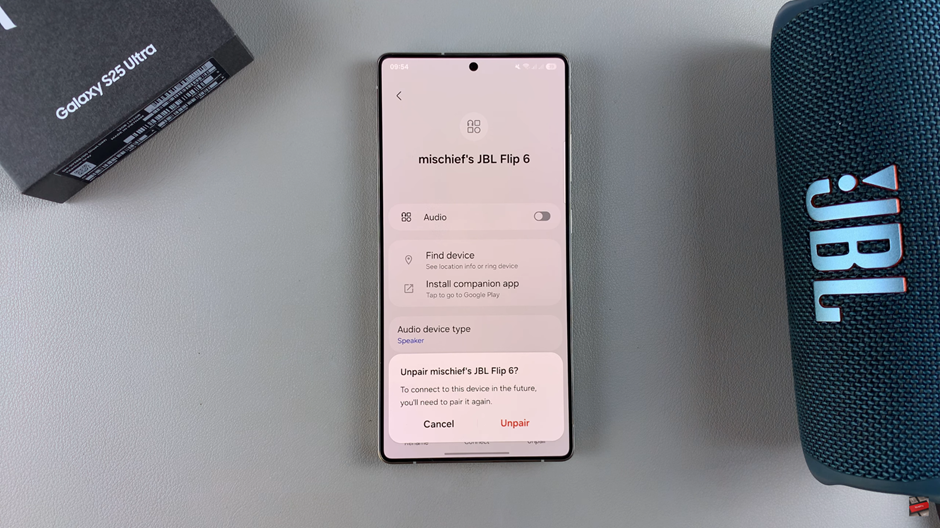
Your Bluetooth speaker is now disconnected or unpaired, depending on your selection. You can always reconnect it later by pairing the device again.
Read: How To Connect Bluetooth Speaker To Samsung Galaxy S25 / S25 Ultra

