In today’s digital world, contactless payments have become a convenient and secure way to make transactions. If you own a Samsung Galaxy S25 or S25 Ultra, enabling NFC (Near Field Communication) allows you to use services like Samsung Pay, Google Pay, or other mobile wallets to make quick and hassle-free payments.
In this guide, we’ll walk you through the step-by-step process to enable NFC on your device and set up contactless payments effortlessly. Whether you’re a first-time user or troubleshooting NFC issues, this article will help you get started.
Watch: How To Increase Touch Sensitivity On Samsung Galaxy S25 / S25 Ultra
How To Enable NFC & Contactless Payments On Samsung Galaxy S25 / S25 Ultra
Open the Settings app on your Samsung Galaxy S25 or S25 Ultra.
Scroll down and tap on Connections to access network and connectivity options.
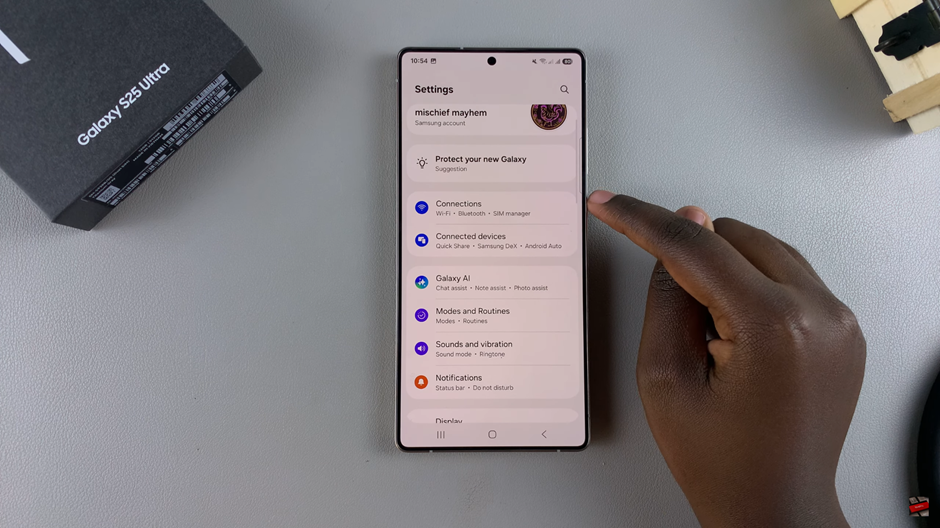
Find and select NFC & Contactless Payments from the list.
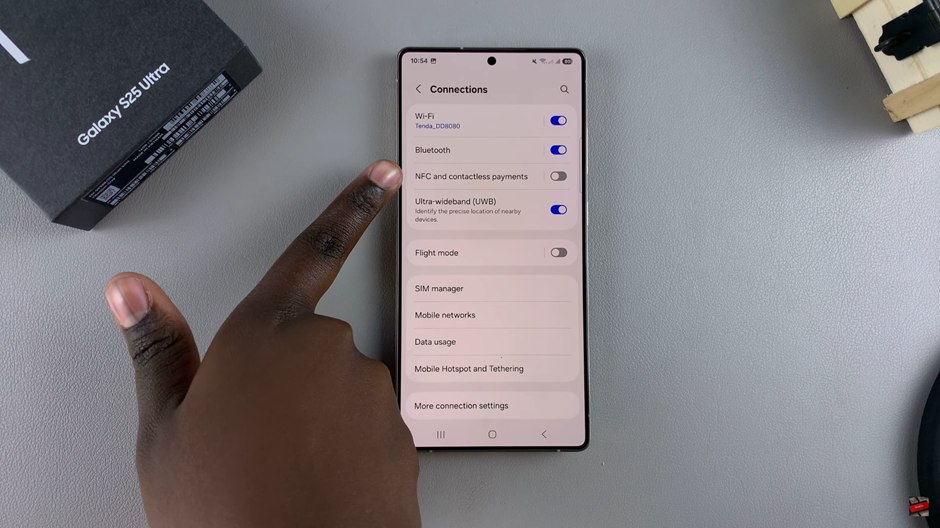
Turn on the switch to activate NFC on your device.
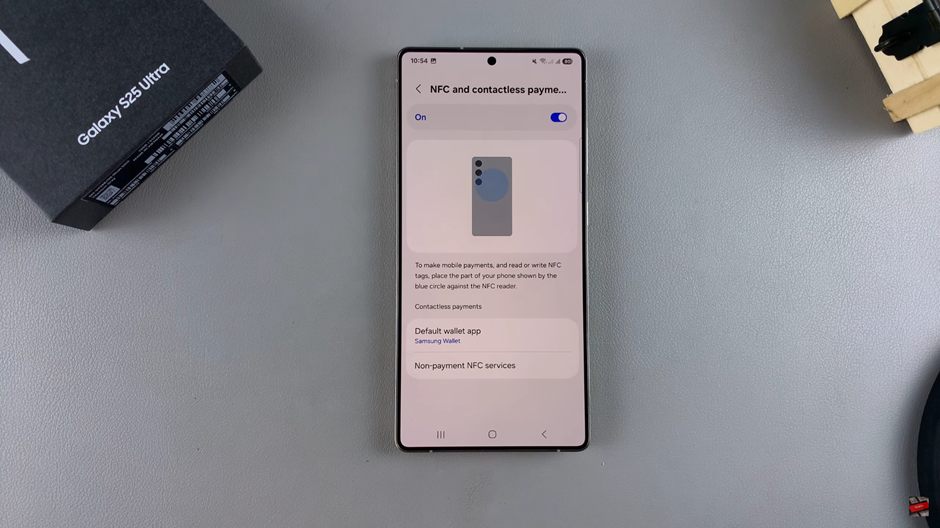
Tap on Default Wallet app to set your preferred payment app. Choose between Samsung Pay, Google Pay, or any other supported payment app for transactions.
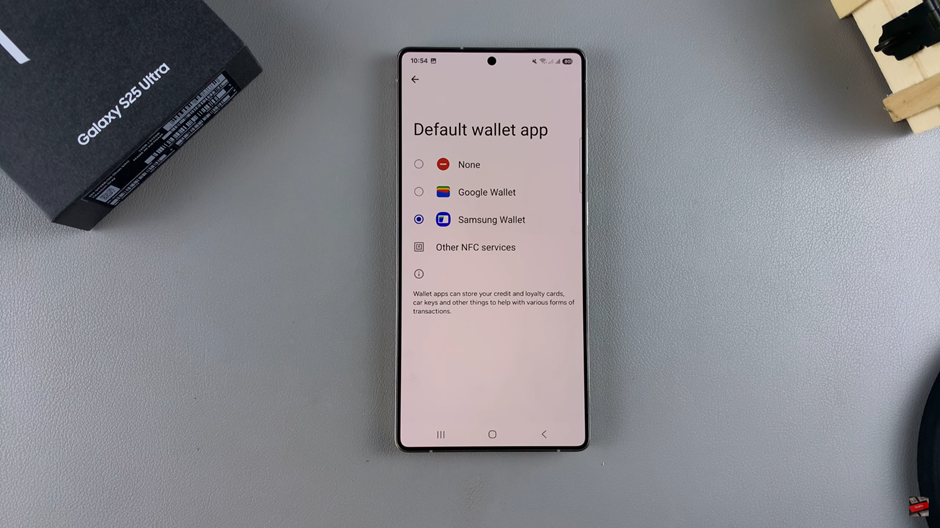
Once you’ve completed these steps, you’re ready to make contactless payments with just a tap.
Read: How To Turn Off (Power Off) Samsung Galaxy S25 / S25 Ultra

