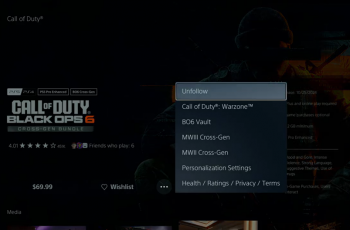Nowadays, QR codes are significant in everyday life since users can reach a website, menu, or payment option with just one single scan. If you have a Samsung Galaxy S25 or S25 Ultra, you’re in luck, because scanning QR codes is pretty simple and you don’t need to install any third-party apps for that!
The QR code scanning features are integrated into Samsung flagship smartphones through the camera app and also through the Quick Settings panel. Whatever your need may be-to scan a menu in a restaurant, a product link, or a digital payment QR code-this post describes couple of ways to do that.
Follow these steps below to successfully scan QR codes on your Samsung Galaxy S25 & S25 Ultra.
Watch: How To Install Samsung Music On Samsung Galaxy S25
Scan QR Codes With Samsung Galaxy S25 & S25 Ultra
You need to enable QR Code scanning option on your Samsung Galaxy S25, prior to all this. To do this, launch the Camera app on your Galaxy S25, find the four dots icon and tap on it. Then, tap on the ‘Settings‘ icon that appears.
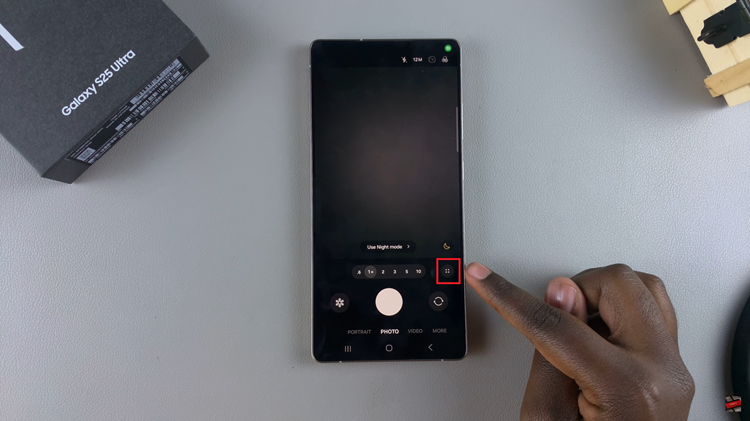
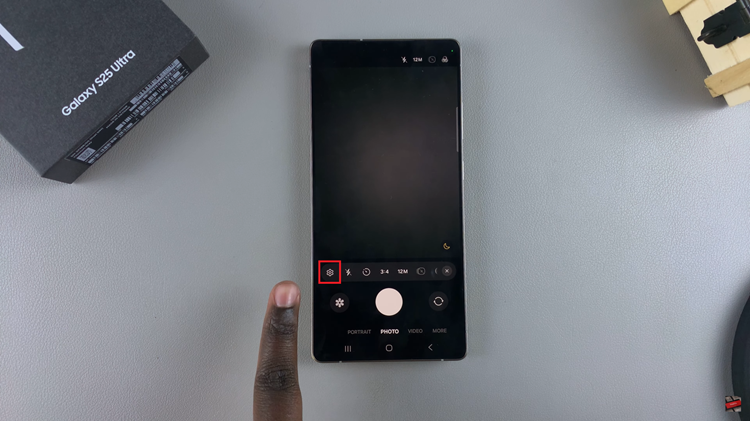
Following this find the ‘Scan QR Codes‘ option within the camera settings. You’ll notice a toggle switch next to it. Toggle ON the switch and head back to the camera app.

Now, grab the QR code you’d like to scan and align it with your device’s camera. From here, it should automatically detect the code and you’ll see some info appear. Tap on it and it should show the details regarding that QR code.
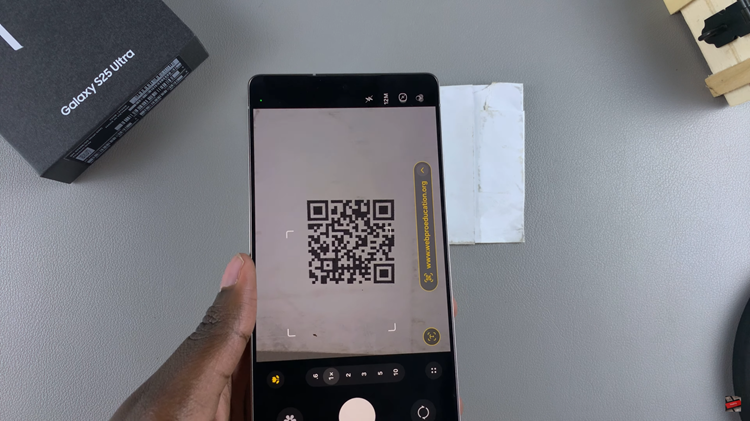
Alternatively, you can use the built-in QR code scanner on your Galaxy S25. Simply, swipe down from the top right corner, then swipe down again to access all shortcuts. From here, locate the ‘Scan QR Code‘ icon and tap on it.
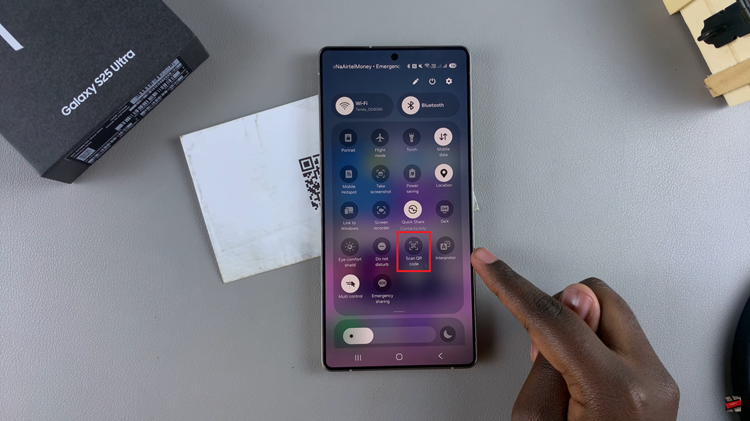
Now, align the QR code beneath the camera and it should automatically scan it.

In conclusion, scanning QR codes on your Samsung Galaxy S25 or S25 Ultra is incredibly simple, thanks to Samsung’s built-in tools. By following the methods outlined in this guide, you can quickly scan QR codes for payments, website links, product details, and more with ease.
Read: How To Reset WiFi & Bluetooth Settings On Samsung Galaxy S25 & S25 Ultra