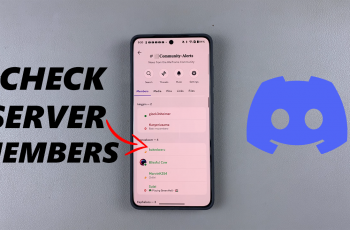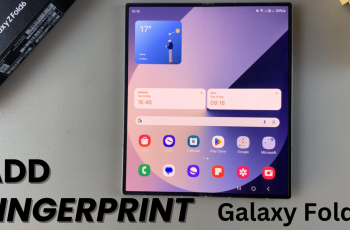Changing the system language on your Samsung Galaxy S25 or S25 Ultra can make your device more accessible, especially if you’re more comfortable using another language. This guide will walk you through each step to change the system language on your Samsung Galaxy S25 / S25 Ultra – as well as the S25+.
The Samsung Galaxy S25 and S25 Ultra’s ability to change the system language not only influences the menus and settings but also enhances your overall experience. This article provides a detailed, step-by-step guide on how to set the language on your Samsung Galaxy S25 series smartphone.
You may feel more comfortable navigating your phone in a language other than the default. If you speak multiple languages, switching the system language can help you learn or practice another language. Also, if you are moving to a region where another language is predominant, setting your phone to that language can simplify your daily tasks.
For non-native speakers or users with specific needs, changing the language can significantly improve accessibility.
Watch: Enable Palm Swipe To Screenshot On Galaxy S25
Change System Language Of Galaxy S25
To start, unlock your Samsung Galaxy S25 and go to the home screen. Swipe down from the top of the screen to reveal the notification panel. Tap the gear icon in the top-right corner to access the Settings menu.
You can also access Settings via the app drawer. In the Settings menu, scroll down and tap on General Management. Here, select Language.

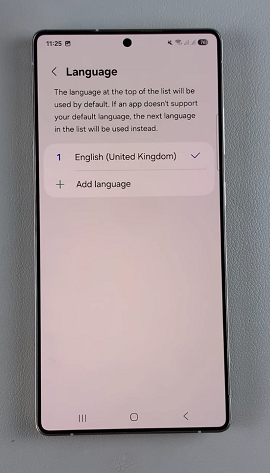
Inside the Language menu, tap on Add Language. You will now see a list of available languages. Scroll through and select the language you want to set as the system language. You can also use the search icon to find your language.
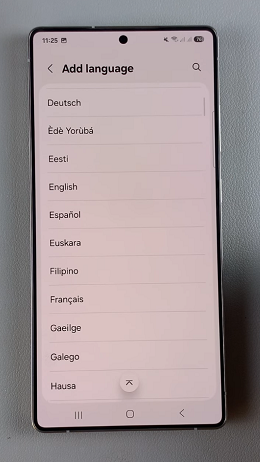
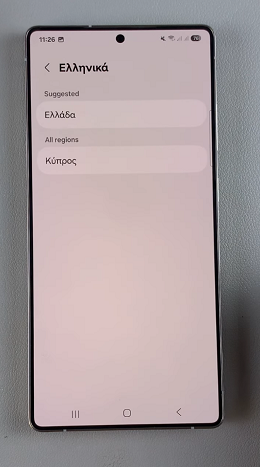
Some may require you to also select the region or dialect you want to use for that particular language. After selecting your desired language, the system will prompt you to confirm your choice.
Confirm the change by tapping Set as default if prompted. This will make the selected language the default system language for your Samsung Galaxy S25. Adding a new language doesn’t remove the previous one.
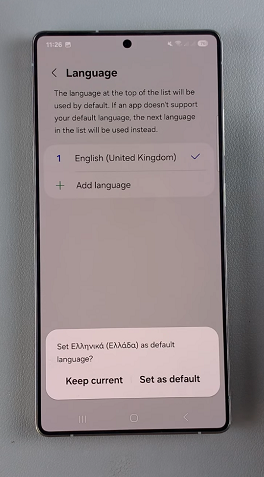
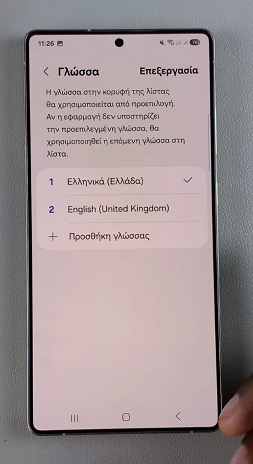
You can always revert to your original language by following the same steps.
Troubleshooting Common Issues
Even with straightforward steps, you might occasionally encounter issues. Here are some troubleshooting tips:
Language Not Changing: If the interface remains in the old language, try restarting your device. This can help ensure that all system components update correctly.
Missing Language Options: If you can’t find a specific language, ensure that your device’s software is up-to-date. Some languages might be added in later software updates.
Navigation Challenges: If you’re not familiar with the current language, use recognizable icons (like the gear for Settings) to navigate. Alternatively, use a translation app to help guide you through the menus.