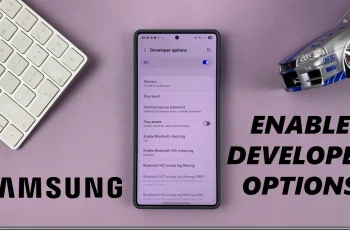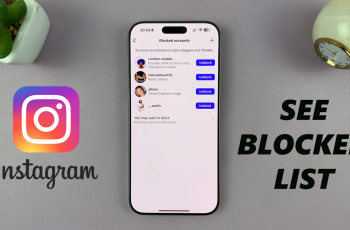Call forwarding is a great feature to deal with your incoming calls when you are not able to answer them on your Samsung Galaxy S25 or S25 Ultra. It can be while traveling, being in a meeting, or out of reach of your phone. This feature basically allows you to forward calls to another number, voicemail, or even another device.
Thus, you will never miss any important call because you can create several options for call forwarding that make your mobile experience even more flexible and comfortable. Further, we will describe how to set up call forwarding on Samsung Galaxy S25 or Galaxy S25 Ultra.
They are simple and take only a few minutes. Be it temporary or permanent call forwarding, these step-by-step instructions will get you through it with ease.
Watch: How To Disable Call Forwarding On Samsung Galaxy S25
Set Up Call Forwarding On Samsung Galaxy S25 & S25 Ultra
Start by unlocking your Samsung Galaxy S25 and navigating to the home screen. From there, locate and select the Phone app, either on the home screen or in the app drawer. Next, tap on the ‘Keypad‘ option within the phone app.
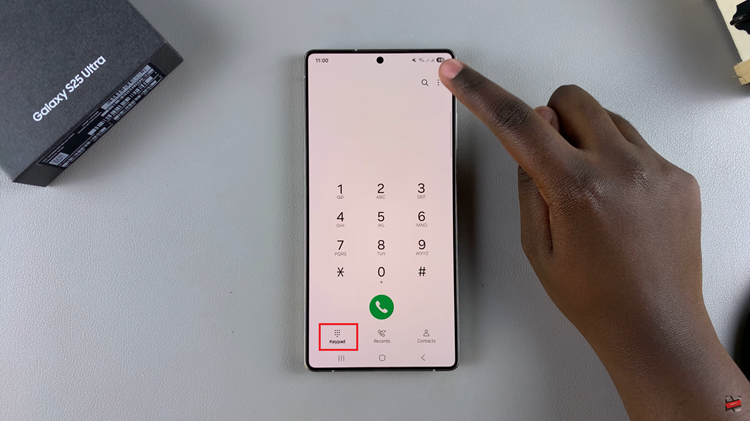
Following this, tap on the three dots (ellipsis icon) at the upper right corner and from the options that appear tap on ‘Settings.’
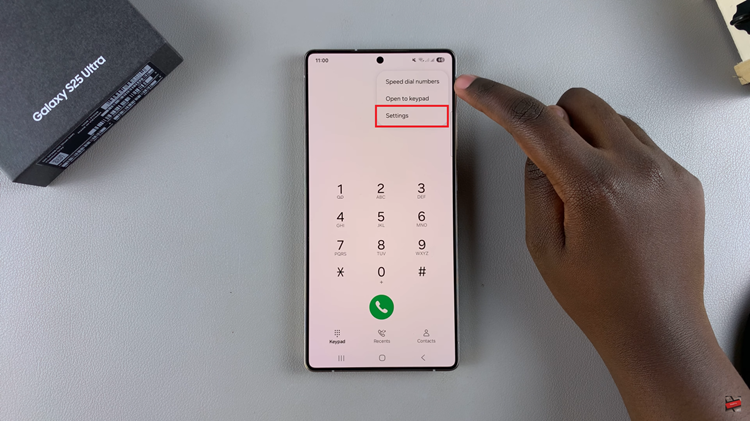
Within the phone settings, scroll down and locate the ‘Supplementary Services‘ option. Tap on it to proceed to the next step.
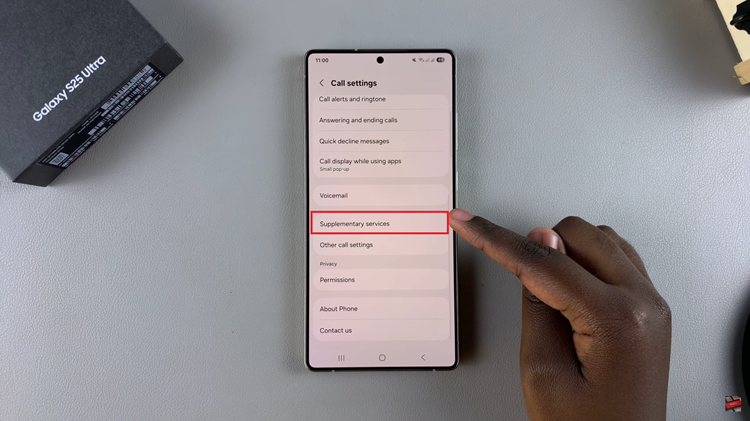
At this point, you’ll find the ‘Call Forwarding‘ option. If you have dual SIM, you’ll see two call forwarding options. Choose the SIM you’d prefer to set up call forwarding for.
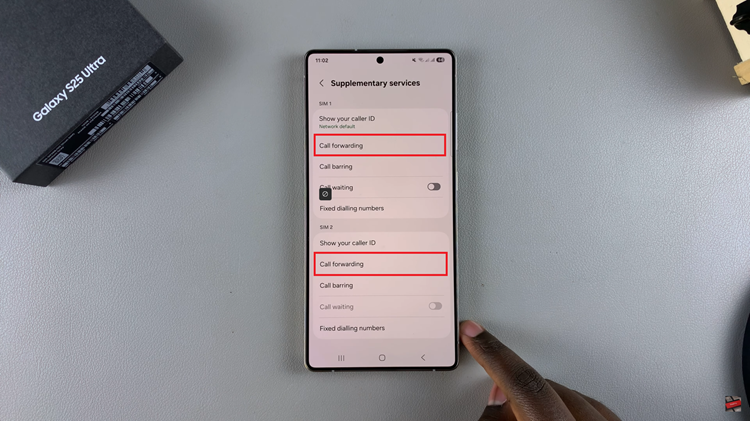
Following this, choose whether you’d like to enable this feature for voice calls or video calls. From here, you’ll see a couple of call forwarding options. Now choose the desired option.
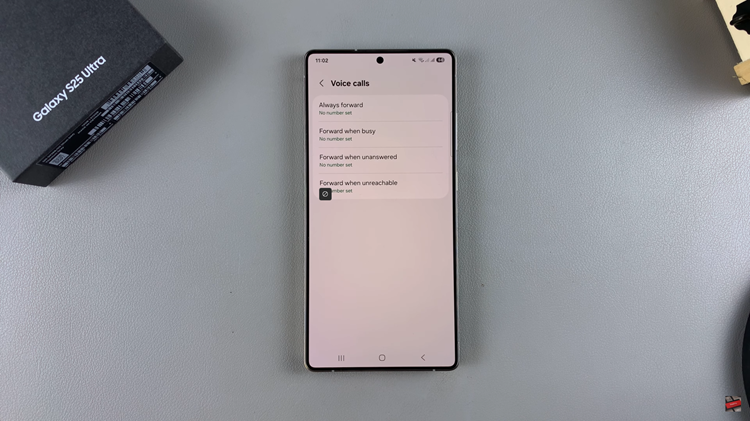
Afterwards, you’ll need to type in the number you’d like to forward the calls to. Once the number is typed in, tap on ‘Enable.’ Wait for a few seconds and the call forwarding will be enabled on your device.
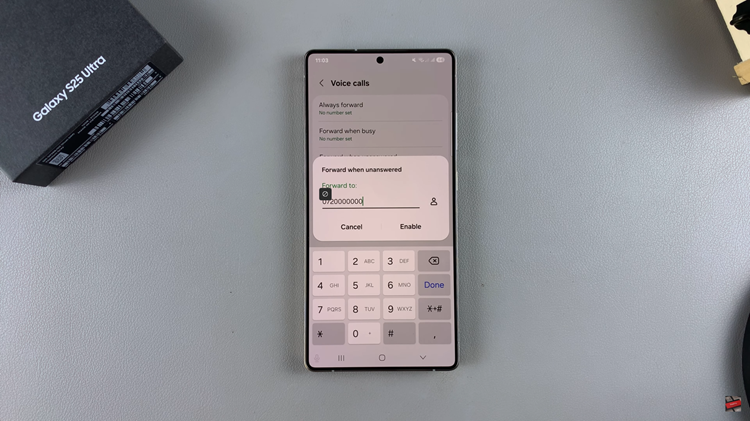
In conclusion, setting up call forwarding on your Samsung Galaxy S25 or S25 Ultra is a simple yet powerful way to ensure you never miss an important call, no matter where you are. By following the steps outlined in this guide, you can easily forward calls to another number, voicemail, or even another device, all with just a few taps.
Read: How To Uninstall Apps On Samsung Galaxy S25 & S25 Ultra