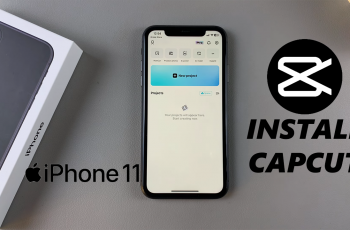Screen recording is a useful feature that lets you record the screen of your Samsung Galaxy s25 or s25 ultra. If you need to film gameplay, make a tutorial or any other important screen call, there’s no need for any third-party app as Samsung have a default screen recorder that does that.
Supplying both excellent quality of recording and options to customize whatever you need made this tool perfect for people documenting what they do on screen. In this guide, we will walk you through on how to screen recording on Galaxy S25 and S25 Ultra from the start to finish.
This feature is important whether you are an occasional user or a content creator, learning this will make capturing and sharing critical moments a breeze. Let us get started!
Watch: How To Change Screen Timeout On Samsung Galaxy S25
Screen Record Samsung Galaxy S25 & S25 Ultra
Begin by unlocking your device and access the home screen on your Samsung Galaxy S25. Then, swipe down from the top of the screen to access the quick settings panel. Next, swipe down again and you’ll see the quick shortcuts. From here, find the ‘Screen Recorder‘ icon and tap on it to proceed.
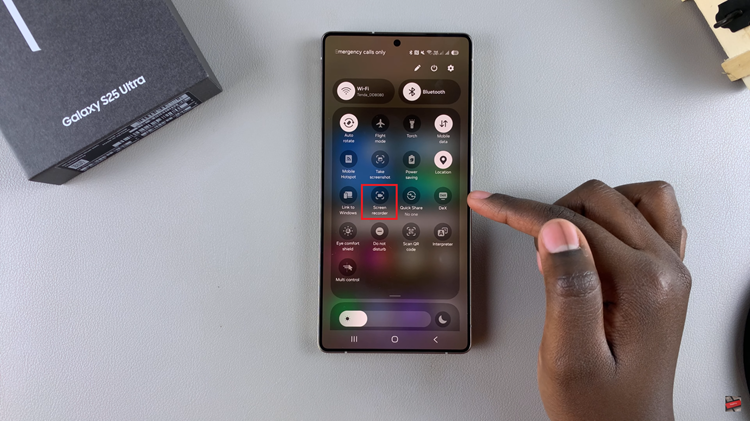
However, if the screen recording icon is not available, simply tap on the ‘Edit’ icon (pencil icon) on top of the screen and select ‘Edit.’ Following this, find the screen recorder icon in the available buttons section and drag it to the desired position. Tap on ‘Done‘ and select ‘Done‘ again to confirm.
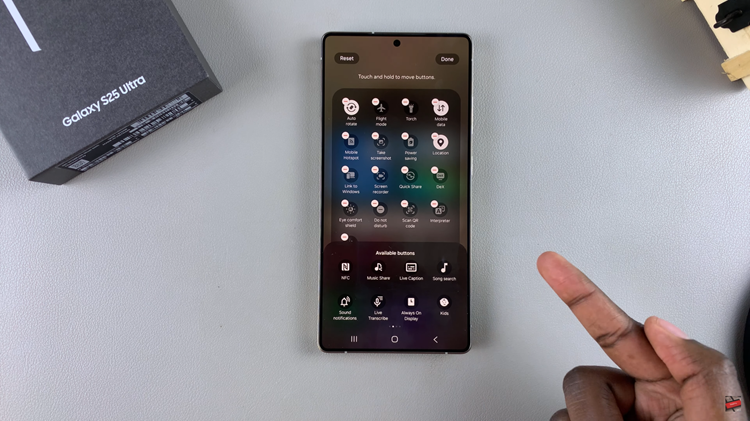
Once you select the screen recorder icon, a pop-up menu will appear. From here, choose the ‘Record Sound’ and select whether to ‘Show taps & touches.’ Afterward, tap on ‘Start Recording‘ and you’ll see a timer appear. From here, you can now record the contents on the screen.
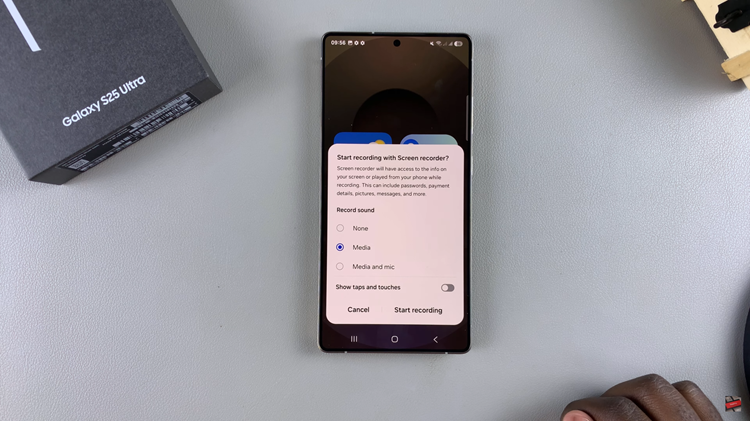
Additionally, you’ll notice a menu bar in the top right corner. After recording your desired information, tap on the ‘Stop‘ button that appears on the menu. From here, you can access the recording on your phone’s gallery.
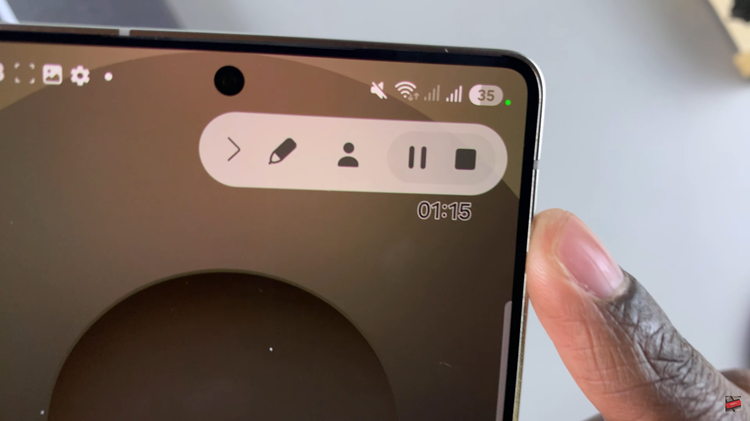
In conclusion, screen recording on the Samsung Galaxy S25 and S25 Ultra is a simple yet powerful feature that allows users to capture high-quality videos of their on-screen activities. With the ability to customize settings such as sound options, Samsung ensures that users have full control over their recordings.