TalkBack is an essential accessibility feature designed to assist visually impaired users by providing spoken feedback and navigation controls.
If you own a device that supports TalkBack and need to activate and configure it properly. This is how to enable TalkBack on your OnePlus 13.
TalkBack is a screen reader developed by Google that helps users navigate their devices through voice feedback and touch gestures. When enabled, it describes actions, alerts, and on-screen content, allowing individuals with visual impairments to use their smartphones more effectively.
Watch: Clear App Cache On OnePlus 13
Enable TalkBack On OnePlus 13
Enabling TalkBack via Settings
First, launch the Settings app, scroll down and select Accessibility & Convenience. Here, select the Accessibility option.
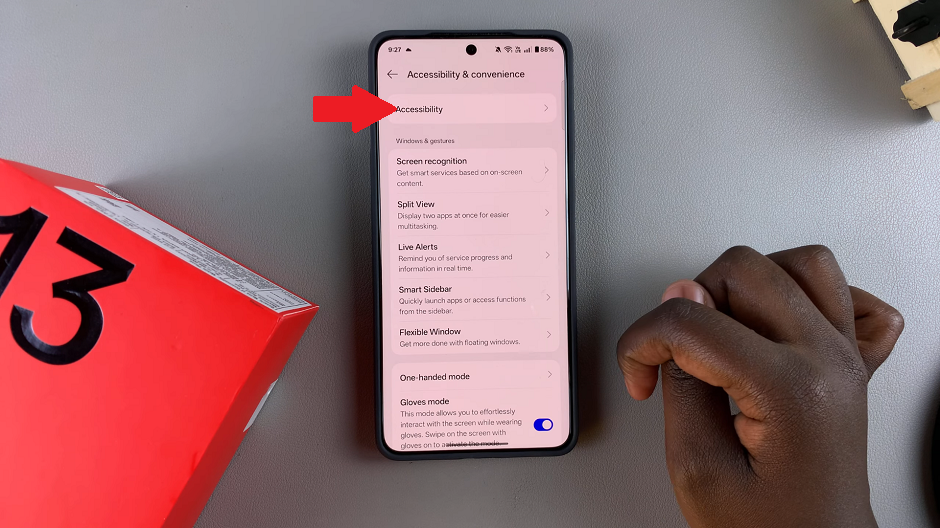
Under Accessibility, ensure you’re on the Vision category. Here, you should see the TalkBack option. Tap on it.
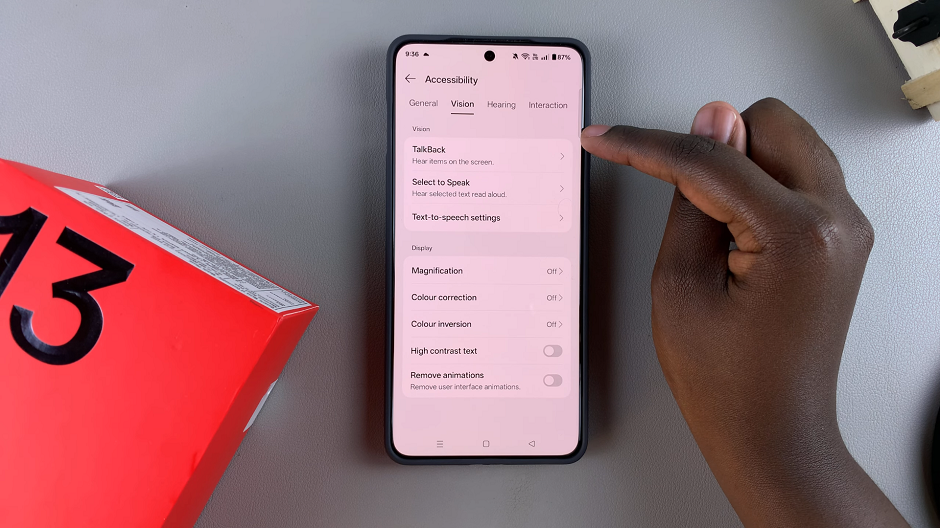
Toggle the TalkBack switch to turn it on. A pop-up will appear explaining TalkBack features and asking you to give permission to TalkBack to access your device.
Tap Allow to confirm. You’ll now enter TalkBack mode, as confirmed by the watermark prompt. When enabled, it provides spoken feedback so that you can use your device without looking at it.

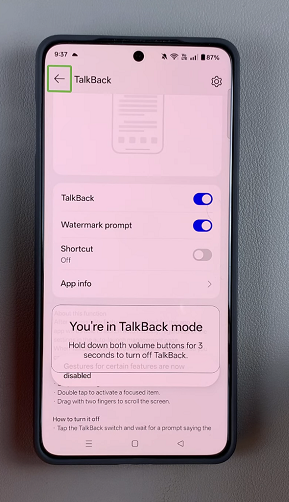
The device will provide an overview of TalkBack gestures for navigation in the TalkBack page.
Note: Gestures for features including screenshots and split view (split screen) will be disabled when TalkBack is on.
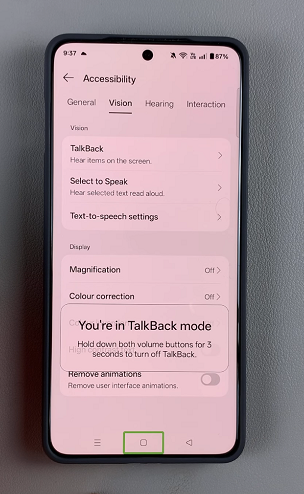
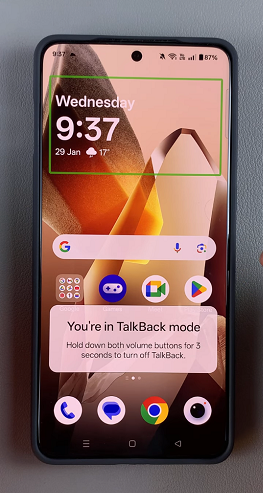
Enabling TalkBack Using Shortcut
If you need a quicker way to enable TalkBack, you can use the shortcut method:
Press and hold both Volume Up and Volume Down buttons for about 3 seconds. You will hear a prompt asking if you want to enable TalkBack.
If it is the first time using this shortcut, you should see a prompt on the screen. Press Turn ON to confirm activation. Now, you will need to press the volume up and volume down buttons for 3 seconds once more to enter TalkBack mode.
Note: If this shortcut doesn’t work, ensure it is enabled under Accessibility & Convenience –> Accessibility Vision –> TalkBack –> Shortcut.
How To Use TalkBack On OnePlus 13
Swipe left or right to switch between items.
Single tap to focus an item.
Double tap to activate a focused item.
Drag with two fingers to scroll the screen.
Disable TalkBack On OnePlus 13
To turn off TalkBack, you can tap on the TalkBack switch and wait for a prompt saying the switch has been focused. Then , double tap on the switch.
In the dialog box displayed, tap on Stop, then double tap on the button to stop TalkBack.
If the TalkBack shortcut is enabled, simply press and hold both Volume Up and Volume Down buttons for about 3 seconds. You will hear a prompt confirming that TalkBack is off.
You can also go to Accessibility & Convenience –> Accessibility Vision –> TalkBack and toggle the switch off. Confirm deactivation by selecting “Turn Off” and double tapping on it..
Additional TalkBack Settings
Once TalkBack is enabled, you can customize settings to improve usability:
TalkBack Volume: Adjust the volume by pressing either of the volume rockers. You should see a volume slider with the Accessibility icon on it. Tap on it once to select, then use the volume buttons to increase or reduce the TalkBack volume.
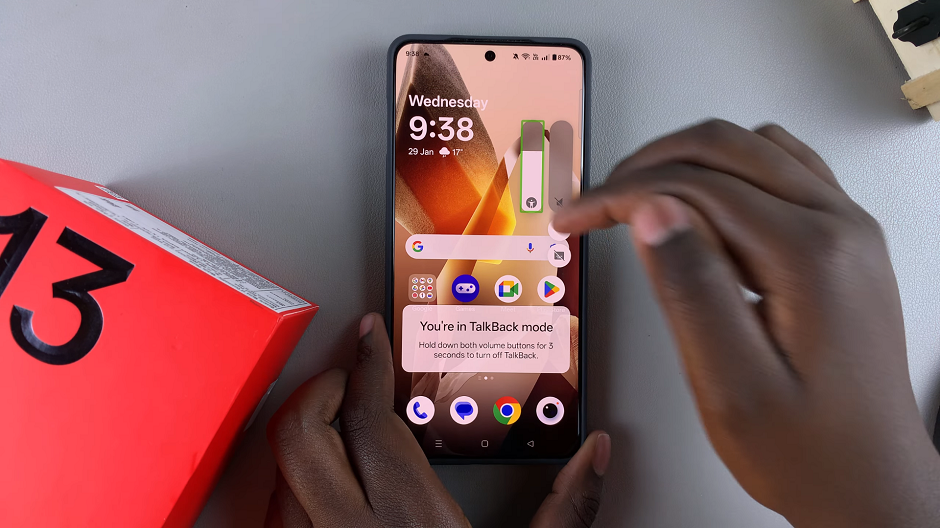
You can also tap on the settings wheel icon in the top-right corner of the TalkBack page to customize some Talkback settings, including and not limited to:
Gesture Customization: Modify gestures to suit your preference.
Verbosity Settings: Control how much detail TalkBack provides.
Braille Support: Connect a Braille display for enhanced accessibility.

