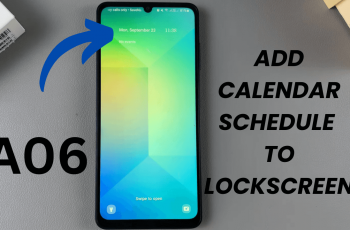With a Samsung Galaxy S25 or S25 Ultra, you have a set of features that give you full control over call settings. Among these features is Call Waiting, which allows you to receive an incoming call while you are already on another call.
This can be extremely useful if you need to ensure that you never miss an important call, but there are times when you might want to disable this feature to avoid interruptions. This guide will walk you through the steps to succcessfully enable & disable call waiting on the Samsung Galaxy S25, S25+, and S25 Ultra.
Whether you want to stay connected with multiple conversations or prefer to handle one call at a time, we’ll show you exactly how to adjust your settings for the best experience. Continue reading to learn how to take full control of your call management!
Watch: How To Screen Record On Samsung Galaxy S25
Enable & Disable Call Waiting On Samsung Galaxy S25 & S25 Ultra
Start by unlocking your Samsung Galaxy S25 and navigating to the home screen. From there, locate and select the Phone app, either on the home screen or in the app drawer. Next, tap on the ‘Keypad‘ option within the phone app.
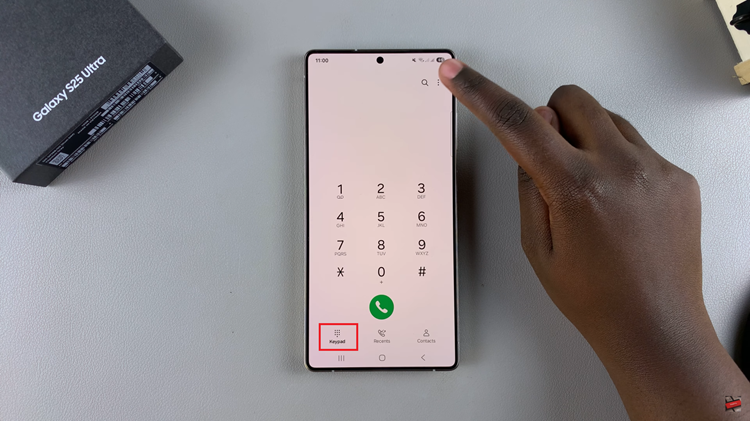
Following this, tap on the three dots (ellipsis icon) at the upper right corner and from the options that appear tap on ‘Settings.’
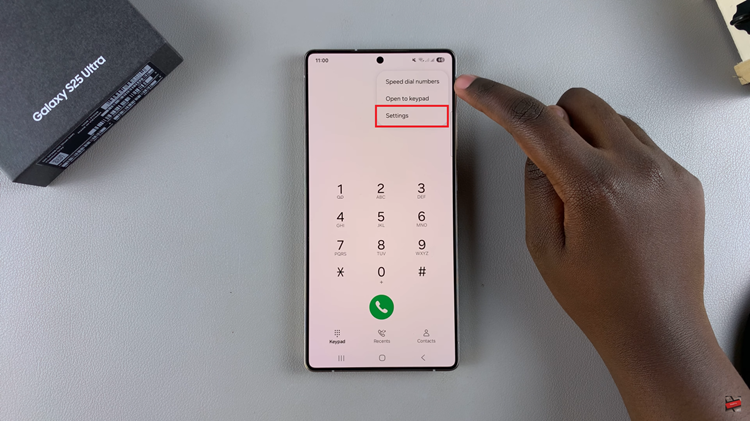
Within the phone settings, scroll down and locate the ‘Supplementary Services‘ option. Tap on it to proceed to the next step.
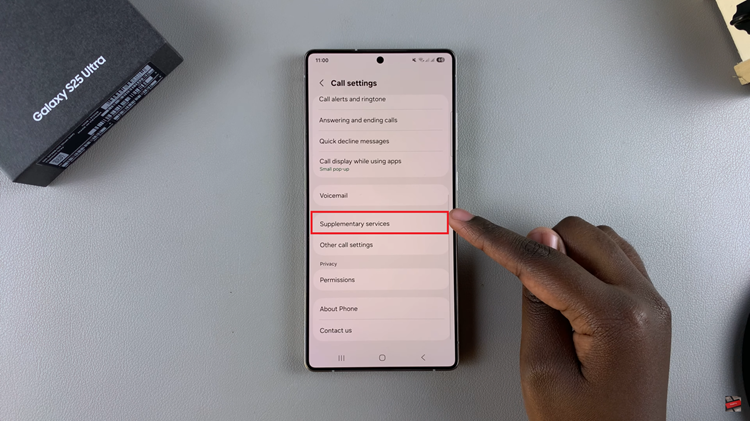
At this point, you’ll find the ‘Call Waiting‘ option and you’ll see a toggle switch next to it. If you’d like to enable call waiting, toggle ON the switch. However, if you prefer this option off, toggle OFF the switch. If you have dual SIM, you’ll see two call waiting options. Choose the SIM you’d prefer & enable or disable this feature to suit your needs
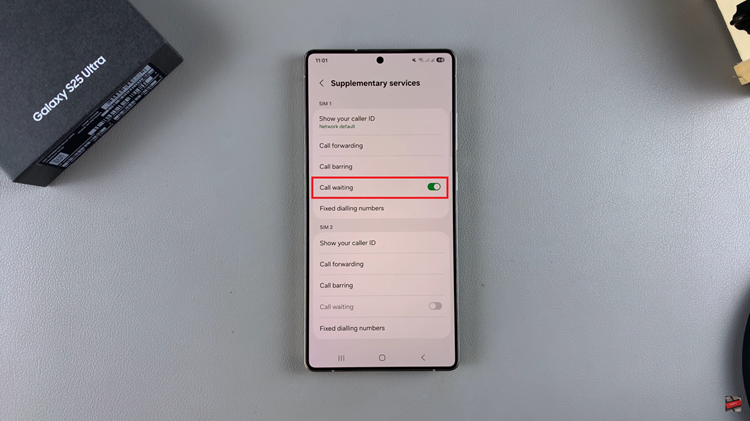
In conclusion, managing the Call Waiting feature on your Samsung Galaxy S25 or S25 Ultra is a simple process that can greatly improve your calling experience. By following the steps outlined in this guide, you can easily take control of your call settings and enjoy a more streamlined and personalized communication experience.