On your OnePlus 13, the default apps are the ones that open automatically when you click on certain links or actions, like opening a web page or sending a message. While the pre-installed apps are often sufficient, you might prefer to use third-party apps like a different browser, messaging app, or photo viewer. Thankfully, changing the default apps on your OnePlus 13 is an easy and customizable process.
In this guide, we’ll show you how to change default apps for various functions, allowing you to personalize your device to better suit your needs and preferences. Whether you want a new default browser or prefer another email app, we’ve got you covered
Read: How To Add User Account To OnePlus 13
How To Change Default Apps On OnePlus 13
Open the Settings app on your OnePlus 13. You can find it in your app drawer or access it from the quick settings menu.
Scroll down and tap on the Apps section to access all app-related settings on your device.
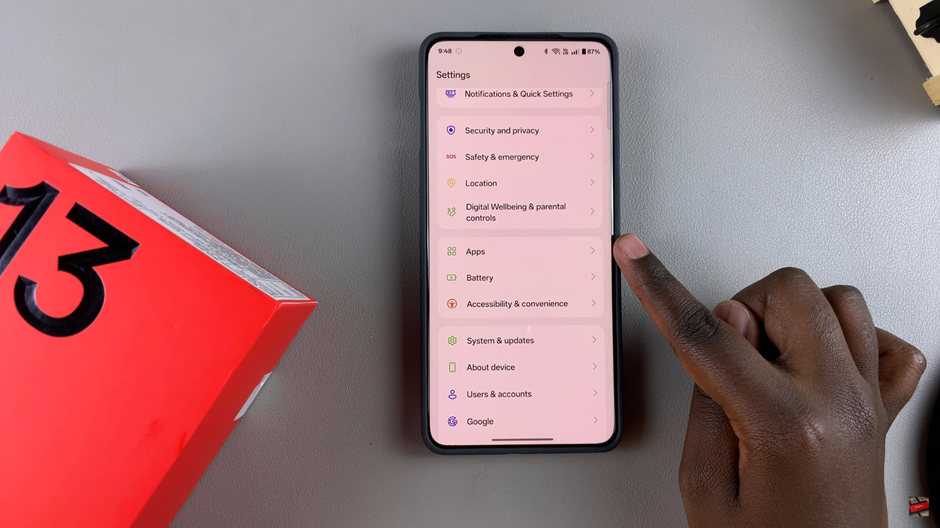
In the Apps menu, tap on Default apps to manage which apps will open by default for certain actions (e.g., browsing, messaging, etc.).
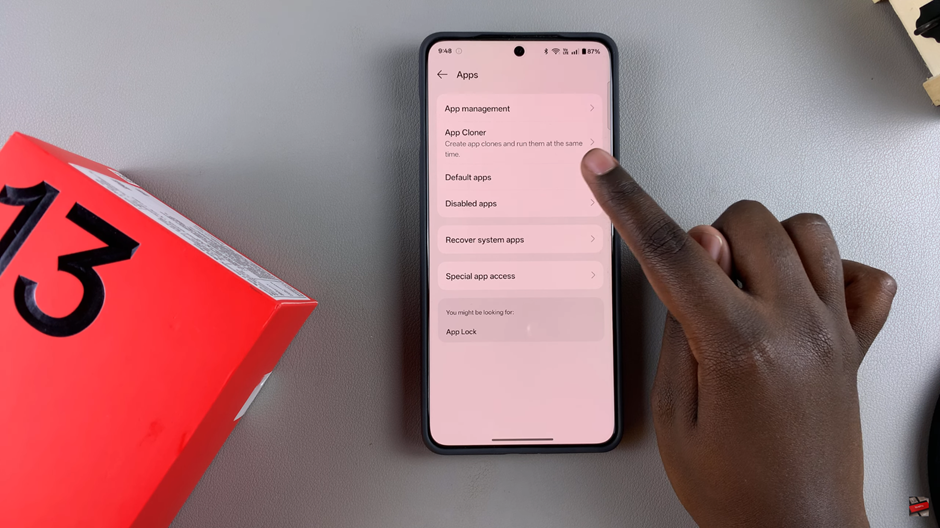
You’ll see a list of categories such as Browser, Messaging, and Phone. Choose the category you’d like to customize, if you want to change your default browser, tap on Browser.
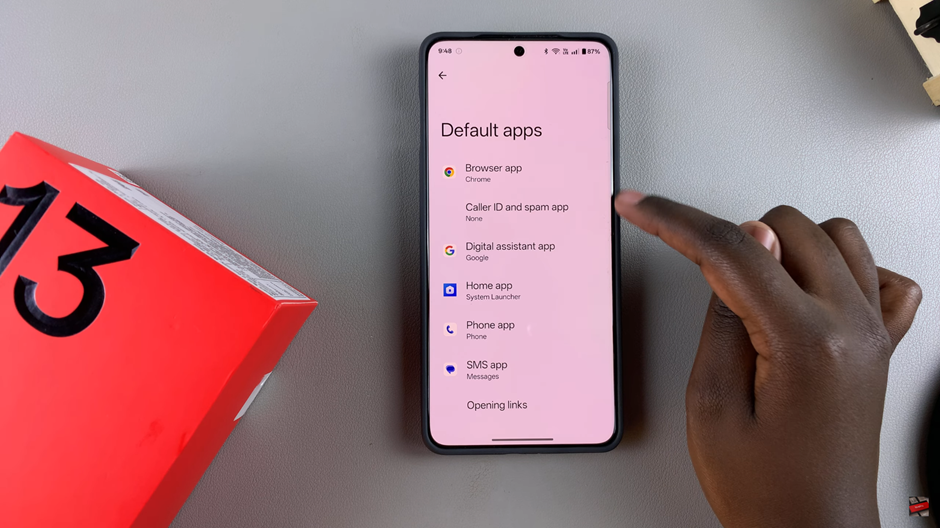
Once you tap the category, a list of available apps will appear. Select your preferred app to set it as the default for that action.
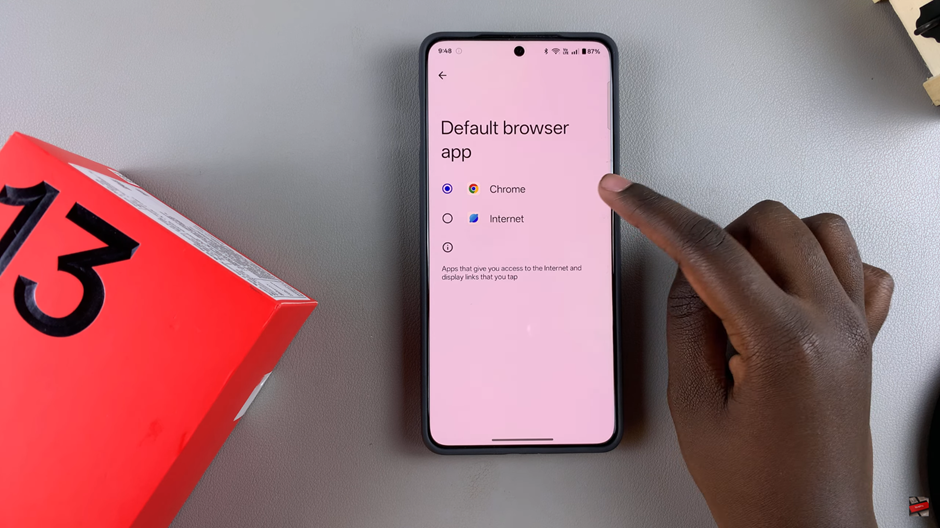
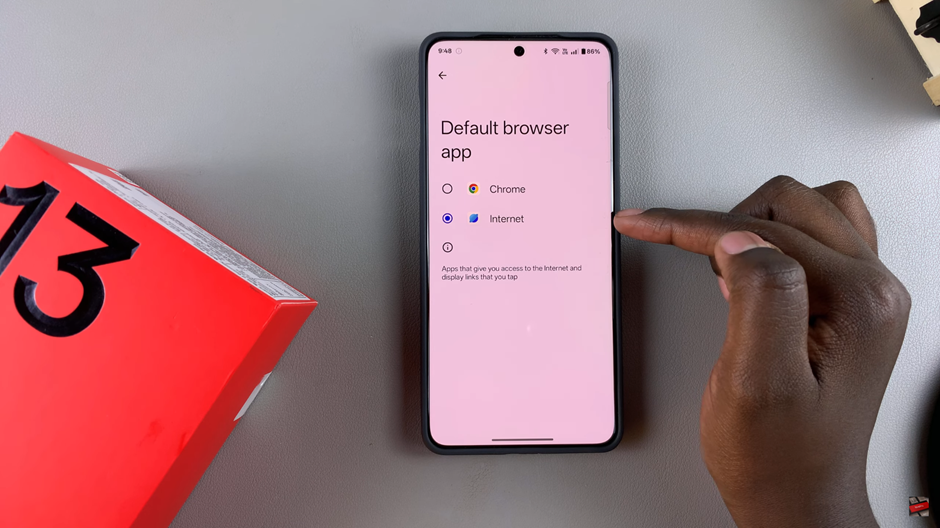
If you wish to change your default caller app (for making calls), go back to the Default Apps settings and tap on Phone to choose the app you’d like to use for calling.
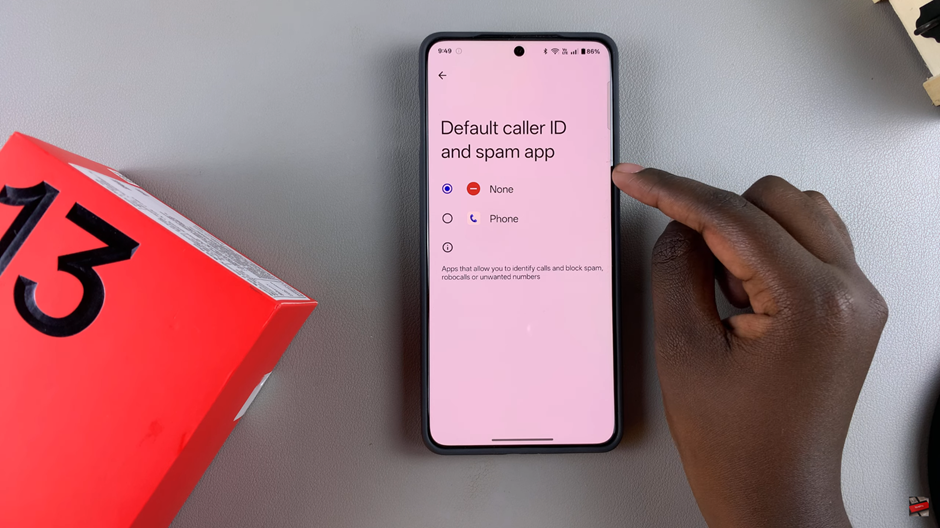
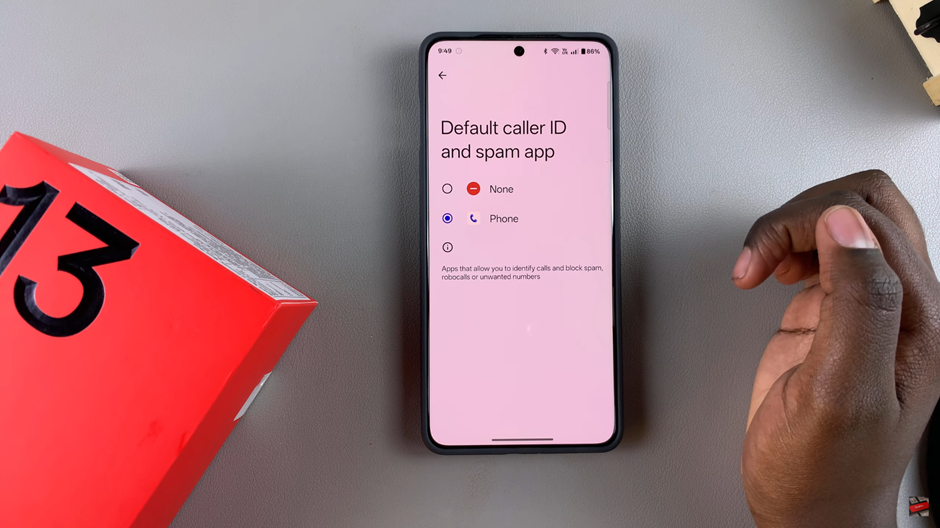
By following these steps, you can easily set your preferred apps as defaults on your OnePlus 13, allowing you to customize your device for a smoother, more personalized experience.
Watch: How To Turn ON /OFF Camera Flash On OnePlus 13

