If you’re an owner of a OnePlus 13 and desire to make typing convenient and easier, voice typing is a feature worth consideration. Voice typing enables you to type messages, emails, and documents with your hands free, simply speaking to your device.
Voice typing utilizes high-tech speech technology to convert your voice into a message, freeing your hands and conserving your time and efforts, particularly when in a moving state. Nevertheless, at times, sometimes, you can sometimes require to enable and disable such a feature according to your will and requirements.
Here in this article, we will walk through the steps to enable & disable voice typing on OnePlus 13. Let’s go through a simple and effective step-by-step voice typing enable and disable process in your OnePlus 13.
Watch: How To Enable Location Services On OnePlus 13
Enable & Disable Voice Typing On OnePlus 13
Start by unlocking your OnePlus 13 and navigating to the home screen. From there, locate and select the Settings app, either on the home screen or in the app drawer. Next, scroll down and tap on the ‘System & Updates‘ option to continue.
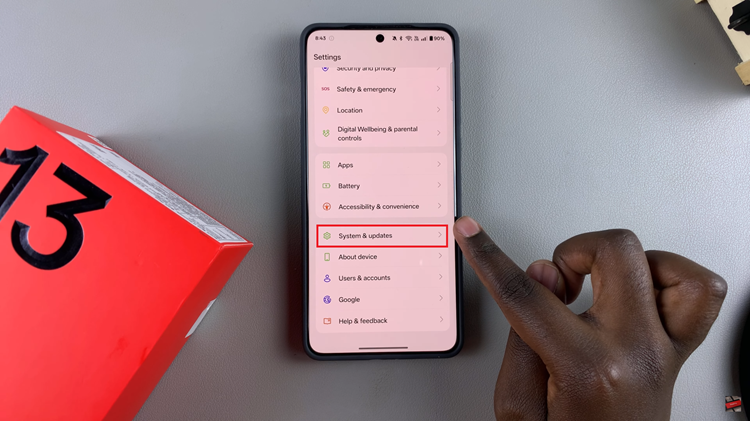
Following this, scroll down and find the ‘Keyboard & Input method‘ option. Tap on it to continue to the next step. Then, find the ‘Manage Keyboard‘ option and select it.
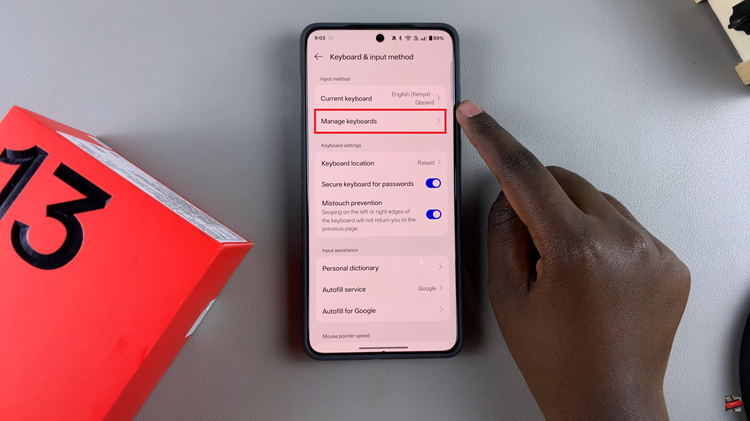
At this point, tap on the ‘Gboard‘ option to proceed. From here, scroll down and select ‘Voice Typing‘ within the Gboard settings.
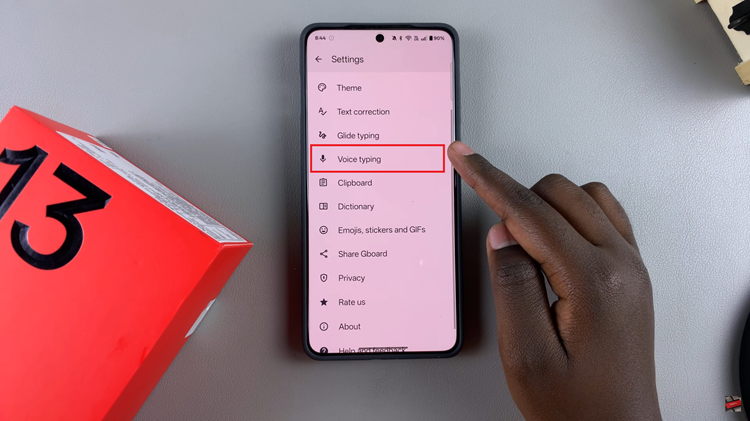
Then, you’ll notice a toggle switch next to the ‘Use Voice Typing‘ option. To enable this feature, toggle ON the switch. Conversely, if you’d like to turn off voice typing, simply toggle OFF the switch.
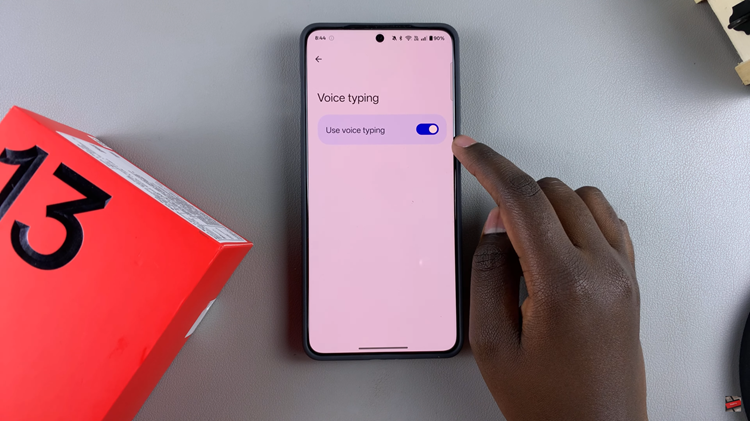
In conclusion, enabling or disabling voice typing on your OnePlus 13 is a simple process that can greatly improve your device’s usability depending on your needs. By following the steps outlined in this guide, you can quickly take control of your OnePlus 13’s voice typing settings, ensuring it works for you when needed and stays out of the way when it’s no

