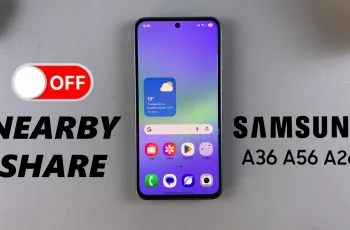Location services are of great importance in the digital world to improve functionality of a smartphone at present. Whether you’re using GPS for navigation, checking the weather, or allowing apps to provide location-based recommendations, having control over your device’s location settings is essential.
If you own a OnePlus 13, you might want to enable location services for apps like Google Maps, Uber, or fitness trackers. However, some people may choose to turn off location services to safeguard their privacy, prolong battery life purposes or further restrict all the apps you’re not sharing your location with.
In this OnePlus 13 guide, we are going to show you how to enable or disable location services. Whether you have just purchased your first OnePlus, or planning to max-out the settings, this instructable will help you manage locations in your device as a pro.
Watch: How To Turn ON Automatic Time Zone On OnePlus 13
Enable & Disable Location Services On OnePlus 13
Start by unlocking your OnePlus 13 and navigating to the home screen. From there, locate and select the Settings app, either on the home screen or in the app drawer. Next, scroll down and tap on the ‘System & Updates‘ option to continue.
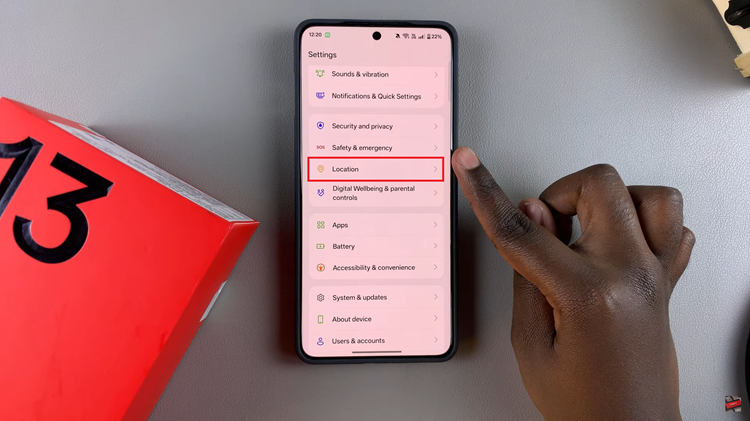
Following this, find the ‘Use Location‘ option within the location settings. You’ll notice a toggle switch next to this option. If you’d like to turn on the location services, simply toggle ON the switch. Subsequently, toggle OFF this switch to disable this feature. Exit the settings app and changes will be applied.
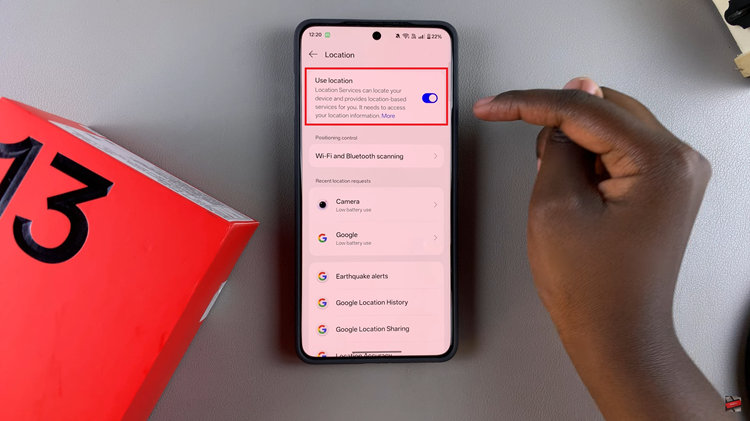
In conclusion, managing location services on your OnePlus 13 is a simple yet important step to balance privacy, battery life, and functionality. By following the steps in this guide, you can easily enable or disable location services and adjust app permissions to ensure that only trusted applications access your location data
Read: How To Reset Network & Bluetooth Settings On OnePlus 13