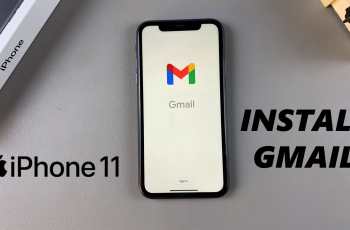Want to keep track of where your photos were taken on your OnePlus 13? Adding location tags to your pictures is a great way to organize and remember your favorite moments. Whether you’re traveling, attending events, or simply capturing everyday moments, location tagging helps you revisit those memories with ease.
In this guide, we’ll walk you through the simple steps to add location tags to your photos on the OnePlus 13. With this feature, you can enhance your photo collection and make it even more meaningful.
Watch: How To Mute Camera Shutter Sound On OnePlus 13
How To Add Location Tags To Photos On OnePlus 13
Open the Camera app on your OnePlus 13.
Tap the Hamburger icon (three horizontal lines) in the top right corner of your screen.
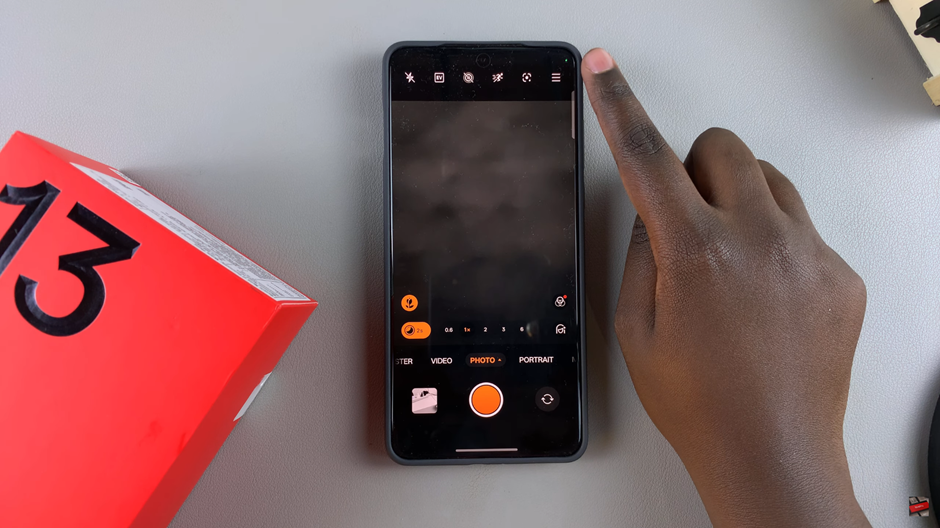
In the drop-down menu, tap on Settings to access camera options.
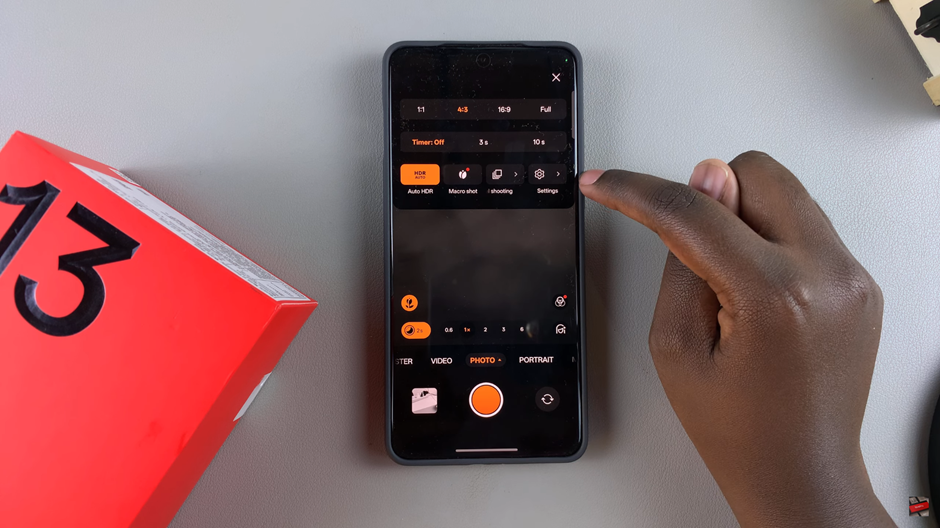
Scroll through the settings and find the Add Location Tag option. Tap the toggle to enable location tagging.
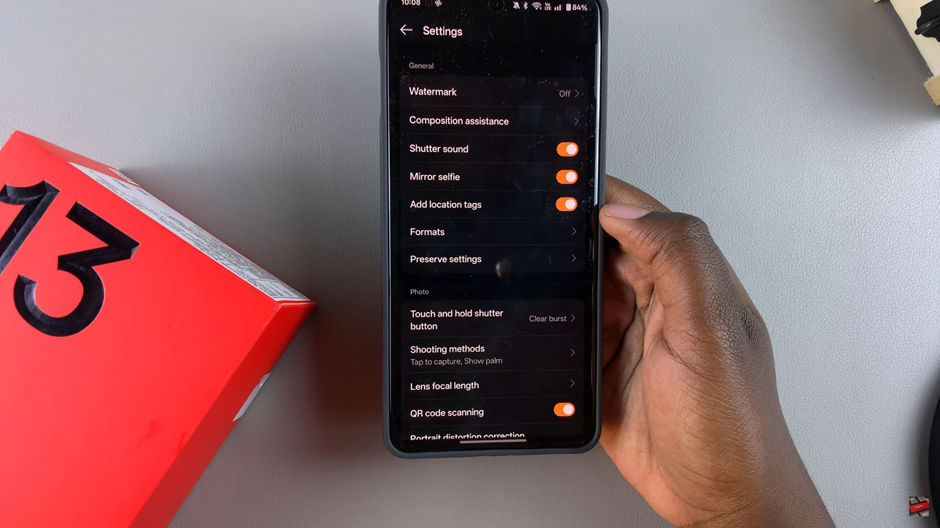
By following the simple steps outlined in this guide, you can start tagging your photos with location data, keeping your photo library well-organized and full of memories tied to specific places. Now you’re ready to enjoy a more personalized photo experience on your OnePlus 13
Read: How To Turn Wi Fi & Bluetooth Scanning On / Off On OnePlus 13