Turn Wi Fi & Bluetooth Scanning On / Off On OnePlus 13
Looking to improve your device’s battery life or enhance location accuracy on your OnePlus 13? The Wi-Fi and Bluetooth scanning features play a key role in location services by scanning nearby networks and devices, even when Wi-Fi or Bluetooth are turned off. However, these features can also consume additional battery power if left on unnecessarily
In this article, we’ll show you how to easily turn Wi-Fi and Bluetooth scanning on or off on your OnePlus 13. Whether you want to boost location accuracy or save battery life, managing these settings is quick and straightforward.
Watch: How To Enable Require Password Before Shutdown On OnePlus 13
How to Turn Wi-Fi & Bluetooth Scanning On
Open the Settings app on your OnePlus 13.
Scroll down and tap on Location to access location-related settings.
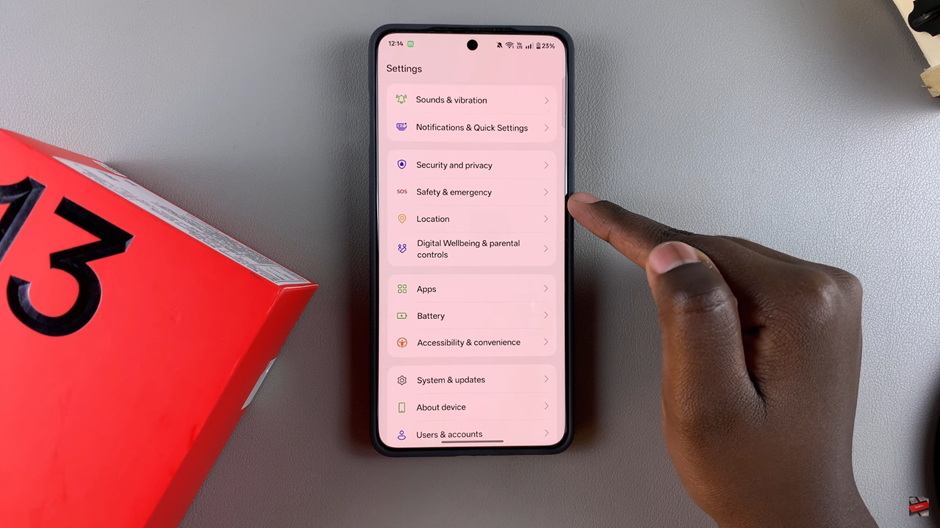
Make sure the Use Location toggle is switched on. If it’s off, tap to enable it.
In the Location menu, select Wi-Fi & Bluetooth Scanning to open the scanning settings.
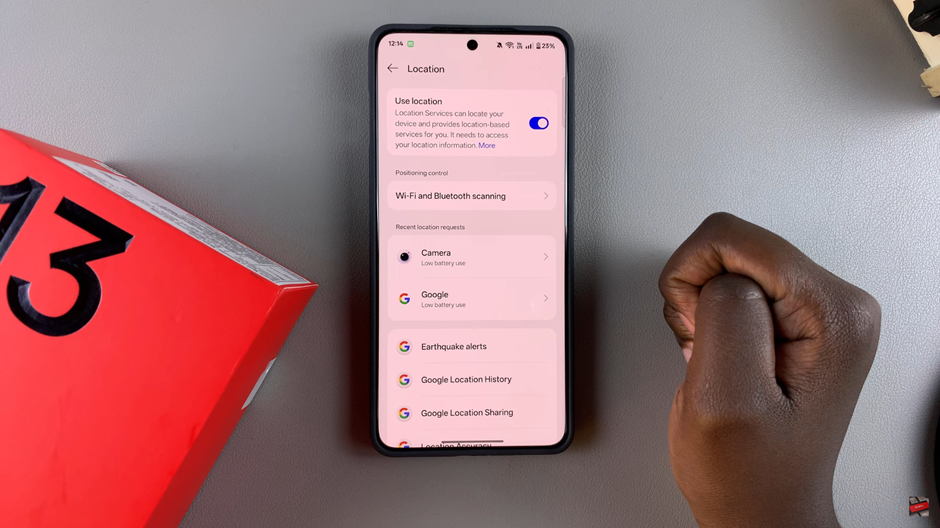
Turn on the toggles next to Wi-Fi Scanning and Bluetooth Scanning to activate these features.
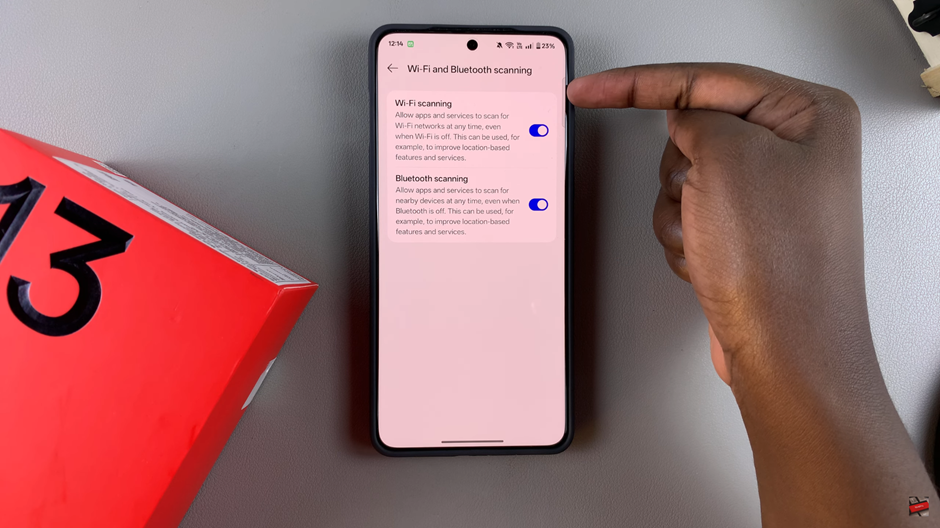
How to Turn Wi-Fi & Bluetooth Scanning Off
Open the Settings app on your OnePlus 13, ensure the Location toggle is switched on, and then navigate to the Wi-Fi & Bluetooth Scanning section within the Location menu. Once there, turn off the toggles next to Wi-Fi Scanning and Bluetooth Scanning to deactivate these features.
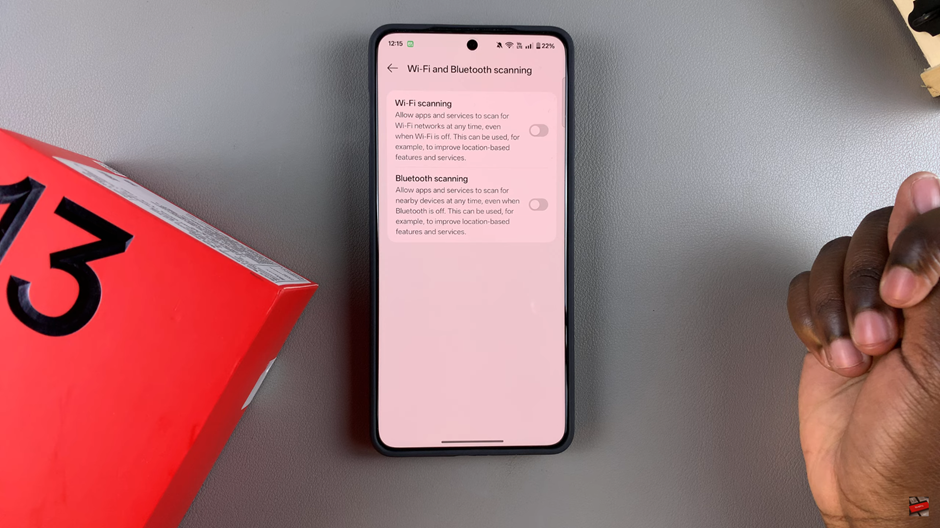
By Turning Wi Fi & Bluetooth Scanning On / Off On OnePlus 13, you can optimize location accuracy or conserve battery life based on your preferences.
Read: How To Force Stop Apps On OnePlus 13

