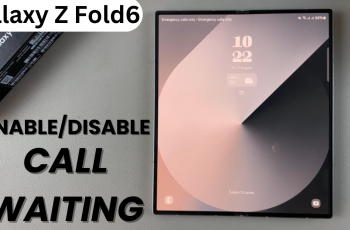The Shelf feature on OnePlus 13 provides quick access to your favorite apps, widgets, and other tools, but not everyone finds it useful. If you prefer a cleaner, more streamlined home screen, disabling the Shelf can help declutter your device and improve your overall user experience.
In this guide, we’ll walk you through how to turn off Shelf on your OnePlus 13 and regain full control over your home screen. Whether you want more space for your apps or simply don’t use the Shelf feature, this quick adjustment will help you customize your phone to suit your needs.
Disabling Shelf will help you personalize your OnePlus 13 without the extra features you don’t need. By following the steps in this article, you’ll have a clean, minimalistic home screen that enhances both functionality and aesthetics.
Watch: How To Change Privacy Password Security Question On OnePlus 13
How to Disable Shelf On OnePlus 13
Start by opening the Settings app on your OnePlus 13. You can find the Settings icon on your home screen or in the app drawer.
In the Settings menu, scroll down and tap on Home Screen & Lock Screen. This section allows you to customize the layout and functionality of your home screen.
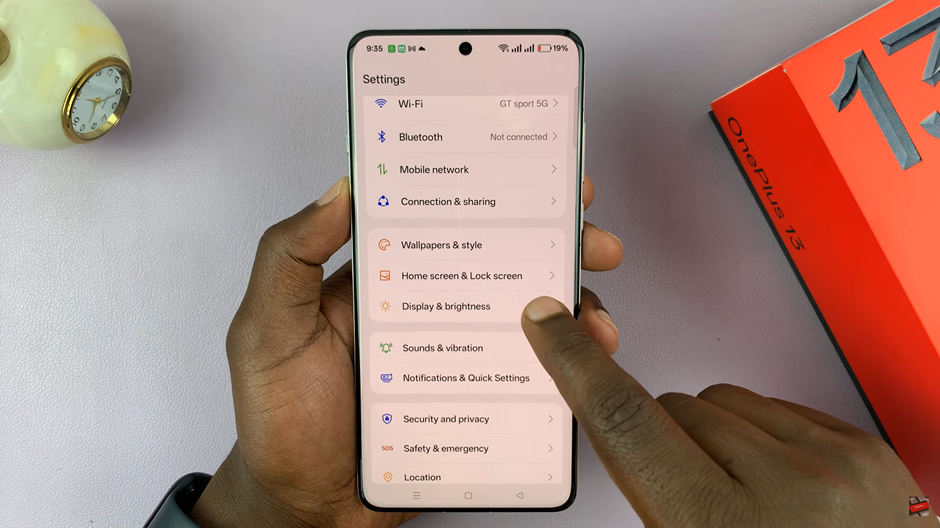
Under Home Screen & Lock Screen, find the Swipe Down option. This setting controls what happens when you swipe down on your home screen.
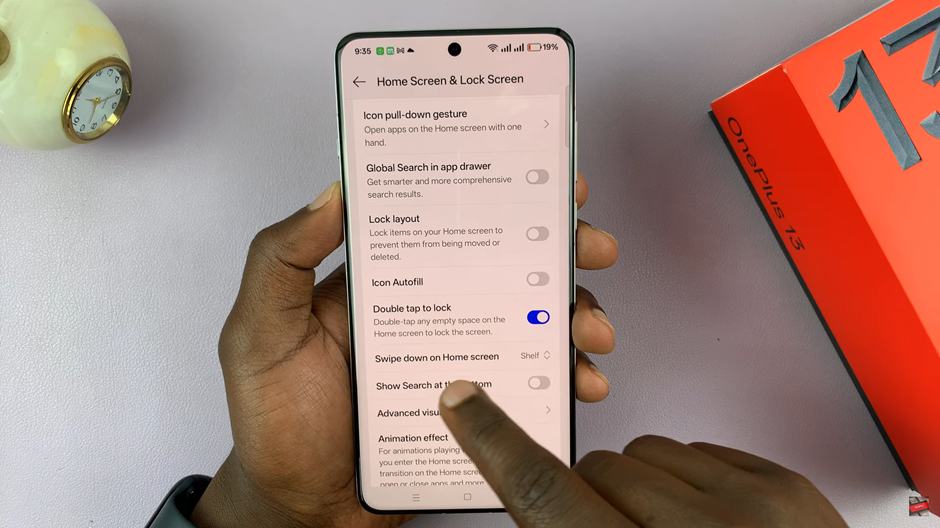
In the Swipe Down menu, you’ll see an option for Shelf. Simply toggle off the Shelf setting to disable it. This will remove the Shelf feature from your home screen, giving you a cleaner layout.
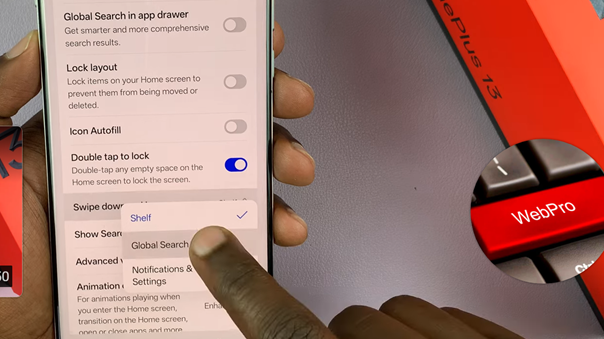
By following these steps, you can easily disable the Shelf feature on your OnePlus 13, giving you a more customized and clutter-free home screen.
Read: How To Log Out Of OnePlus Account On OnePlus Phone