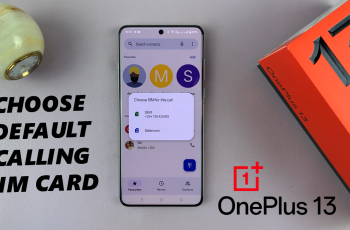In this article, we’ll guide you through the steps to enable / disable Notification History on your OnePlus 13. The OnePlus 13, like many modern smartphones, comes packed with features designed to improve your user experience.
Notification History is a feature that stores all the notifications you receive, allowing you to view them later, even after they’ve been cleared from your notification shade.
Whether it’s a missed message, an important reminder, or a notification you accidentally swiped away, this feature ensures you don’t lose track of them.
Read: How To Change Battery Style On OnePlus 13
Enable / Disable Notification History On OnePlus 13
To start, launch to the Settings app on your OnePlus 13 via the app drawer or quick settings. Under Settings, tap on Notifications & Quick Settings.
Inside Notifications & Quick Settings, you should see the More Settings option. Here, select the Notification History, which should be off by default.
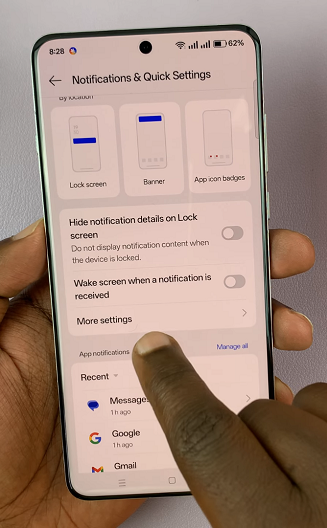
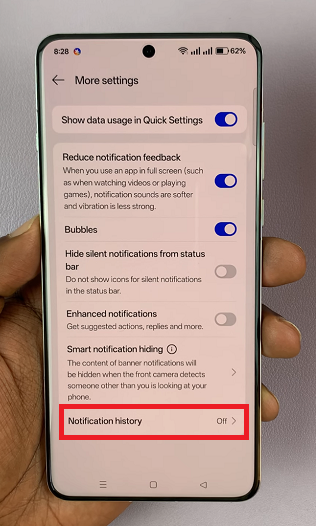
To save your notification history, tap on the Notification History toggle to turn it on. It should turn blue. If you do not want to see the notification history, tap on the toggle to disable it.
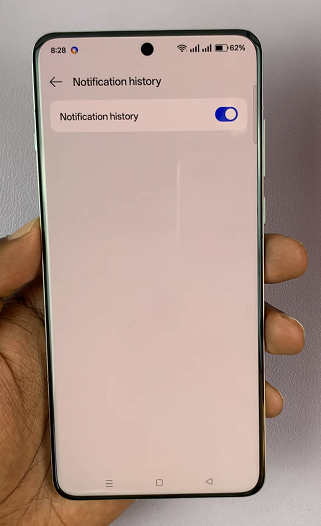
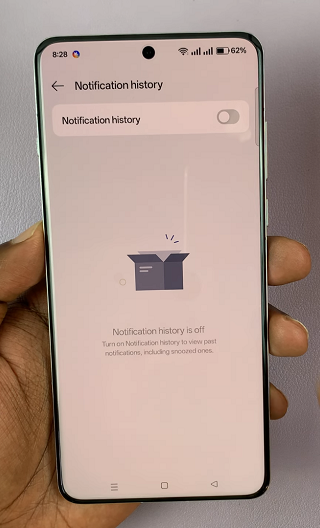
Pros of Enabling Notification History
Never Miss Important Alerts: If you accidentally swipe away an important notification, you can easily recover it.
Review Past Notifications: Whether it’s missed calls, messages, or other app alerts, you can always refer back to notifications from the past.
Improved Productivity: For those who rely on notifications for reminders and important updates, having an ongoing record can help keep you on top of tasks.
Cons of Enabling Notification History
Cluttered Notification Shade: Having a history of all past notifications might make your notification shade look cluttered or overwhelming.
Privacy Concerns: If someone else accesses your phone, they could see past notifications that you may have wanted to keep private.
Pros of Disabling Notification History
Cleaner Interface: Disabling the feature will keep your notification shade clean and uncluttered.
Improved Privacy: No one will be able to view your past notifications if they use your phone.
Cons of Disabling Notification History
Risk of Losing Important Alerts: If you accidentally clear a notification, you won’t be able to recover it.