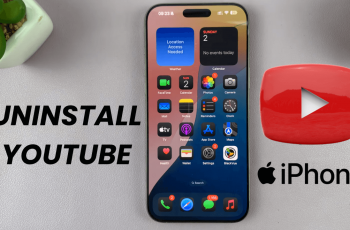The OnePlus 13 offers a wide range of customization options to help you tailor your smartphone experience. One useful feature is the Wake Screen For New Notifications, which lights up your screen whenever you receive a notification.
This feature can be handy if you want to stay updated with your alerts without unlocking your device, but it may not be ideal if you’re trying to conserve battery life or avoid unnecessary distractions.
Here is a step-by-step guide to enable / disable ‘Wake Screen for New Notifications’ on your OnePlus 13.
Watch: Enable Remote Lock On OnePlus 13
Enable ‘Wake Screen For New Notifications’ On Your OnePlus 13
First, launch to the Settings app on your OnePlus 13 via the app drawer or quick settings. Under Settings, tap on Notifications & Quick Settings.
Inside Notifications & Quick Settings, you should see the Wake Screen When a Notification Is Received option. It should have a toggle button next to it.
To wake the screen for new notifications, tap on the toggle to enable it. It should turn blue. The screen will now light up to alert you that you have a new notification.
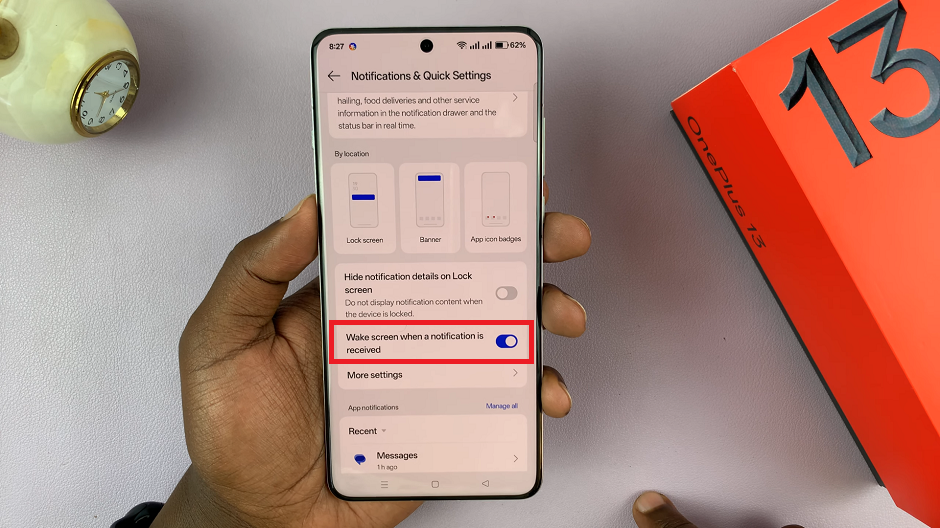
Disable ‘Wake Screen For New Notifications’ On OnePlus 13
If you do not want this for any reason whatsoever, tap on the toggle to disable it. it will no longer work once you turn it off.
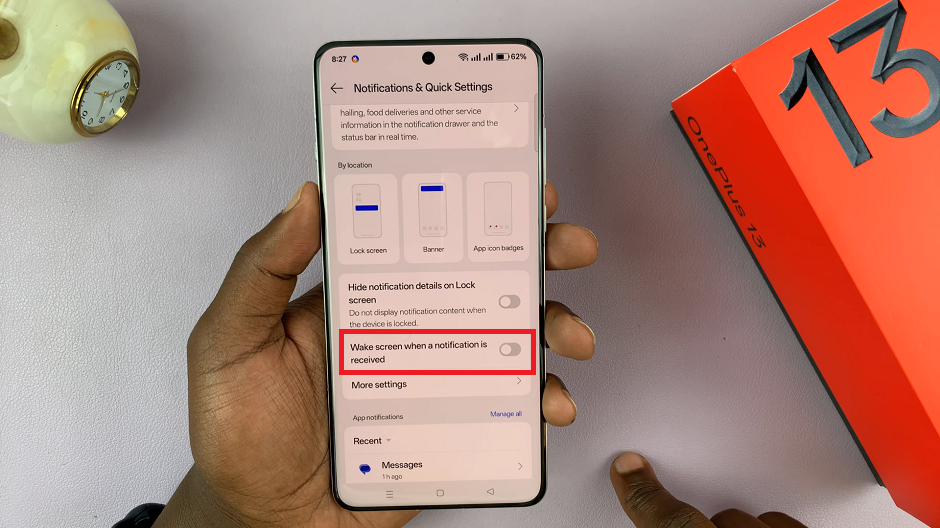
Benefits of Enabling ‘Wake Screen for New Notifications’
Stay Updated at a Glance: Quickly view incoming notifications without unlocking your device.
Convenience: Makes it easier to decide whether a notification requires immediate attention.
Reasons to Disable ‘Wake Screen for New Notifications’
Battery Conservation: Disabling this feature can help extend battery life, especially for users who receive frequent notifications.
Privacy: Prevent your screen from lighting up in public settings, reducing the chance of exposing sensitive information.
Focus Mode: Avoid distractions during work, meetings, or while sleeping.
Additional Tips
Consider using Do Not Disturb mode during specific hours to minimize interruptions.
Customize notifications for individual apps to prioritize important alerts.
Use the Ambient Display feature as an alternative to check notifications without fully waking your screen.