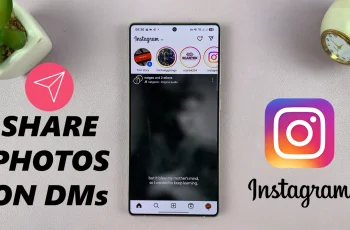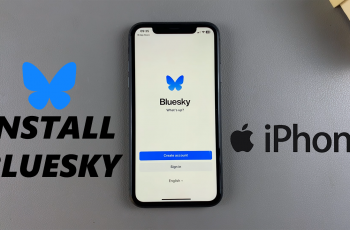In this video, we’ll show you a step-by-step guide on how to change the screen timeout period on your CMF By Nothing Watch Pro 2. Screen Timeout period on the CMF Watch Pro 2 is referred to as Auto Screen Off.
Adjusting the screen timeout settings can help you save battery life or keep your screen active longer when needed.
When you keep the screen timeout period short, you will save a huge chunk of battery life. However, keeping the screen on longer can also be of detriment to your battery life.
Read: How To Set Up Galaxy Z Fold 6 By Transferring Data From Old Galaxy Phone
Screen Timeout Period Settings On CMF By Nothing Watch Pro 2
To begin, navigate to the Settings menu on your CMF By Nothing Watch Pro 2. You can typically access the Settings menu by pressing the crown of the watch face to reveal the menu, then scroll through and tap on the gear icon to access the full Settings menu.
Step 2: Within the Settings menu, locate and select the “Display & Brightness” option. Tap on it.
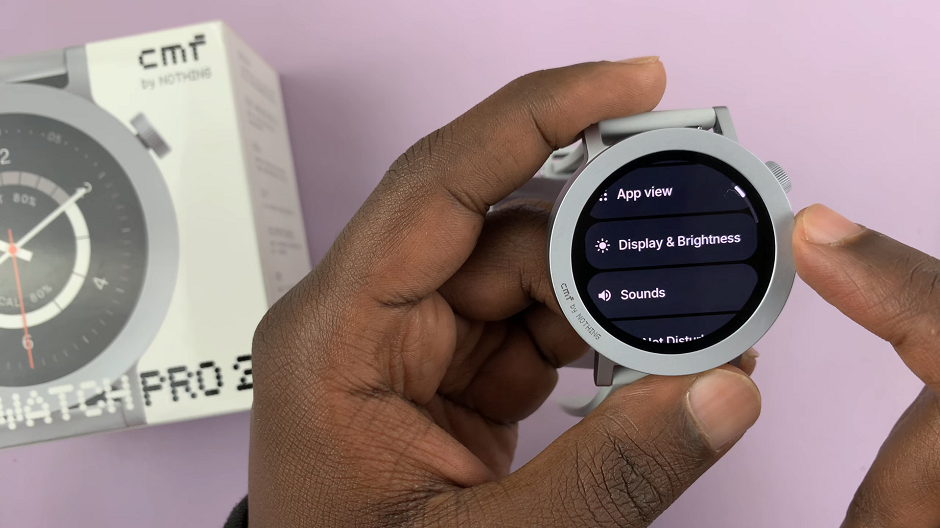
Within the Display and brightness settings, look for an option labeled Auto Screen Off. Tap on this option to view the available timeout periods.
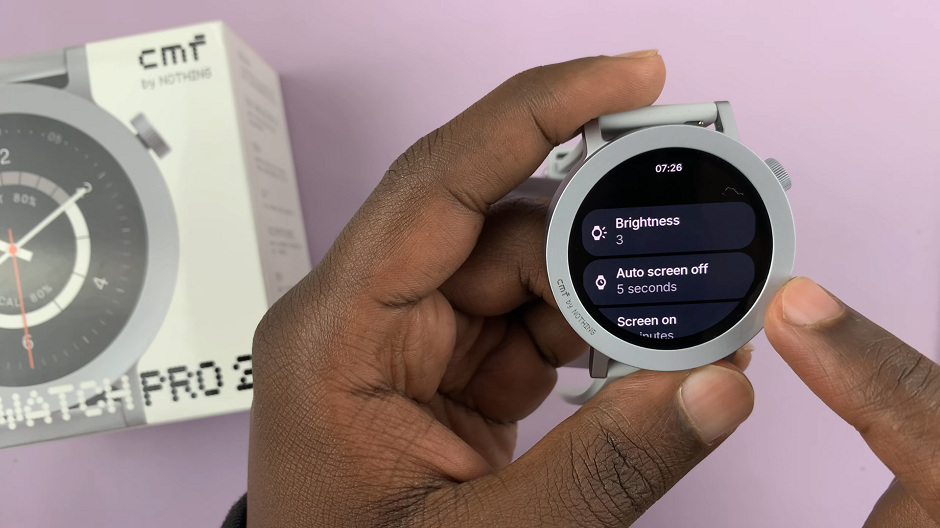
Select your desired timeout period from the list. Common options include 5 seconds, 10 seconds, 15 seconds, up to 20 seconds.
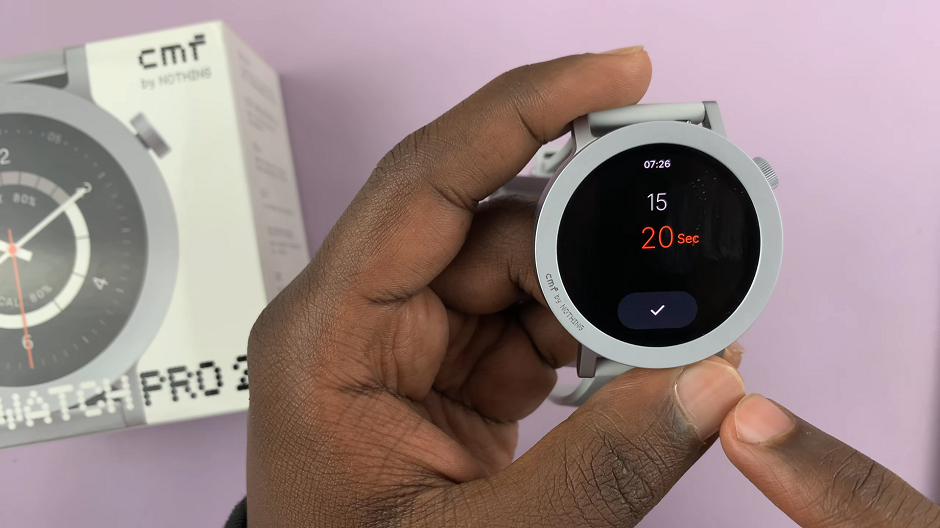
Once you’ve selected your preferred timeout period, tap on the check mark to apply the setting. Press the side button or swipe back to exit the settings menu.
Your CMF By Nothing Watch Pro 2’s screen will now go off once the time you chose elapses.